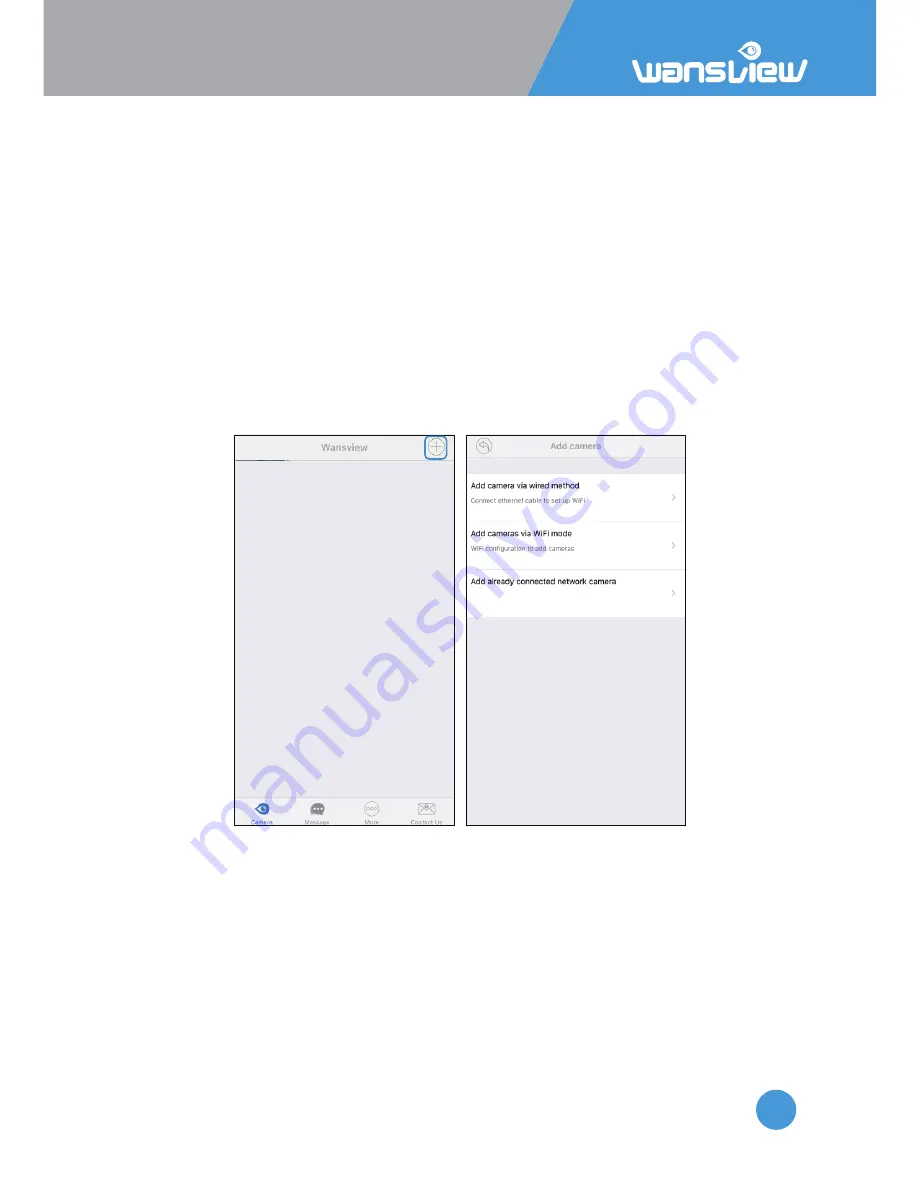
HD IP Camera Q3(720P)/Q3S(1080P)
11
Download Wansview App
Go to App store or Google Play and install the “Wansview” app to your supported device.
Power on Camera
Power for the camera with the included power supply and place it near your router.
Connect to Network
Launch the Wansview app, click “+” to access Add Camera page
.
And then there are three methods to add the camera and connect camera to internet.
Note: Before set up WiFi, make sure your WiFi is 2.4G, wansview camera cannot work
with 5Ghz WiFi.
And special characters “ ‘ “ and “ & “ cannot be supported, if your WiFi has the two
special characters, please try to create a Guest WiFi in your router for the camera, so
camera can be connected to the Guest WiFi, and other WiFi devices at home don’t
need to reconnect.
1: “Add camera via wired method”
User can connect the camera with Ethernet cable to view the camera, and can set up
WiFi using this method. Follow the wizard on app step by step.
2: “Add camera via WiFi Mode”
Using this method, there is no need to connect camera with ethernet cable, user can set
up the camera with WiFi within 5 minutes of powering the camera on (Blue light still
blinks) by sonic wave from your phone. Follow the wizard on app step by step.


























