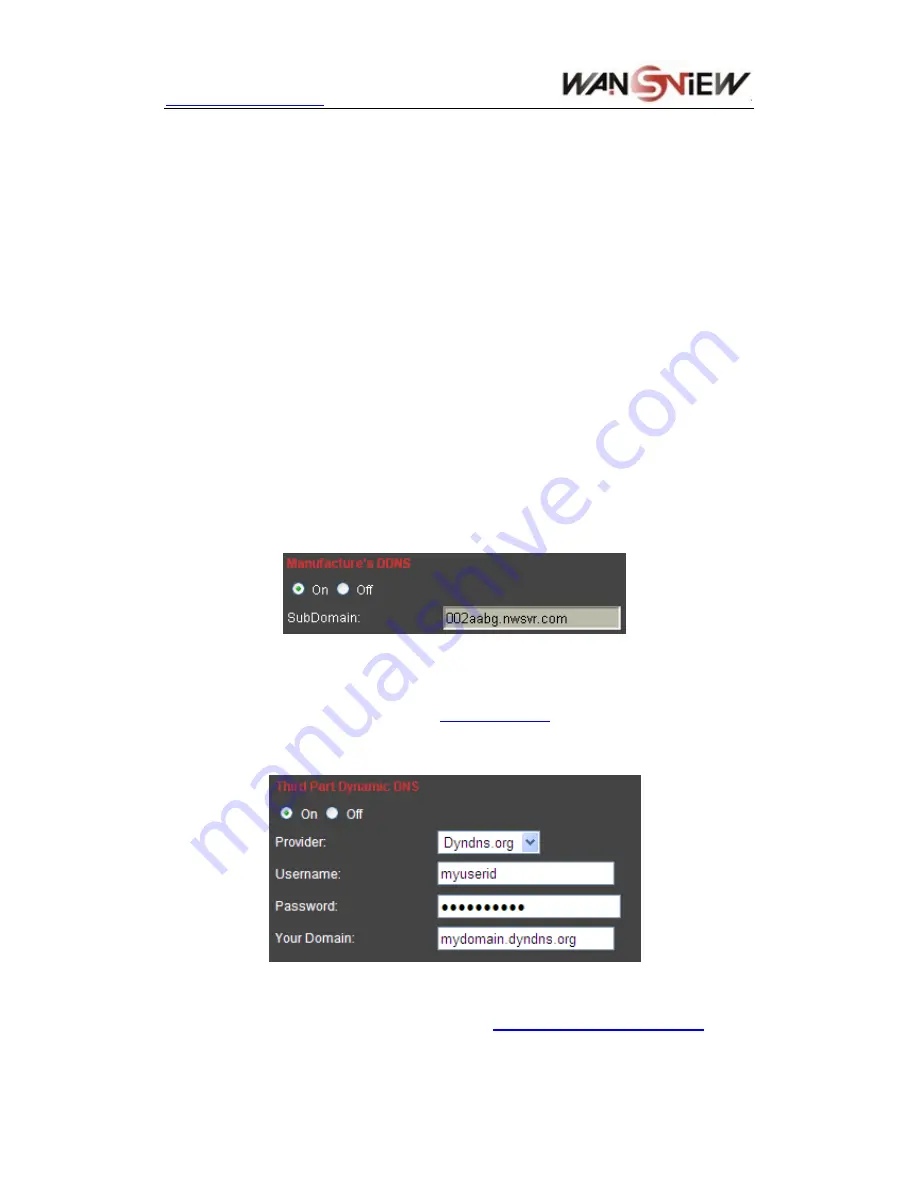
http://www.wansview.com
2)
Choose “Add custom Service”
;
3) Input IP camera port;
4) Input IP camera IP address
,
click “Apply”
(
the http port and ip address should be the
same as figure 4 which set by you own).
Note: Different router has different settings for port-forwarding; please kindly
follow your router guide to do the port-forwarding.
After the port-forwarding is done, you could view the IP Camera from WAN now.
4.3 DDNS
If the port forwarding is done successfully, and you can access the camera by WAN IP
address remotely, then you can also use DDNS to access IP camera.
4.3.1 Manufacturer’s Domain Name
Device manufacturer has established a DDNS, and allotted a dynamic domain name to every
device, the domain name has been integrated into devices when producing. For example,
enter domain name of Figure 11, the browser will connect the device and display the IP
address.
Figure 11
4.3.2 Third Part Domain Name
User can also use third part DDNS, such as
www.dyndns.com
User must apply a free domain
name from this website and fill the info into the below blanks (Figure 12) and save the
settings. Then the domain name can be used.
Figure 12
Note: Using the third party domain name, if the http port is not 80, the port number should be
adding to the domain name with colon. Example:
http://mydomain.dyndns.org:81
. While
manufacturer DDNS is no need to add PORT.
12























