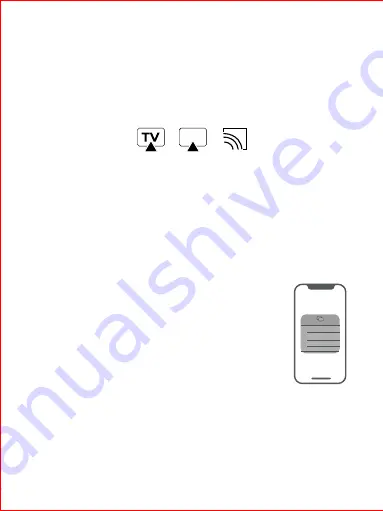
③
Click the icon and chose
[
Smart Projector
]
to push videos to the projector. It doesn’t need
to stay on the video interface during projection, we can have other operations on the phone.
Note: Push icons are different for each Apps.Not all videos have push functions due to copyright
issue for some contents.
How to push content to the projector.
①
Ensure the phone and projector under the same Wi-Fi.
②
Open video play software of the phone, find the TV push icon, which is on either of the four
corners of the video UI.
18
According to the following steps, contents of the phone can be displayed on the projection
screen synchronously through wifi.Enjoy videos or other contents with larger images.There
are many similar software in the market, this instruction takes “Eshare” as an example.
Device requirement: devices over iOS6 or over Android 5.4.
4.Phone same screen
①
Ensure iPhone and projector are under the same Wi-Fi.
②
Open console, AirPlay function [It’s called“screen mirror”] for
new system version,then find [EShare-XXXX] and click connection
iPhone devices tutorial:
Schematic diagram of some push icons
Screen Mirroring
EShare-xxxx
Android devices tutorial:
①
Ensure the phone and projector are under the same Wi-Fi.
②
On the homepage, choose
[EShareServer], Open EShare.
③
For Android phone, download “EShare”APP, install and open it correctly.
④
Open EShare, choose [EShare-XXXX] and Click connection.
Содержание TT
Страница 1: ...Portable Projector TT User Manual Manual de usuario...
Страница 2: ...English 01 Espa ol 25...






























