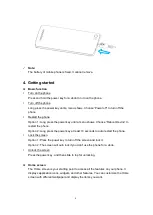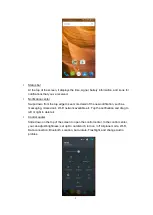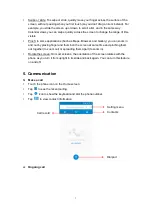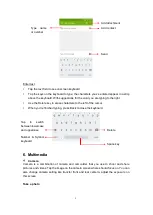7
Swipe or slide: To swipe or slide, quickly move your finger across the surface of the
screen, with
out pausing when you first touch (so you don’t drag an item instead). For
example, you slide the screen up or down to scroll a list, and in the same way
Calendar views you can swipe quickly across the screen to change the range of time
visible.
Pinch: In some applications (Such as Maps, Browser, and Gallery) you can zoom in
and out by placing finger and thumb on the screen at same time and pinching them
out together (to zoom out) or spreading them apart (to zoom in).
Rotate the screen: On most screens, the orientation of the screen rotates with the
phone as you turn it from upright to its slide and back again. You can turn this feature
on and off.
5. Communication
Make a call
Touch the phone icon on the Home screen.
Tap
to see the recent calling.
Tap
icon to show the keyboard and dial the phone number.
Tap
to view contact information.
Ongoing call
Call record
Setting menu
Contacts
Dial pad
Содержание Primo HM3+
Страница 1: ...Primo HM3 User Guide...