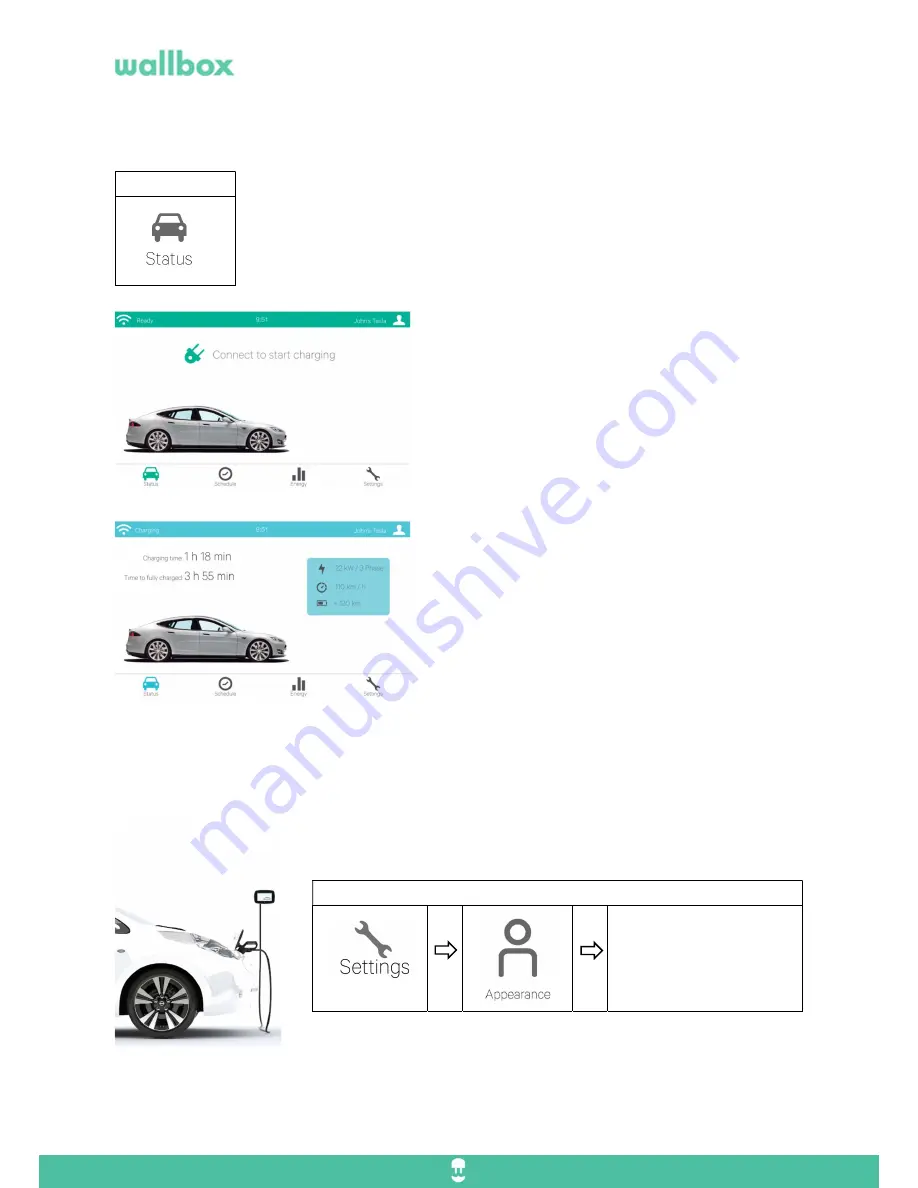
WBCM-UG-002-EN
4/11
1.
Charge your vehicle
To start charging your vehicle, just plug the conector to the vehicle, it will start charging. You will see the
charging information by tapping on the Status icon.
MAIN SCREEN
This window shows that your Commander is either not
connected or the charging process is completed.
In this scenario the charger will show a “fully charged”
message.
CHARGING
Once the connection has been safely established the status
window will appear in a blue color.
The Real Time Dashboard will indicate the charging
parameters:
- Charging time
- Time remaining to complete the charging
- The power used
- The quantity of kilometres that are charged per
one hour
2.
Choose your vehicle
Your wallbox Commander have a database of every electric vehicle that allows to show detailed information of
the charging capacity,
In order to see detailed information about the charging of your vehicle, customize
your wallbox by selecting your vehicle model/brand.
From now on your electric vehicle will be displayed in the status menu and the
stats displayed are now calculated based on the characteristics of your particular vehicle.
Go to:
Go to:
Select your vehicle from the
list.











