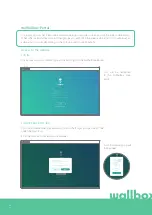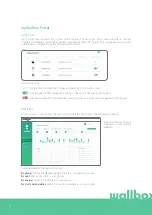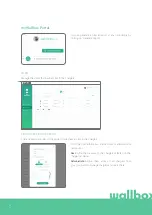48
The charging cable does not disconnect from the vehicle.
The charging session has not been ended by the vehicle. End the charging session from the vehicle before
removing the charging cable. Check the vehicle user guide in order to ascertain how to do this because
each vehicle has different requirements. Use the car’s key to open the car. In some cars this action stops
the charging session and the charging cable is unlocked.
The screen is completely black and does not react to touch
If the screen is completely black but the Commander 2 is turned on, start with a “clean state” by restoring
and reinstalling the firmware using the Wallbox app on your phone.
Enter the Wallbox app with your account, activate Bluetooth and make sure that you are close to the
Wallbox Commander 2. Select your Commander 2.
Then select the gear icon on the top right and select Advanced Options > Restore.
Once the system has reset to factory settings, go back to the Settings section and at the bottom there will
be a small “pop-up” that will say “Updates are available for this device”.
Click this message and make sure you do not turn off the phone or leave Bluetooth range for the duration
of the installation as it may take a few minutes.
Also, you may need to update the firmware of the Commander 2. Enter your Commander 2 and select
Settings > Update and check if there is a pending firmware update to be done.
If the vehicle only charges at a low power, and has never charged at a higher power, please check with the
installer so they can check the current selector inside the Wallbox Commander 2.
UPDATES
The software needs to be updated and I cannot update it
First of all, check you are properly connected to the internet. If you do not have an internet connection, use
your mobile phone as a hotspot just for the update.
If your Commander 2 is indeed connected to the internet then do the following:
• On the Commander 2 select Settings >Restart. Let the device restart.
• Then select Settings > Options > Update.
• If there are still no updates to select then go into Settings > Restore. Let the device restore to factory
settings.
• Then after a few moments let the Commander 2 connect to the internet and update the firmware by
going to Settings > Update.
Содержание Commander 2
Страница 1: ...User Guide COMMANDER 2 ENGLISH...
Страница 24: ...24 RFID Authentication...
Страница 26: ...26 Discover myWallbox...