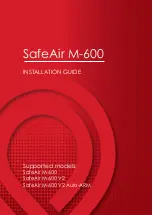-21-
15.0 Intelligent Flight Battery Safety Guidelines
15.1 Battery Use
15.2 Battery Maintenance
Attention:
Store Intelligent Flight Batteries in a ventilated location.
To avoid fire, serious injury, and property damage, observe the following safety guidelines
when using, charging, or storing your batteries.
1) DO NOT allow the batteries to come into any kind of liquid. DO NOT leave batteries out in the rain or near
a source of moisture. DO NOT drop the battery into water. If the inside of the battery comes into water,
chemical decomposition may occur, potentially resulting in the battery catching on fire, and may even lead
to an explosion.
2) Never use non-walkera batteries. Go to www. walkera.com to purchase new batteries.
Walkera takes no responsibility for any damage caused by non-walkera batteries.
3) Never use or charge swollen, leaky, or damaged batteries. If your batteries are abnormal,
contact Walkera or a walkera authorized dealer for further assistance.
4) Never install or remove the battery from the aircraft when it is turned on. DO NOT insert or remove batteries
if the plastic cover has been torn or compromised in any way.
5) The battery should be used in temperatures from -10
℃
to 40
℃
. Use of the battery in environments above
50
℃
can lead to a fire or explosion. Use of battery below -10
℃
the life cycle of battery will be damaged.
6) DO NOT use the battery in strong electrostatic or electromagnetic environments. Otherwise,
the battery control board may malfunction and cause a serious accident during flight.
7) Never disassemble or pierce the battery in any way or the battery may leak, catch fire, or explode.
8) Electrolytes in the battery is highly corrosive. If any electrolytes contacts with your skin or eyes, wash the affected
area with fresh running water at least 15 minutes, and then see a doctor immediately.
9) DO NOT use the battery if it was involved in a crash or heavy impact.
10) If the battery falls into water with the aircraft during flight, take it out immediately and put it in a safe and
open area. Maintain a safe distance from the battery until it is completely dry. Never use the battery again
and dispose it properly.
11) DO NOT put batteries in a microwave oven or in a pressurized container.
12) DO NOT place loose battery cells on any conductive surface, such as a metal table.
13) DO NOT put the loose cells in a pocket, bag or drawer where they may short-circuit against other items or
where the battery terminals could be pressed against each other.
14) DO NOT drop or strike batteries. DO NOT place heavy objects on the batteries or charger. Avoid dropping batteries.
15) Clean battery terminals with a clean, dry cloth.
1) Never over-discharge, as this may lead to battery cell damage.
2) Never use the battery when the temperature is too high or too low.
3) Battery life may be reduced if not used for a long time.
Quick Start Guide