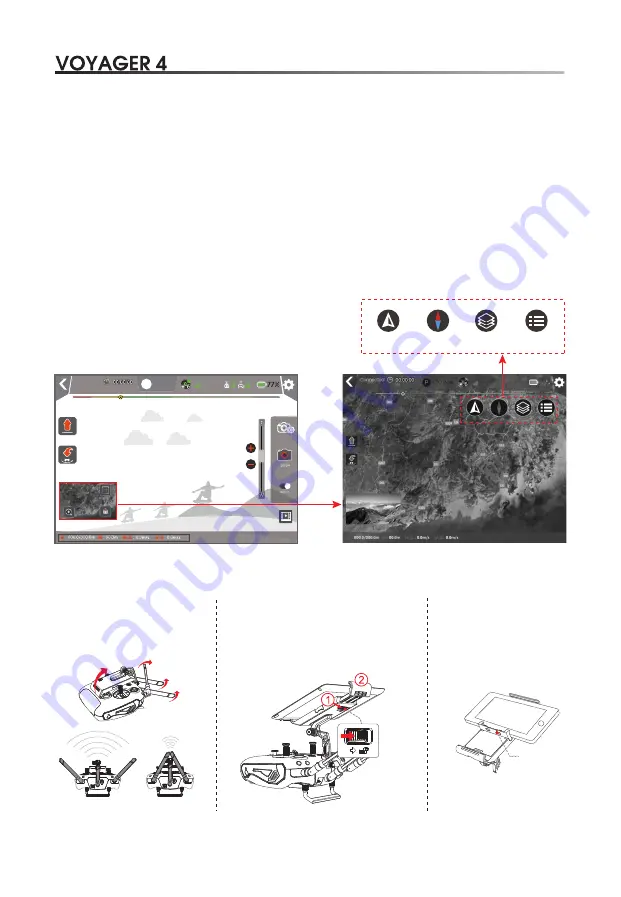
Quick Start Guide
15. Photography and video switch :
Photo: photo button is used to trigger the camera take pictures. While this function also supported in the remote controller.
Video: video button to start/stop video. It can also press the video button on the remote controller for video.
17. GPS positing: GPS connected successfully displays “GPS Available”, GPS didn’t connect displays “GPS Unavailable”.
* Ensure that the aircraft is flying within the optimal transmission zone. To achieve the best transmission performance,
maintain the appropriate relationship between the operator and the aircraft.
Connected
Pos-Hold
GPS
GPS Available
Strong
Weak
16. Video Display
Install tablet
Unfold
Unfold mobile device holder and
the antennas, then adjust the
position of the antennas.
Cellphone
block
13. The camera zoom control: divided into wide Angle (W) and telescopic (T).
14. Camera Settings :
Touch icons it has preview settings, recording settings and so on. Under identical Video Size, the larger the stream Rate,
the better the picture quality, anyway, the video transmission distance is shortened accordingly.
18. Flight status parameters:
Distance(D): horizontal distance between aircraft and returning point.
Height(H): vertical distance between aircraft and returning point.
Horizontal speed(H.S): speed of aircraft in a horizontal direction.
Vertical speed(V.S): speed of aircraft in the vertical direction.
19. Return to Home: Click the button, the aircraft stop waypoint flying, and return back automatically.
20. A thumbnail map icon:
Click the thumbnail icon to quickly switch to the map interface.
Before you plan to fly, turn off the aircraft power,
and connect internet, click "A thumbnail map icon"
to download the map.
Map Center
Map lock
Map switch
Select Flight
9.0 Prepare for Remote Controller
Install Cellphone
1. Press the button to release the clamp.
2. Place your mobile device and
adjust the clamp to secure.
Open the cellphone block
,
and install the cellphone
same way as tablet
8




















