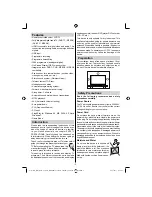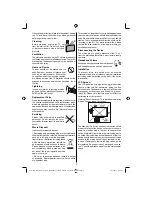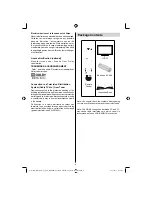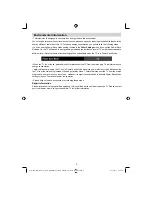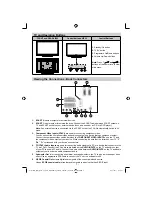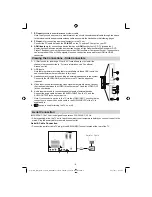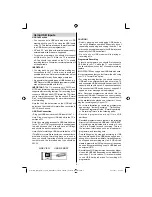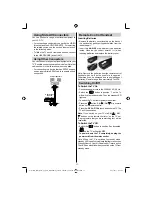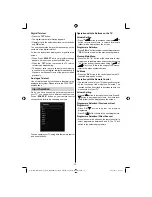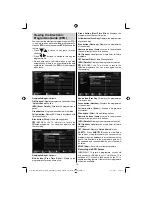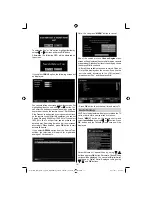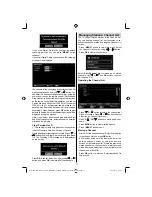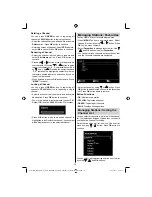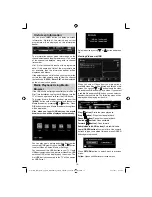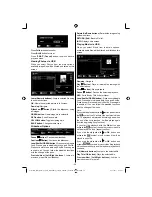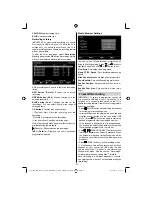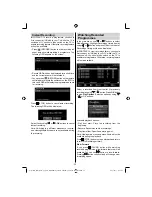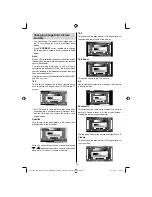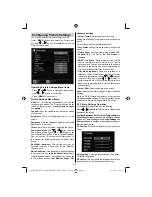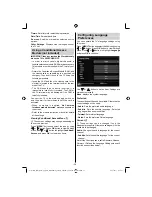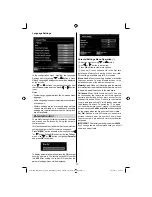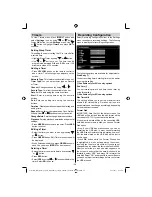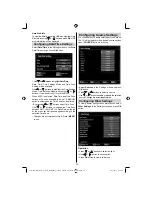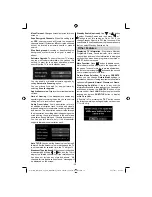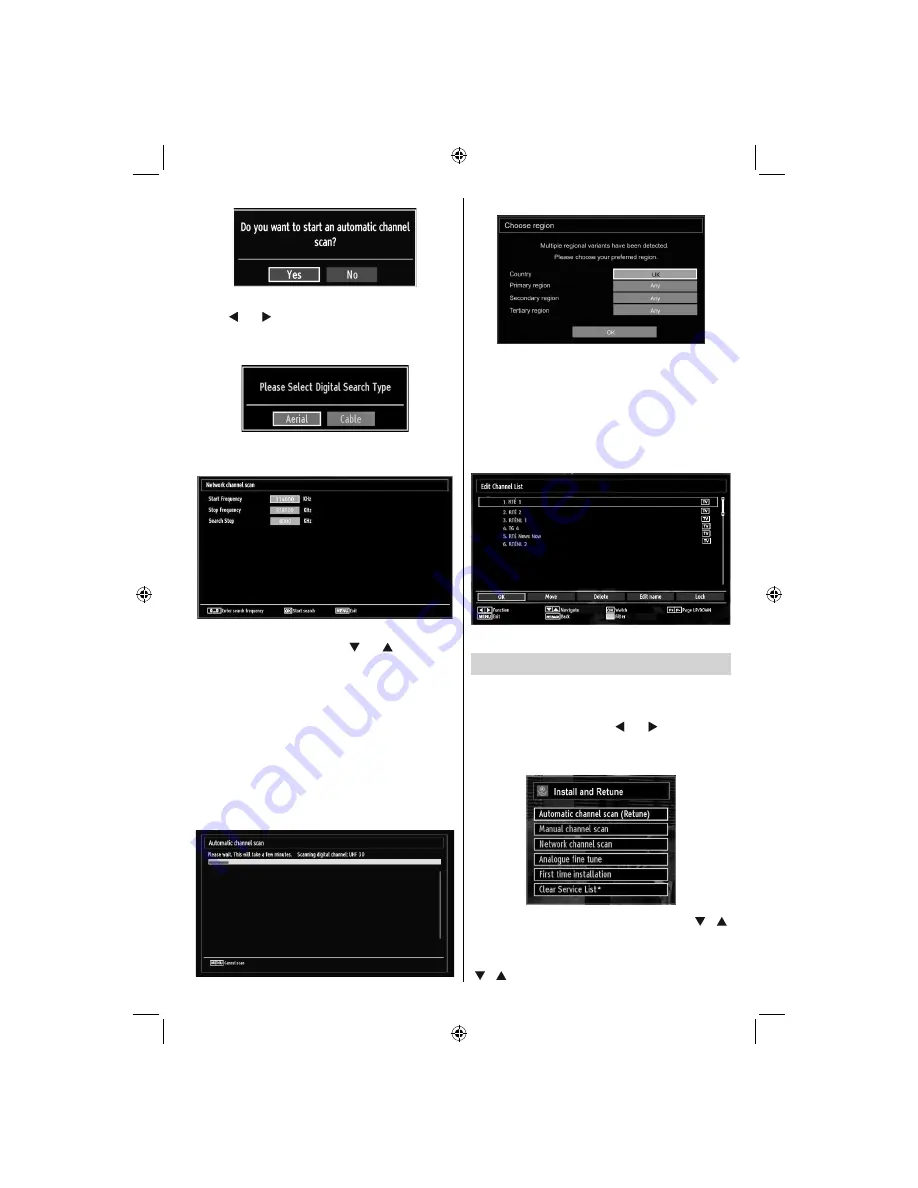
- 15 -
To select the “Yes” or “No” option, highlight the item by
using “ ” or “ ” buttons and press
OK
button.
Afterwards, the following OSD will be displayed on
the screen:
If you select
CABLE
option, the following screen will
be displayed:
You can select frequency ranges from this screen. For
highlighting lines you see, use “ ” or “ ” button. You
can enter the frequency range manually by using the
numeric buttons on the remote control. Set Start and
Stop Frequency as desired by using numeric buttons
on the remote control. After this operation, you can set
Search Step as 8000 KHz or 1000 KHz. If you select
1000 KHz, the Tv will perform search process in a
detailed way. Searching duration will thus increase
accordingly. When
fi
nished, press
OK
button to start
automatic search.
If you select
AERIAL
option from the Search Type
screen, the television will search for digital and
analogue TV broadcasts.
Note: You can press
“MENU”
button to cancel.
End of the search process,
Choose Region
menu
screen will be displayed (if any multiple region variants
are detected). Please select country and region choice
then press
OK
to continue.
After all the available stations are stored, Channel
•
List will be displayed on the screen. If you like the
sort channels, according to the LCN (
optional
),
please select “Yes” and than press
OK
.
Press
•
OK
button to quit channel list and watch TV.
Auto Tuning
HINT: Auto tuning feature will help you to retune the TV
set in order to store new services or stations.
Press
“MENU”
button on the remote control and
select
Installation
by using “ ” or “ ” button. Press
OK
button and the following menu screen will be
displayed.
Select Automatic Channel Scan by using
“ ”/“ ”
button and press
OK
button. Automatic Channel Scan
options will be displayed. You can select Digital Aerial,
Analogue or Digital Aerial-Analogue tuning using
“ ”/“ ”
and
OK
buttons.
01_MB65_[GB]_DVB-TC_PVR_BRONZE18_1910UK_42843W_10076242_50202610.indd 15
01_MB65_[GB]_DVB-TC_PVR_BRONZE18_1910UK_42843W_10076242_50202610.indd 15
04.11.2011 11:18:49
04.11.2011 11:18:49
Содержание WP4212LCD
Страница 39: ...50202610...