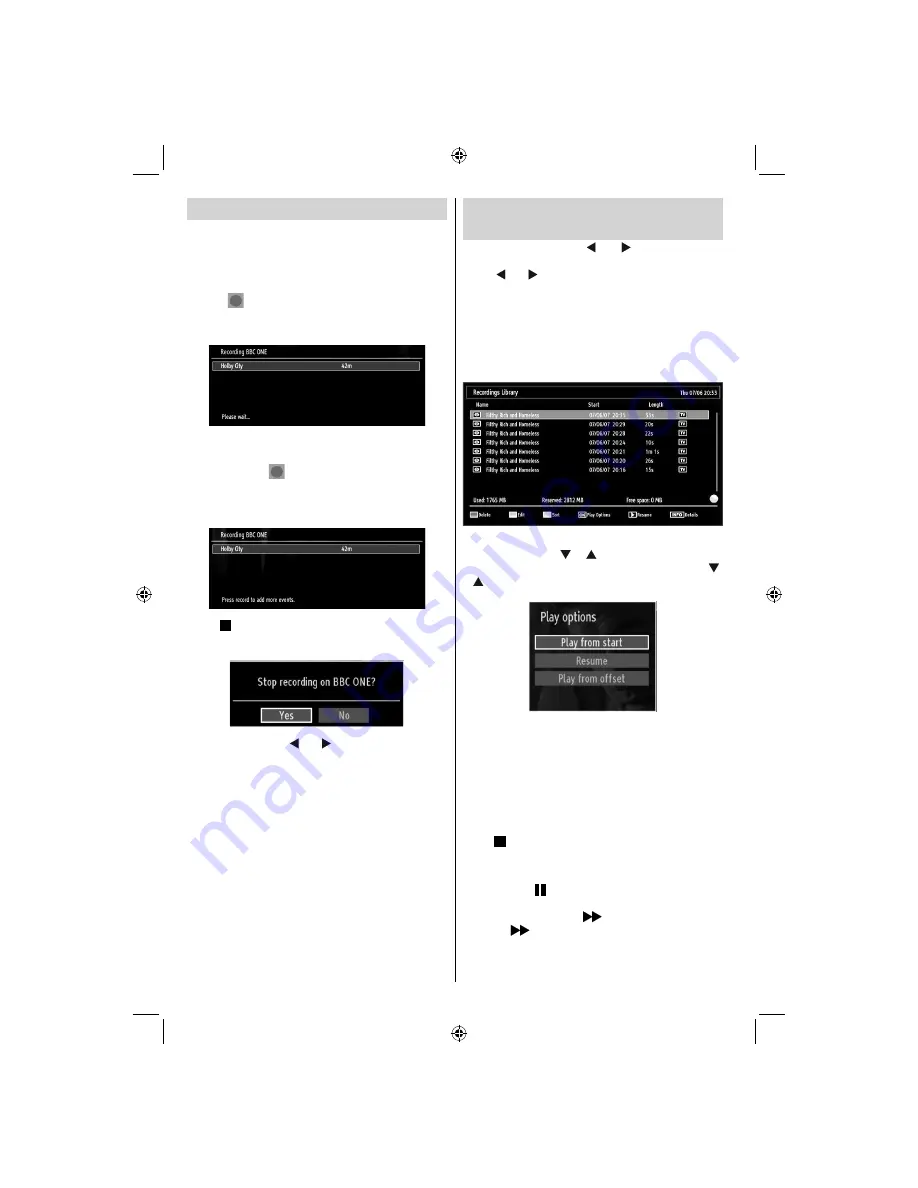
- 22 -
Instant Recording
IMPORTANT: To record a programme, you should
fi
rst connect a USB disk to your TV while the TV is
switched off. You should then switch on the TV to
enable recording feature. Otherwise, recording feature
will not be available.
Press
•
(RECORD) button to start recording an
event instantly while watching a programme. The
following OSD appears on the screen:
Record OSD will then be displayed for a short time
•
and the current event will be recorded.
You can press
•
(RECORD) button on the remote
control again to record the next event on the EPG. In
this case, OSD will display the programmed events
for recording.
Press (STOP) button to cancel instant recording.
The following OSD will be displayed:
Select Yes by using “ ” or “ ” /
OK
buttons to cancel
instant recording.
Note: Switching to a different broadcast or source;
and viewing Media Browser are not available during
the recording.
Watching Recorded
Programmes
In the main menu, use “ ” or “ ” buttons to select
Media Browser. Highlight Recordings Library item by
using “ ” or “ ” button and press OK button to enter.
Recordings Library will then be displayed.
IMPORTANT: To view recordings library, you should
fi
rst connect a USB disk to your TV while the TV is
switched off. You should then switch on the TV to
enable recording feature. Otherwise, recording feature
will not be available.
Select a recorded item from the list (if previously
recorded) by using
“ ” / “ ”
button. Press
OK
button
to view
Play Options
. Select an option by using
“ ”
/ “ ”
or OK buttons.
Available playback options:
Play from start: Plays the recording from the
•
beginning.
Resume: Recommences the recordings.
•
Play from offset: Speci
fi
es a playing point.
•
Note: Viewing main menu and menu items will not be
available during the playback.
Press (STOP) button to stop a playback and return
to return to Recordings Library.
Slow Forward
If you press (PAUSE) button while watching
recorded programmes, slow forward feature will be
available. You can use
button to slow forward.
Pressing
button consecutively will change slow
forwarding speed.
01_MB65_[GB]_DVB-TC_PVR_BRONZE18_1910UK_42843W_10076242_50202610.indd 22
01_MB65_[GB]_DVB-TC_PVR_BRONZE18_1910UK_42843W_10076242_50202610.indd 22
04.11.2011 11:18:54
04.11.2011 11:18:54
Содержание WP3761R
Страница 39: ...50202610...






























