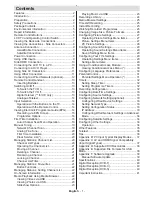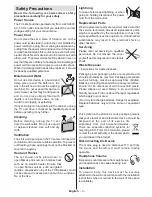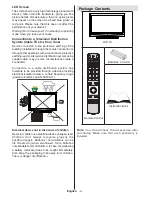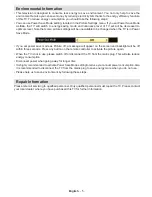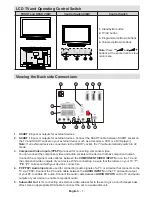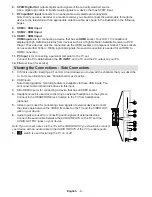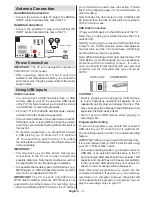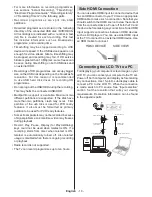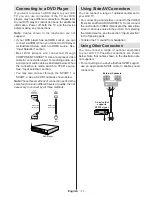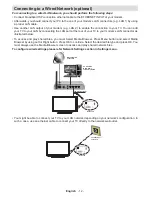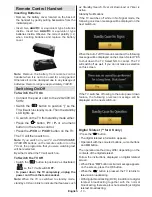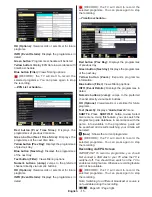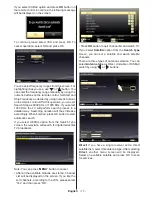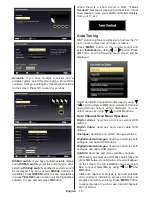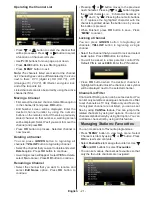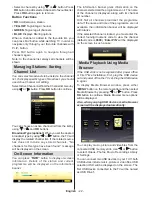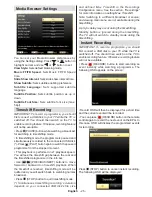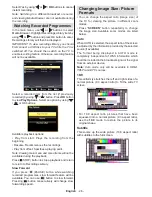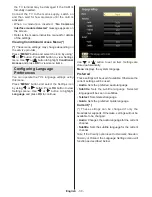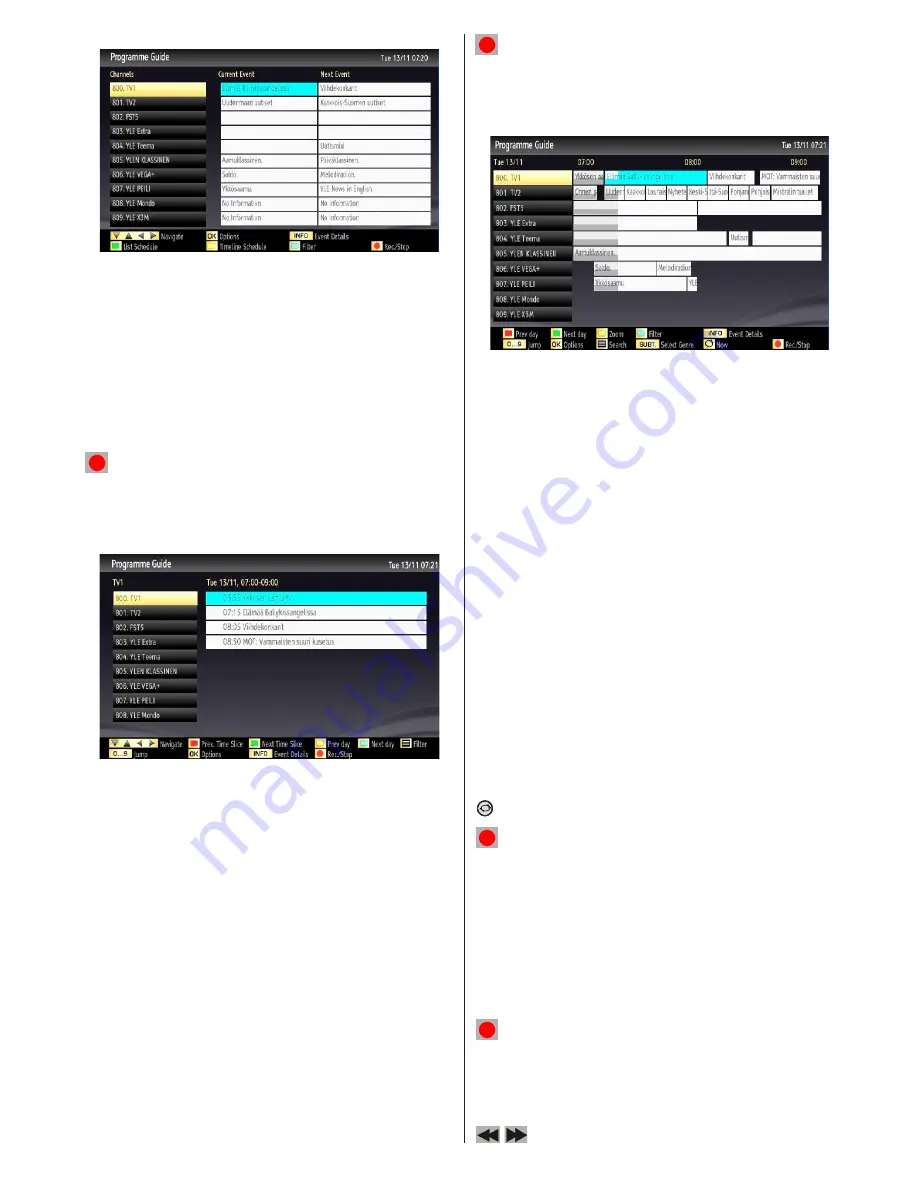
English
- 15 -
OK (Options):
Views/records or sets timer for future
programs.
INFO (Event Details):
Displays the programmes in
detail.
Green button:
Programme schedule will be listed
Yellow button:
Display EPG data in accordance with
timeline schedule
Blue button (Filter):
Views filtering options.
(RECORD): the TV will start to record the
selected progamme. You can press again to stop
the recording.
—
EPG List schedule
—
Red button (Prev Time Slice):
Displays the
programmes of previous time slice.
Green button (Next Time Slice):
Displays the
programmes of the next time slice.
Yellow button (Prev Day):
Displays the programmes
of previous day.
Blue button (Next day):
Displays the programmes
of the next day.
Text button (Filter):
Views filtering options.
Numeric buttons (Jump)
: Jumps to the preferred
channel directly via numeric buttons.
OK (Options):
Views/records or sets timer for future
programs.
INFO (Event Details):
Displays the programmes in
detail.
(RECORD): the TV will start to record the
selected progamme. You can press again to stop
the recording.
—
Timeline schedule
—
Red button (Prev Day):
Displays the programmes
of previous day.
Green button (Next day):
Displays the programmes
of the next day.
Yellow button (Zoom)
: Expands programme
information.
Blue button (Filter):
Views filtering options.
INFO (Event Details):
Displays the programmes in
detail.
Numeric buttons (Jump)
: Jumps to the preferred
channel directly via numeric buttons.
OK (Options):
Views/records or sets timer for future
programs.
Text (Search):
Displays “
Guide Search
” menu.
SUBTTL:
Press
SUBTITLE
button to view Select
Genre menu. Using this feature, you can search the
programme guide database in accordance with the
genre. Info available in the programme guide will
be searched and results matching your criteria will
be listed.
(Now)
: Shows the current programme.
(RECORD): the TV will start to record the
selected progamme. You can press again to stop
the recording.
Recording via EPG Screen
IMPORTANT: To record a programme, you should
first connect a USB disk to your TV while the TV is
switched off. You should then switch on the TV to
enable recording feature. Otherwise, recording feature
will not be available.
(RECORD): the TV will start to record the
selected progamme. You can press again to stop
the recording.
Note: Switching to a different broadcast or source is
not available during the recording.
/
: Page left / Page right.
Содержание WP3270LCD
Страница 43: ...50216345...