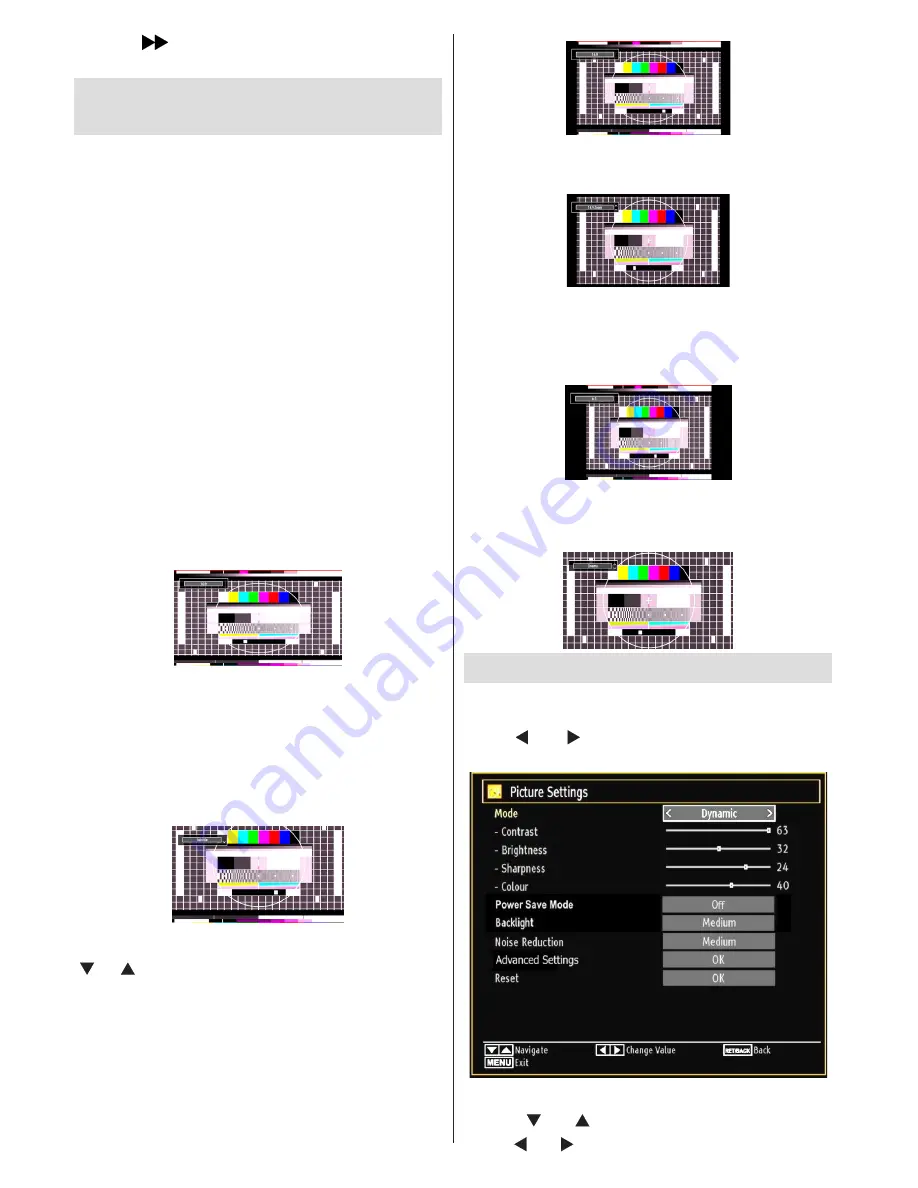
English
- 22 -
Pressing
button consecutively will change slow
forwarding speed.
Changing Image Size: Picture
Formats
• You can change the aspect ratio (image size) of
the TV for viewing the picture in different zoom
modes.
• Press
SCREEN
button repeatedly to change
the image size. Available zoom modes are listed
below.
Auto
When AUTO is selected, the aspect ratio of the screen
is adjusted by the information provided by the selected
source (if available).
The format being displayed in AUTO mode is
completely independent of WSS information which
could be included in the broadcast signal or the signal
from an external device.
Note:
Auto mode only will be available in HDMI, YPbPr
and DTV sources.
16:9
This uniformly stretches the left and right sides of a
normal picture (4:3 aspect ratio) to fill the wide TV
screen.
• For 16:9 aspect ratio pictures that have been
squeezed into a normal picture (4:3 aspect ratio),
use the
16:9
mode to restore the picture to its
original shape.
Subtitle
This zooms up the wide picture (16:9 aspect ratio)
with subtitles to the full screen.
Note
: You can shift to screen up or down by pressing
“ ” / “ ” buttons while picture zoom is selected as
14:9 Zoom, Cinema or Subtitle.
14:9
This zooms up the wide picture (14:9 aspect ratio) to
the upper and lower limits of the screen.
14:9 Zoom
This option zooms to the 14:9 picture.
4:3
Use to view a normal picture (4:3 aspect ratio) as this
is its original size.
Cinema
This zooms up the wide picture (16:9 aspect ratio) to
the full screen.
Configuring Picture Settings
You can use different picture settings in detail.
Press
MENU
button and select the Picture icon by
using “ ” or “ ” button. Press
OK
button to view
Picture Settings menu.
Operating Picture Settings Menu Items
• Press “ ” or “ ” button to highlight a menu item.
• Use “ ” or “ ” button to set an item.
Содержание WP2213LEDVD
Страница 45: ...502399 64...
















































