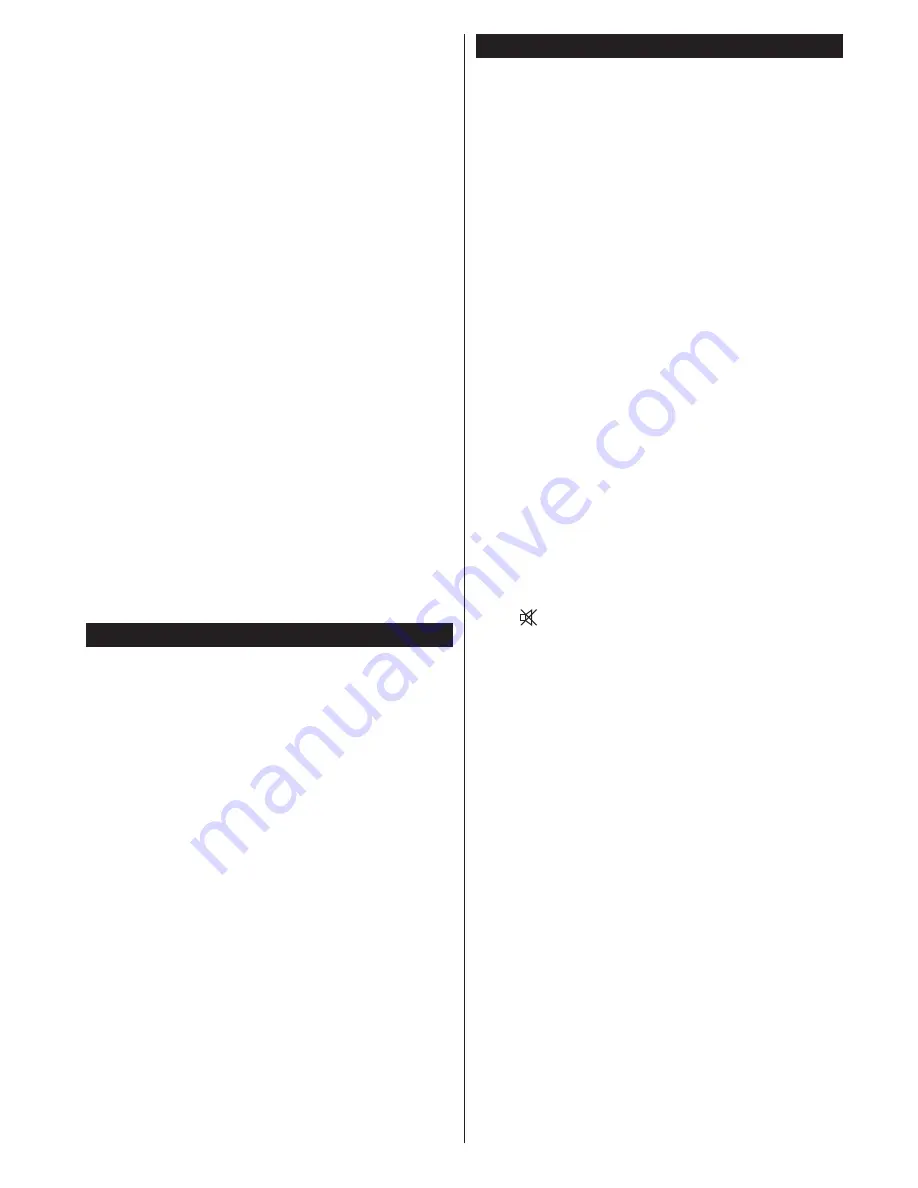
English
- 11 -
Note
: Switching to a different broadcast or source is not
available during a recording.
Programme Options
In
EPG
menu, press the
OK
button to enter the
Event
Options
menu.
Select Channel
In
EPG
menu, using this option, you can switch to the
selected channel.
Record / Delete Record Timer
After you have selected a programme in the
EPG
menu, press the
OK
button. Select the
Record
option and press the
OK
button. After this operation,
a recording will be scheduled for the selected
programme.
To cancel an already set recording, highlight that
programme and press the
OK
button and select
the option
Delete Rec. Timer
. The recording will be
cancelled.
Set Timer / Delete Timer
After you have selected a programme in the
EPG
menu, press the
OK
button. Select the
Set Timer on
Event
option and press the
OK
button. You can set
a timer for future programmes. To cancel an already
set timer, highlight that programme and press the
OK
button. Then select “
Delete Timer
” option. The timer
will be cancelled.
Note
: It is not possible to record two channels at the same
time.
Software Upgrade
Your TV is capable of finding and updating automatically
via the Aerial/Cable signal or over the Internet.
Software upgrade search via user interface
Simply navigate on your main menu. Choose
Settings
and select
Other Settings
menu. In
Other Settings
menu navigate on to the
Software for Upgrade
item
and press
OK
button to check new software upgrade.
Note :
Internet connection is needed. If internet connection
does not available, try to upgrade via broadcast. If a new
upgrade is found, it starts to download the upgrade.
Press
OK
to continue with the reboot operation.
3 AM search and upgrade mode
While the TV is connected to an aerial signal. If
Automatic scanning in the Upgrade Options menu
is enabled, the TV wakes up at 03:00 and searches
broadcast channels for new software upgrades. If
new software is found and downloaded successfully,
the next time the TV powers up , it will have the new
software version.
Note:
If the TV fails to come on after the upgrade unplug the
TV for 2 minutes and plug in again.
Troubleshooting & Tips
Tv will not turn on
Make sure the power cord is plugged in securely to
wall outlet. The batteries in the remote control may
be exhausted. Press the Power button on the TV.
Poor picture
•
Have you selected the correct TV system?
•
Low signal level can cause picture distortion. Please
check antenna access.
•
Check if you have entered the correct channel
frequency if you have done manual tuning.
•
The picture quality may degrade when two devices
are connected to the TV at the same time. In such
a case, disconnect one of the devices.
No picture
•
No Picture means that your TV is not receiving a
transmission. Have you selected the correct button
on the remote control? Try once more. Also make
sure the correct input source has been selected.
•
Is the antenna connected properly?
•
Is the antenna cable damaged?
•
Are suitable plugs used to connect the antenna?
•
If you are in doubt, consult your dealer.
No sound
•
Has the TV been set to mute? To cancel mute, press
the “ ” button, or increase the volume level.
•
Sound is coming from only one speaker. Is the
balance set to one extreme? See Sound Menu
section.
Remote control - does not operate
•
The batteries may be exhausted. Replace the
batteries.
Input sources - can not be selected
•
If you cannot select an input source, it is possible
that no device is connected. if not
•
Check the AV cables and connections if you have
tried to connect a device.
Recording unavailable
To record a programme, you should first connect a
USB disk to your TV while the TV is switched off.
You should then switch on the TV to enable recording
feature. If you cannot record, try switching off the TV
and then re-inserting the USB device.
USB is too slow
If a “USB is too slow” message is displayed on
the screen while starting a recording, try restarting
the recording. If you still get the same error, it is
possible that your USB disk does not meet the speed
requirements. Try connecting another USB disk.





















