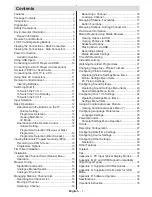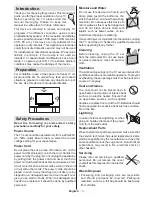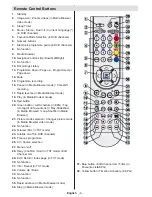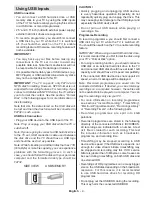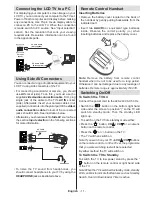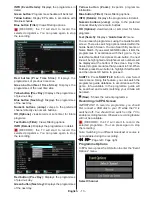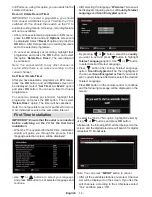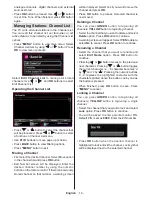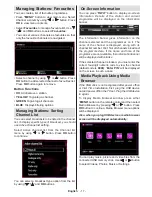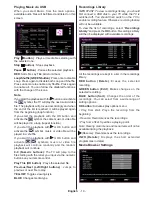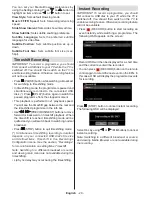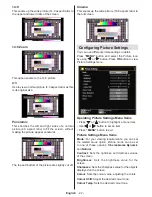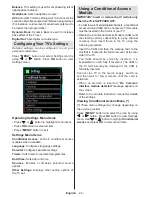English
- 10 -
Connecting to a DVD Player
via Component Sockets
(YPbPr) or Scart Cable
Some DVD players are connected through
•
COMPONENT SOCKETS (YPbPr)
. In this case,
you must use the supplied Component video
connection cable for enabling connection. First,
plug single jack of the cable to the TV’s YPbPr
socket (side). Afterwards, insert your component
cable’s (not supplied) connectors into the plural
part of the Component video connection cable (see
illustration below). Colours of the connected jacks
should match.
To enable audio connection, use the
•
VGA/Component
Audio cable
. First, plug single jack of the cable to the
TV. Afterwards, insert your DVD player’s audio cable’s
connectors into the plural part of the
VGA/Component
audio connection cable
(
see illustration below
).
Colours of the connected jacks should match.
Side AV Input
Audio Cable
(Not supplied)
Side Video/Audio
Connection Cable
(Supplied)
S
ID
E
A
V
YPbPr
Side view
DVD Player
Connection Cable
(supplied)
YPbPr Video Cable
(Not supplied)
When the connection is made, switch to
•
YPbPr
source. See,
Input selection
section.
Note:
To connect YPb Pr device, you should use supplied
component (YPbPr) connection cable
You may also connect through the
•
SCART
input.
HDMI
1
DM
H
I
2
SPDIF
Coax.OUT
Scart
Cable
(not
supplied)
External device
Note
•
: These three methods of connection perform the
same function but in different levels of quality. It is not
necessary to connect by all three methods.
Multipartiton support is available. Maximum 2
•
different partitions are supported. If disk have more
then 2 partition, crash may occur. First partition of
usb disk is used for PVR ready features. And also
it must be formatted as primary partition to be used
for PVR ready features.
Multipartition HDDs are supported until two
•
partitions.
Some stream packets may not be recorded because
•
of signal problems, so sometimes video may freezes
during playback.
Record, Play, Pause, Display (for PlayListDialog)
•
keys could not be used when teletext is ON. If a
recording starts from timer when teletext is ON,
teletext is automatically turned off. Also teletext
usage is disabled when there is ongoing recording
or playback.
Radio record is not supported.
•
The TV can record programmes up to ten hours.
•
Connecting to a DVD Player via HDMI
Please refer to your DVD player’s instruction book
for additional information. Power off both the TV and
the device before making any connections.
Note
: Not all cables shown in the illustration are
supplied.
If your DVD player has an
•
HDMI
socket, you can
connect via
HDMI
for better video and audio quality.
HDMI
1
DM
H
I
2
SPDIF
Coax.OUT
External device
(not
supplied)
HDMI Cable
When you connect to DVD player as illustrated above,
•
switch to the connected
HDMI
source. See,
Input
Selection
section for more information on changing
sources.
Содержание SaorView WP3882S
Страница 37: ...50211926...