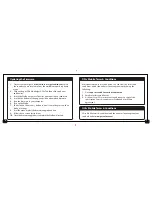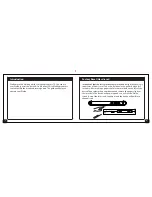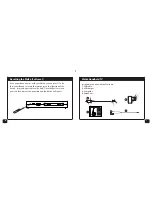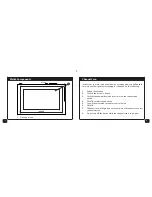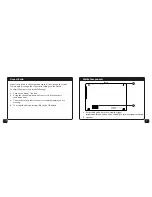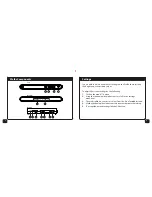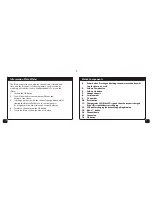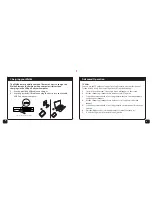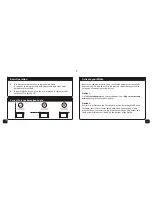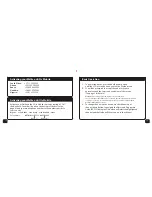Charging your Walka
The Walka comes partially charged. There are 2 ways to charge the
Walka. Please note: charging via a power point is faster than
charging via the USB port on your computer.
1.
Use the provided USB cable and charger.
2.
Use the provided USB cable and plug the device into an available
USB Port on your computer.
Plug the USB cable into the USB port
15
10
Advanced Operation
TV Guide
You can use the TV guide to view the list of programmes on a specific channel
for the next 24 hours. Access the TV guide by doing the following:
1.
Short click on the menu/ button. A menu will appear on the screen.
2.
Use the channel up/channel down button to select TV guide.
3.
You will be presented with a list of programmes that are currently available
on the various channels.
4.
Use the channel up/channel down button to scroll and select a desired
channel.
5.
You will be presented with a list of programmes on that channel for the next
24 hours.
6.
Press the OK button to select a programme to reveal the synopsis.
7.
To exit the TV guide, click on the menu/ button.
Содержание Handheld TV
Страница 1: ...USER GUIDE 1 2 HANDHELD TV...