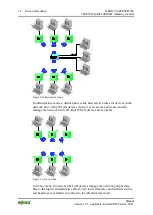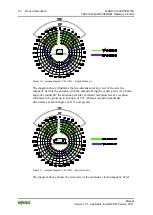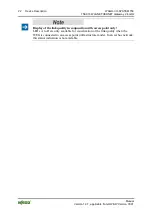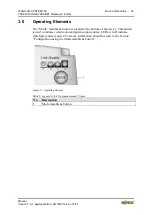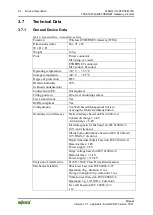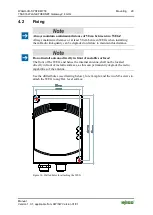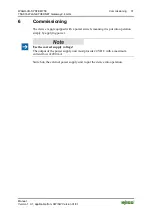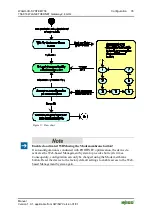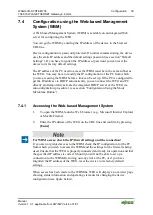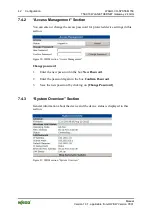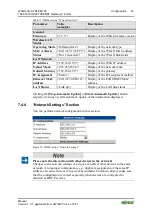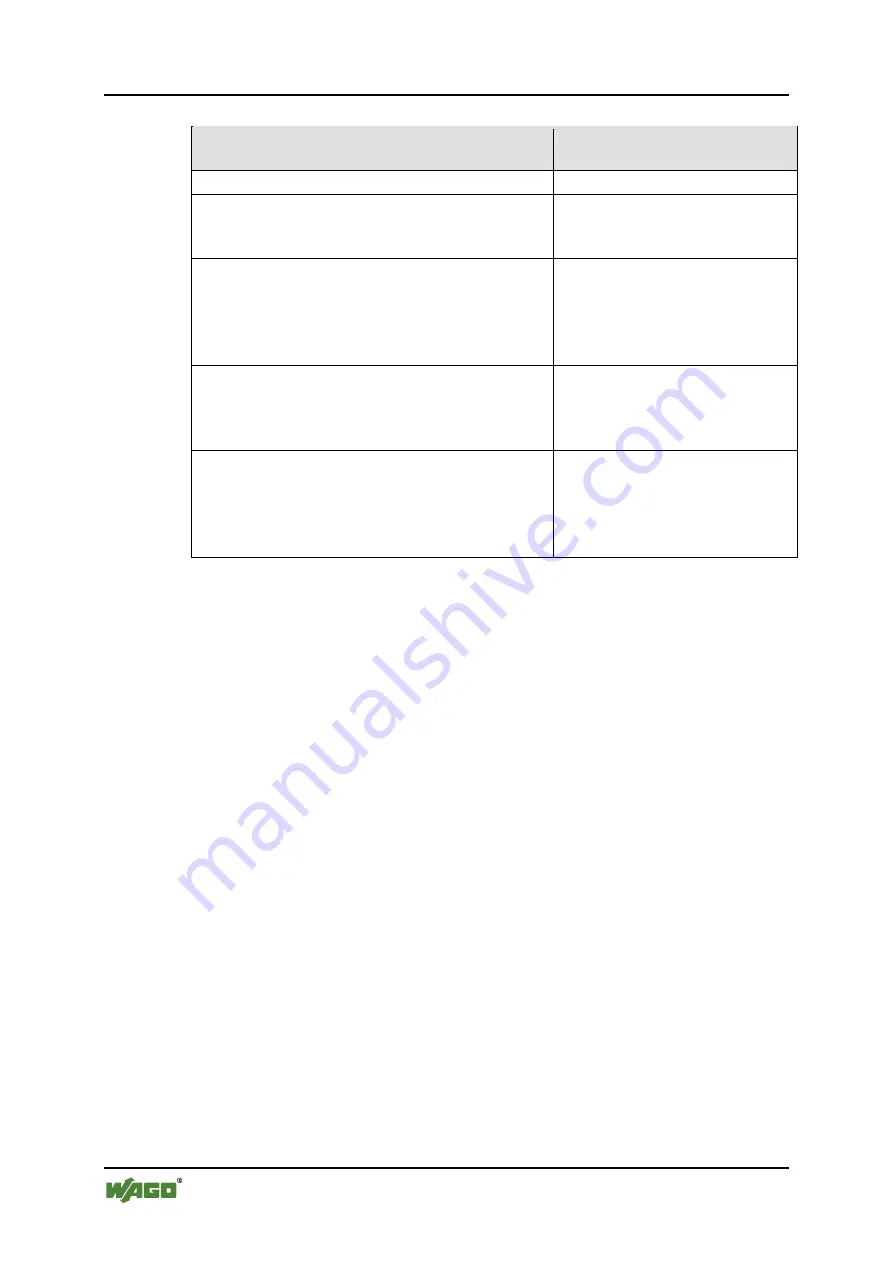
28
Mounting
WAGO-I/O-SYSTEM 758
758-916 WLAN ETHERNET Gateway 2.4 GHz
Manual
Version 1.0.1, applicable from HW/SW Version 01/01
Table 13: Selection of Installation Location
Ambient Conditions, Installation Location
Radio link possible?
Distance between devices is more than 400 m. No
Line-of-sight link between devices that are about
200 m apart. Devices have been optimally
installed and configured.
Yes
Two plaster or brick walls are located between
the devices; distance between devices is around
30 m.
Yes. Links are also possible
without line of sight, but the
range is substantially reduced,
depending on the obstacle (e.g.,
a wall).
A fire protection wall or a steel-reinforced
concrete ceiling is located between the devices.
No. Reinforced concrete and
other similar materials cannot
be penetrated by radio waves
when they are too thick.
The devices are located less than 50 m apart in a
plant building, with the line of sight being
obstructed by numerous machines or vehicles.
Possible. Building ceilings or
other metallic or steel-
reinforced large objects may
permit an indirect link by
reflecting the radio waves.