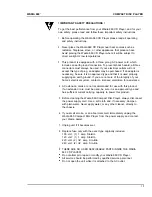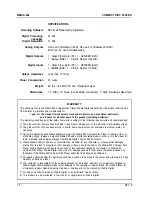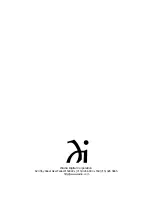WADIA 860 COMPACT DISC PLAYER
Adjusting the Volume
Adjusting the Balance
Selecting an Input
Inverting Absolute
Phase
Turning Display
On/Off
Mute Modes
DSP-Software Mute
Output-Relay Mute
Whenever the volume control keys are pressed, the volume for both
channels will be increased or decreased by an increment of 1 on the display
screen. The range of the volume control is from 1 to 100, with each step
representing 0.5 dB change in volume.
Relative volume of each channel can be adjusted via the balance control
keys on the remote. Each time one of the balance keys is pressed, the
volume on that channel is increased relative to the other by an increment of
0.2 on the display. This corresponds to a 0.1 dB change. Each time one of
the balance keys is pressed, one channel is increased. The next time it is
pressed the opposite channel is decreased. This way the overall volume
level (the sum of the two channels) remains constant within 0.1 dB.
The Wadia 860 Compact Disc Player has four digital inputs, plus the internal
CD drive. Any of the inputs can be selected from the remote control by
pressing the input key. Each time the input key is pressed, the next input is
selected. For example, if you are listening to CD input and you press the
input select, Input 1 will be selected, press it again, and Input 2 will be
selected and so on. After Input 4, the list will begin again with The CD input.
Whenever you select a new input, the display will switch to the Input Screen.
The Wadia 860 has the ability to invert absolute phase in the digital domain.
Pressing the Phase Invert key on the remote control will cause the Wadia
860 to invert phase; pressing it again will switch the phase back to normal.
If the Wadia 860 is in Phase Invert mode, this will be indicated on the Input
Screen of the display.
By pressing the Display On or Off key, the Wadia 860 display can be turned
off completely.
If the display is turned off, it will reappear briefly whenever a Wadia 860
function key on the remote control is pressed.
The Wadia 860 Compact Disc Player has two mute modes that are auto-
matically implemented under different circumstances.
When the Mute key is pressed on the remote control, the Wadia 860
Compact Disc Player’s DSP engine transmits a stream of zero signal level
samples to the DAC section, which results in zero output.
The Wadia 860 Compact Disc Player has mute relay connected between the
positive and negative outputs. When this relay is engaged, it connects the
positive output to the negative output, reducing the output to zero. This
relay, which produces an audible click when it engages or disengages, is
not in the music signal path. The mute relay is engaged:
1. When the Wadia 860 Compact Disc Player detects AC input level below
its minimum operating range.
2. Each time the Wadia 860 Compact Disc Player power switch is turned on.
3. When the volume control is set to zero AND the mute key on the remote
control is pressed.
When the Wadia 860 is in either Mute Mode, the Volume Screen will indicate
this by Displaying the word, “MUTE.”
11
Содержание 860
Страница 1: ...W A D I A 8 6 0 C 0 M P A C T D I S C P L A Y E R ...
Страница 2: ......
Страница 3: ...W A D I A 8 6 0 C 0 M P A c T D I S C P L A Y E R ...
Страница 19: ......