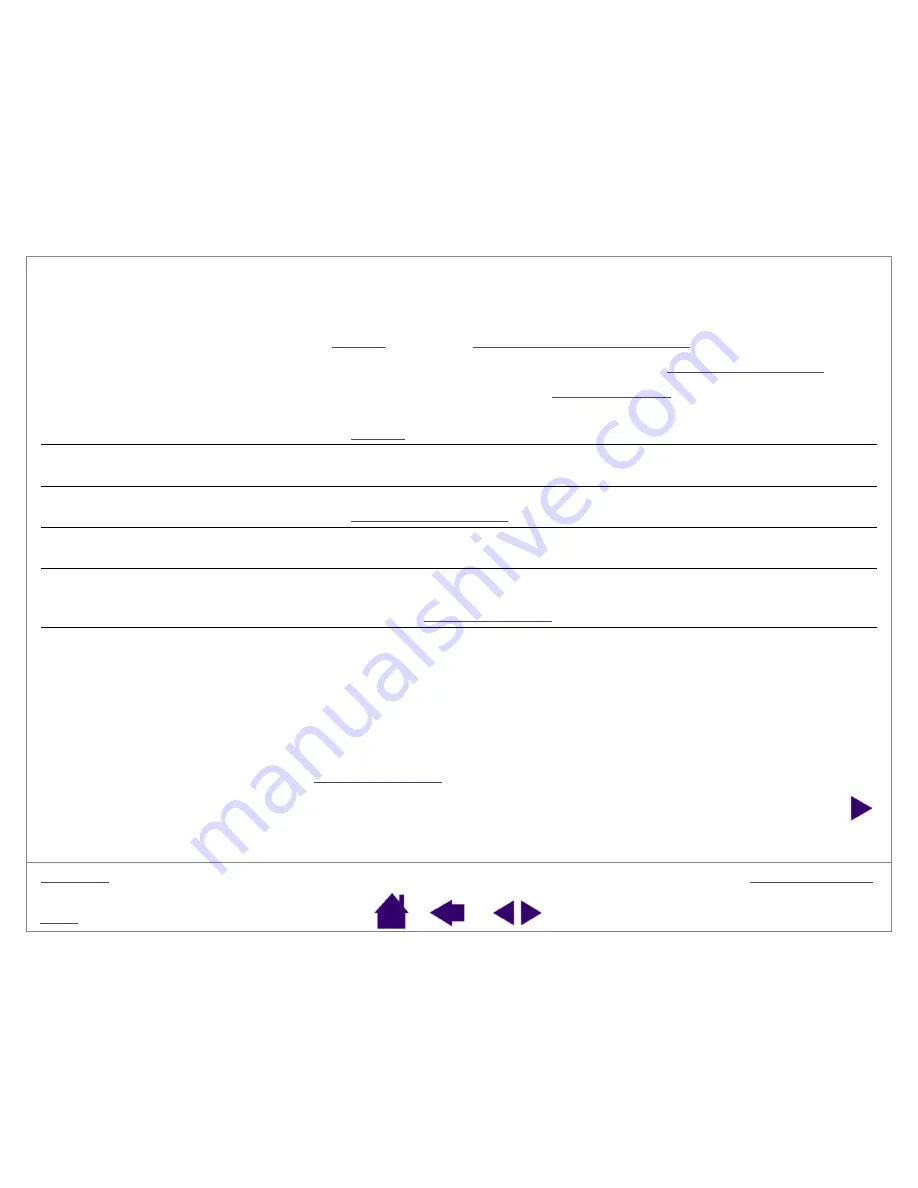
Page 37
Double-clicking is difficult.
Be sure you are quickly tapping the tablet twice in the same place on the
tablet’s active area.
Using a side switch to double-click is recommended (review the techniques
in
). See also
Try increasing the D
OUBLE
-C
LICK
D
ISTANCE
(see
Try using a lighter T
IP
F
EEL
).
Try setting your system to launch programs with a single click
(see
The pen selects everything, will
not stop drawing.
Open the Pen Tablet control panel. Move the T
IP
F
EEL
slider toward F
IRM
.
You notice a delay at the
beginning of pen strokes.
In the Pen Tablet control panel, try decreasing the D
OUBLE
-C
LICK
D
ISTANCE
(see
You have to press hard with the
pen when clicking or drawing.
Open the Pen Tablet control panel. Move the T
IP
F
EEL
slider toward S
OFT
.
The pen tip does not function.
Make sure the status LED changes from orange to green when the tip is
pressed to the tablet surface. If it does not, you may have defective
hardware (see
The side switch does not work.
Be sure you press the side switch when the pen tip is within 5 mm
(0.20 inch) of the tablet’s active area – do this without pressing down on the
pen tip.
From the Pen Tablet control panel, verify that the side switch in question is
set to the function you are expecting to occur.
Make sure the tablet status LED changes from orange to green when you
press the side switch. If it does not, you may have defective hardware (see






























