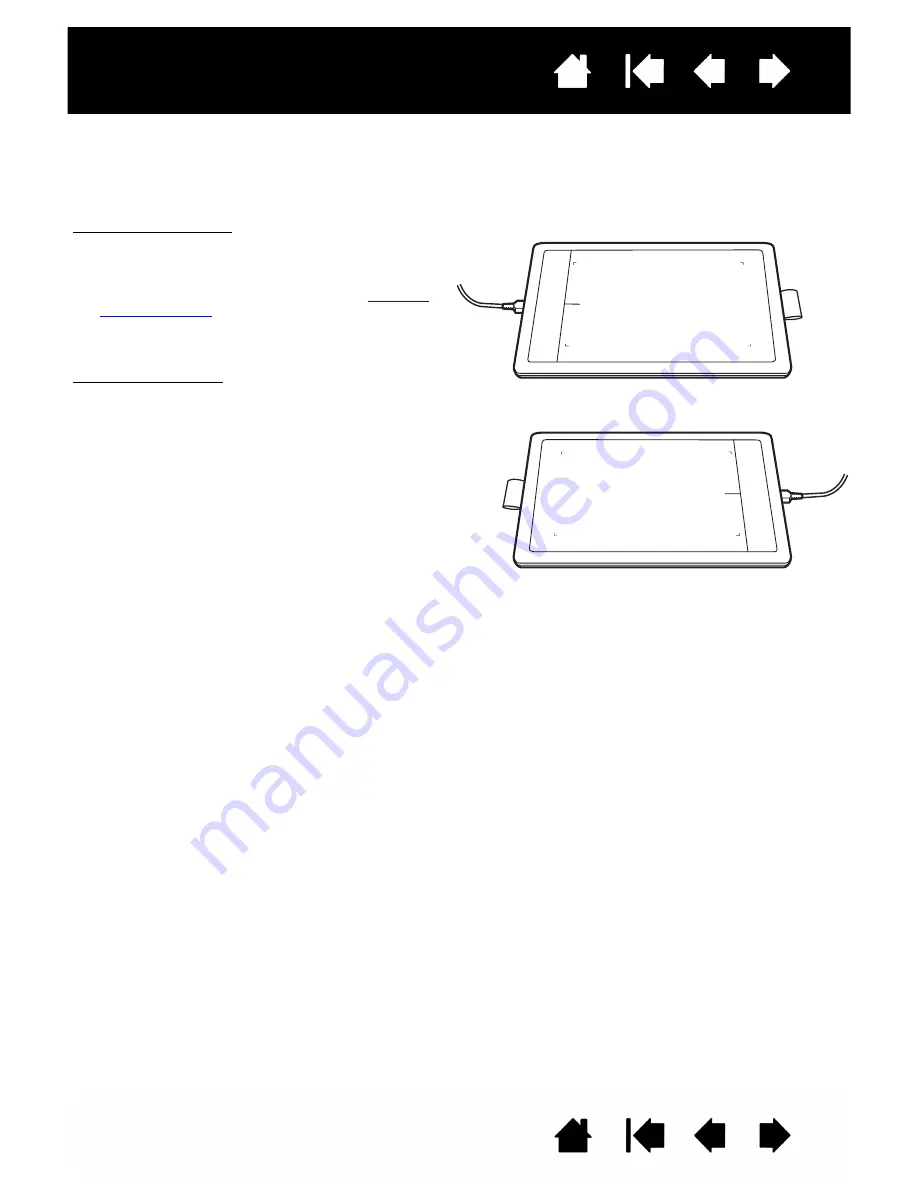
Contents
Index
Contents
8
Index
8
CONFIGURING TABLET ORIENTATION
When you first installed the tablet, you were prompted to choose a default tablet orientation. The
orientation you chose was used to determine the tablet default settings. However, you can easily
reconfigure the tablet for left- or right-handed users at any time.
Note: This procedure does not affect the default orientation. At the system log on and user switching
screens, the tablet uses the default orientation you chose during the install process. To change the
default orientation, you must re-install the tablet driver.
Right-handed operation:
•
Open the tablet control panel and select the
T
ABLET
tab. Choose R
IGHT
H
ANDED
. The tablet
driver automatically configures all aspects of the
tablet for correct right-handed use. See
Opening
the control panel
•
Physically rotate your tablet.
Left-handed operation:
•
Open the tablet control panel and select the
T
ABLET
tab. Choose L
EFT
H
ANDED
. The tablet
driver automatically configures all aspects of the
tablet for correct left-handed use.
•
Physically rotate your tablet.























