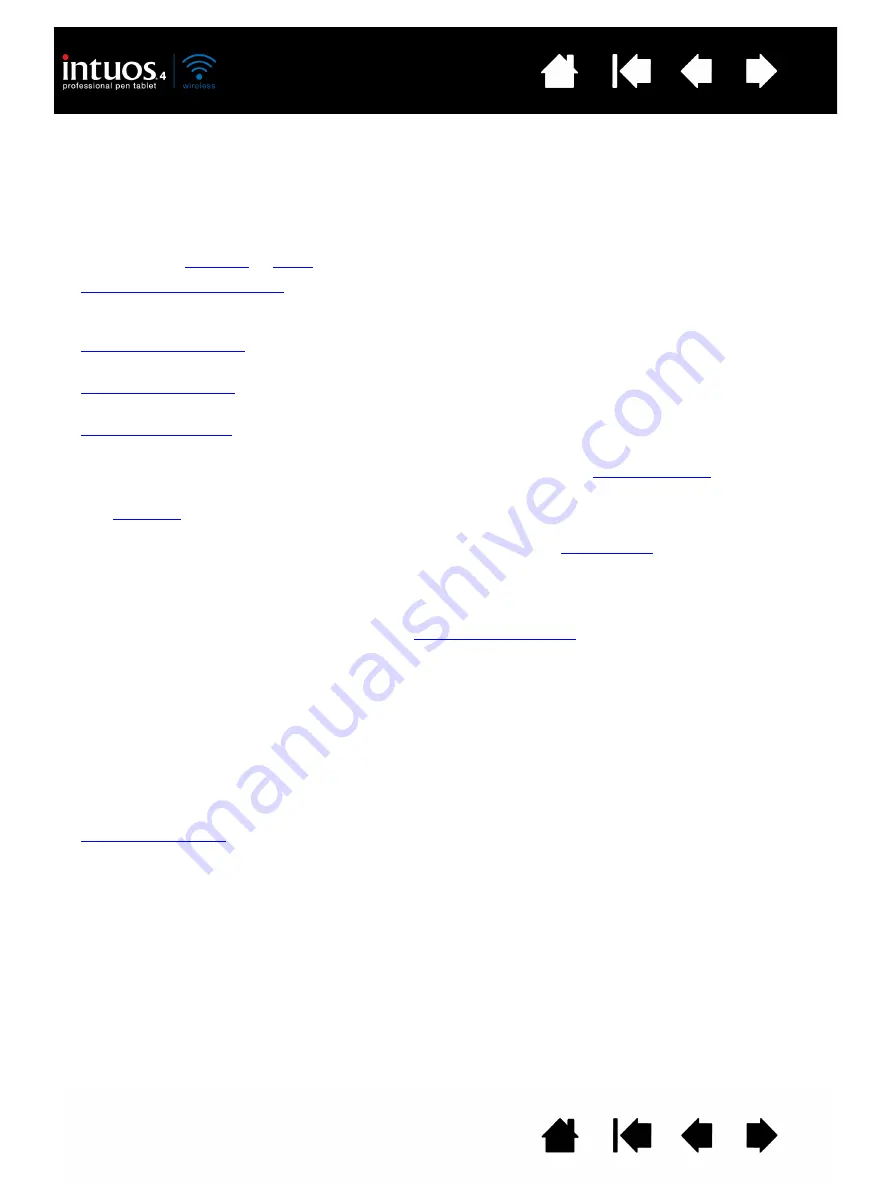
6
6
ABOUT THE MANUAL
This manual provides quick access to information about Intuos4. The information is common to Windows
and Macintosh computers and Windows screen captures are shown, unless otherwise noted.
•
Go directly to
•
introduces you to the various features of your wireless pen tablet and input
tools. Information is also included for battery and power management, and details on making a
wireless connection.
•
provides knowledge points that will help you work more comfortably with the
tablet, and to better understand how you and the tablet interact with your computer.
•
is the learning chapter. It describes how to use your tablet and input tools and
includes exercises for new users.
•
describes how to optimize your Intuos4 tablet and tools for the way you like to
work.
•
Want to test your tablet and tools? Need troubleshooting guidelines?
is where you will
find the answers to most common questions.
•
includes more information related to your tablet. Included are tips about getting the most
from your tablet battery, tips on product care, a how-to on uninstalling the software, your license and
warranty, and more. Also included is an overview of the pen and
capabilities found in
Microsoft Windows 7 and Vista.
Note: This manual does not describe how to install your Wacom tablet. Please refer to your product Quick
Start Guide and to the automated software installer (located on the Intuos installation CD) for details.
If you are new to electronic documentation, read
.
•
S
MALL
CAPITAL
LETTERS
are used to identify the names of keyboard keys, dialog boxes, and control panel
options.
•
You can use your viewer zoom-in tool to increase the size of the manual on your display screen.
•
The following information is not included with this product: information about your specific computer
hardware or operating system, information about another manufacturer’s Bluetooth hardware or
software, or information about your application software. Your best source for this information is the
set of manuals and discs that came with your hardware, operating system, or application.
•
Many applications have built-in support for Intuos4 features such as pressure sensitivity, tilt, and the
pen eraser. You can find a listing of applications that support these features on Wacom’s web site (see
•
For information on how best to use Intuos4 features within a specific application, see the instructions in
that application’s manuals.
Wacom’s philosophy is to continually improve all of its products. As a result, engineering changes and
improvements are made from time to time. Therefore, some changes, modifications, and improvements
may not be covered in this manual.







































