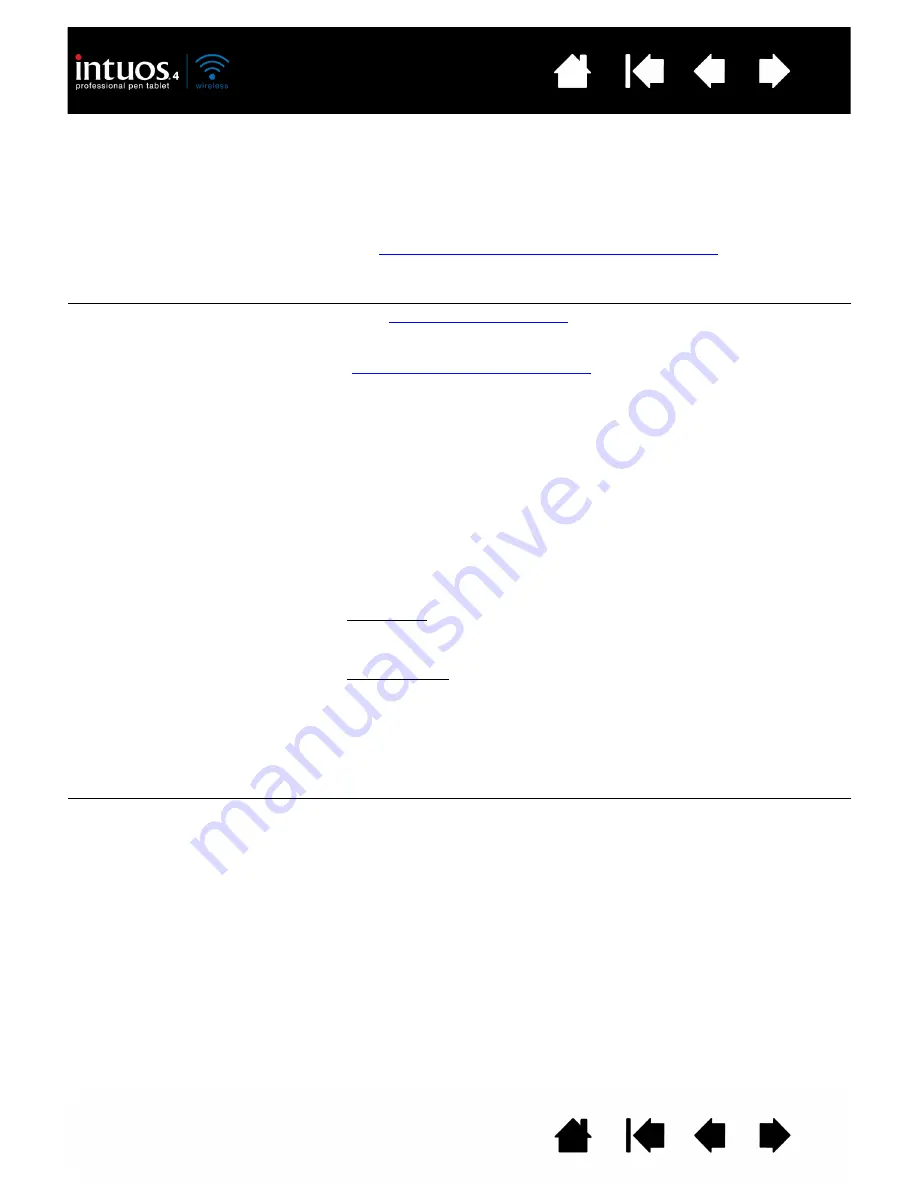
76
Index
Contents
76
Index
Contents
WINDOWS-SPECIFIC PROBLEMS
When working in some
applications, the ExpressKeys
or Touch Ring perform a
different function than what is
set in the Wacom Tablet
control panel.
Some applications can override and control the ExpressKey and Touch
Ring functions.
•
When an ExpressKey is overridden by an application, the
ExpressKeys display will automatically update to show either the
new function name or “Application Defined”.
•
See
using applications integrated for tablet control
.
If you use application-specific settings, be sure you have updated the
settings for the correct application.
The tablet is set to
E
XPRESS
K
EYS
R
IGHT
(or
E
XPRESS
K
EYS
L
EFT
), but at the
log-in screen the tablet seems
to work upside down.
Begin by
uninstalling the software
for the existing tablet driver.
Restart your computer. Then reinstall the tablet driver from the Intuos
installation CD and change the default orientation of the tablet.
See
configuring the tablet orientation
for details.
You suspect the tablet
preferences may be
corrupted, or want to make
certain that all settings are at
their factory defaults.
Use the Wacom Tablet Preference File Utility to work with your
preferences. Close any open applications. Click the
START
icon and
select A
LL
P
ROGRAMS
. Then select W
ACOM
T
ABLET
and W
ACOM
T
ABLET
P
REFERENCE
F
ILE
U
TILITY
.
•
It is a good idea to first back up your tablet preferences. In the
T
ABLET
P
REFERENCE
F
ILE
U
TILITY
dialog box, click B
ACKUP
... and
follow the prompts.
•
Then, delete the tablet preferences as follows:
Single user. In the T
ABLET
P
REFERENCE
F
ILE
U
TILITY
dialog box, click
the R
EMOVE
button under M
Y
P
REFERENCES
to delete the
preferences for the current user.
Multiple users. Click the R
EMOVE
button under A
LL
U
SER
P
REFERENCES
to delete preferences for multiple users. Note that
administrator rights are required to delete preferences for all users.
Relaunch any currently open tablet-aware applications that you
may be running.
You can quickly restore tablet preferences that have been backed up
by clicking R
ESTORE
... under M
Y
P
REFERENCES
.
After changing right- and left-
handed settings in the
computer’s mouse control
panel, the pen tip no longer
functions properly and the
Intuos4 Mouse tool button
functions are reversed.
Restart Windows for your Wacom tool settings to be correctly
recognized.






























