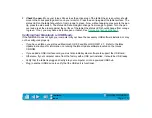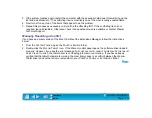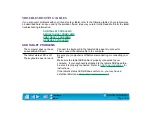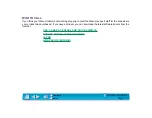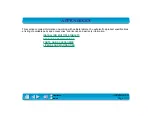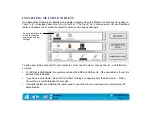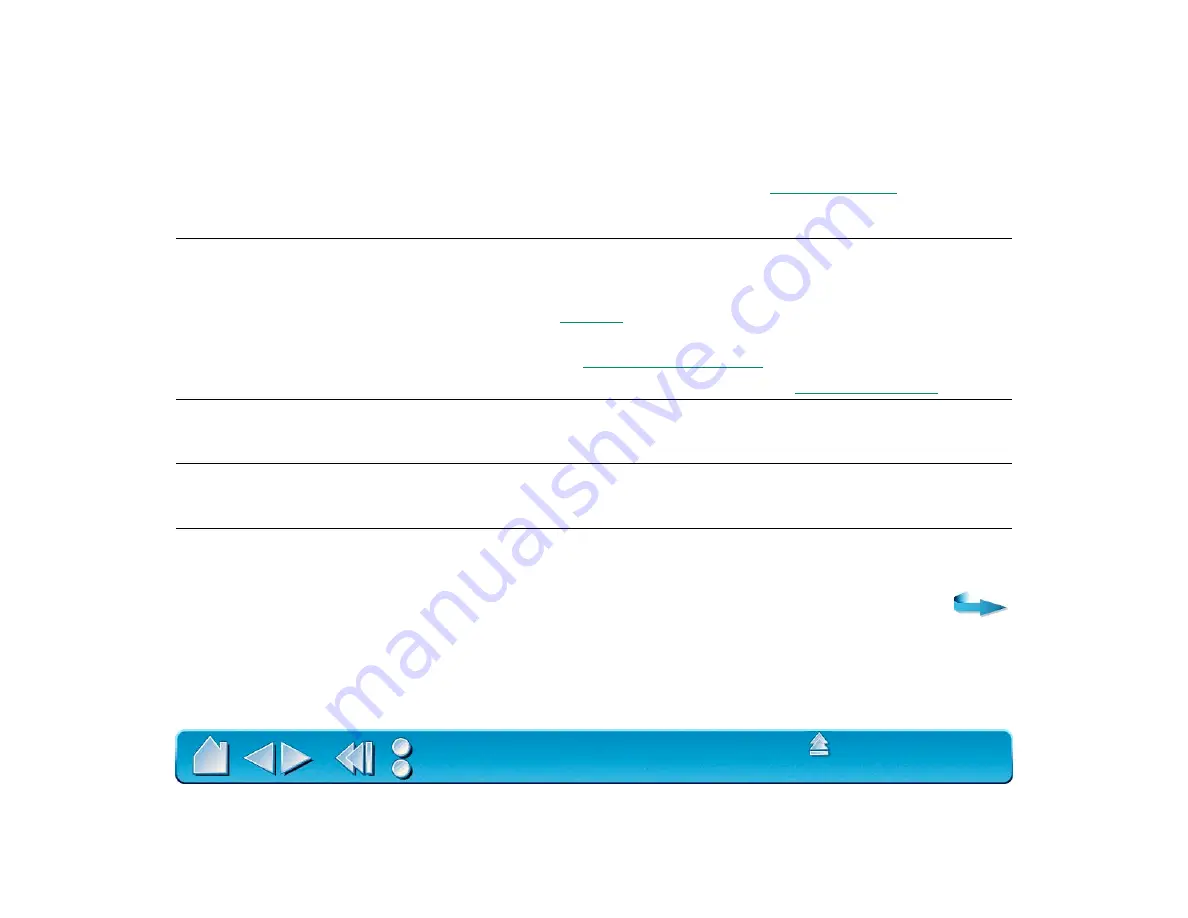
Page 129
At startup, a dialog box
appears telling you that either
the driver failed to load or the
tablet preferences have not yet
been created.
The tablet was not detected at startup. Make sure all cables are
securely connected and that the status LED on the tablet is orange.
If this does not correct the problem, see
Double-clicking is difficult.
Be sure you are quickly tapping the tablet twice in the same place on
the tablet’s active area.
Wacom recommends using the side switch to double-click (review the
techniques in
Try increasing the D
OUBLE
-C
LICK
D
ISTANCE
or reducing the double-
click speed (see
Try using a lighter T
IP
P
RESSURE
F
EEL
The 4D Mouse or Lens Cursor
buttons work but the screen
cursor will not move.
Open the Wacom control panel and go to the T
OOL
B
UTTONS
tab for
your 4D Mouse or Lens Cursor. Make sure the U
SE
B
UTTONS
O
NLY
checkbox is deselected.
The Intuos Pen or Airbrush
selects everything, will not stop
drawing.
Open the Wacom control panel and go to the tool’s T
IP
F
EEL
tab.
Move the T
IP
P
RESSURE
F
EEL
slider toward F
IRM
, or select the M
ORE
O
PTIONS
button and increase the C
LICK
F
ORCE
setting.
The eraser selects everything
or will not stop erasing.
Open the Wacom control panel and go to the E
RASER
F
EEL
tab. Move
the E
RASER
P
RESSURE
F
EEL
slider toward F
IRM
, or select the M
ORE
O
PTIONS
button and increase the C
LICK
F
ORCE
setting.