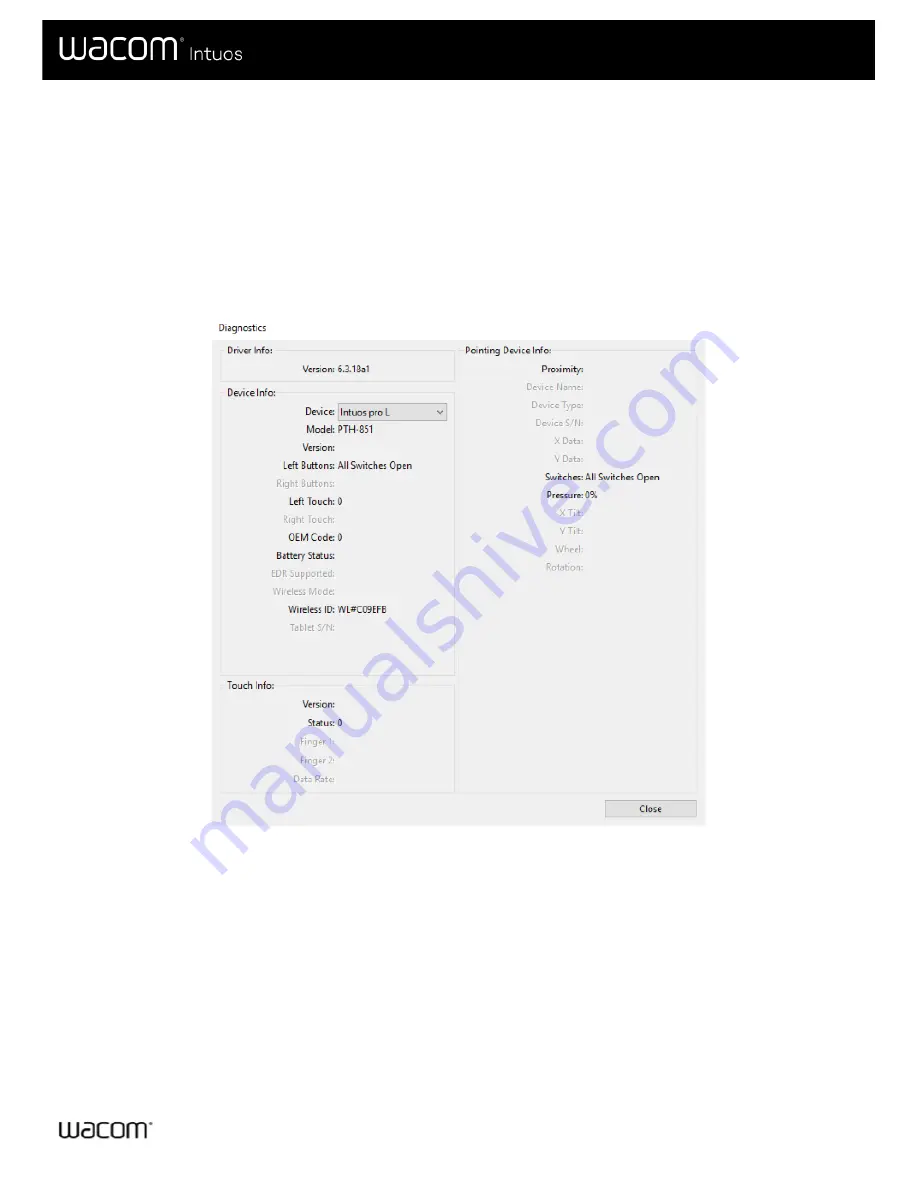
Test the ExpressKeys™ and Touch Ring
If your ExpressKeys™ or a Touch Ring do not work as you expect, check the assigned functions or reset them to their default
conditions. See
for more information on testing your pen tablet components.
and click on the
About
button. In the dialog that appears, click
Diagnose
... The
Diagnostics dialog shows dynamic information about the tablet, your tool(s), and appropriate information for touch-
sensitive tablets.
2. If more than one pen tablet is connected to your system, select the one you are testing in the
Tablet Info
column.
3. Use the information shown in the dialog when testing your tablet and tools.
The above screenshot is for descriptive purposes; it may not match your screen.
1. With the Diagnostics dialog open, observe the
Tablet Info
column as you test each ExpressKey. Be sure you have
selected the tablet you are testing from the
Tablet Info
column.
2. Test the keys by pressing them one at a time. Each time you press a key, its number is shown next to the
Left Buttons
category.
3. When you are done, click the
Close
button.
1. With the Diagnostics dialog box open, observe the
Tablet Info
column as you test the Touch Ring. Be sure you have
User's Manual
56
56























