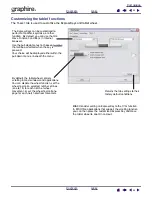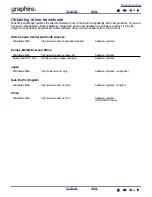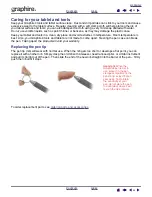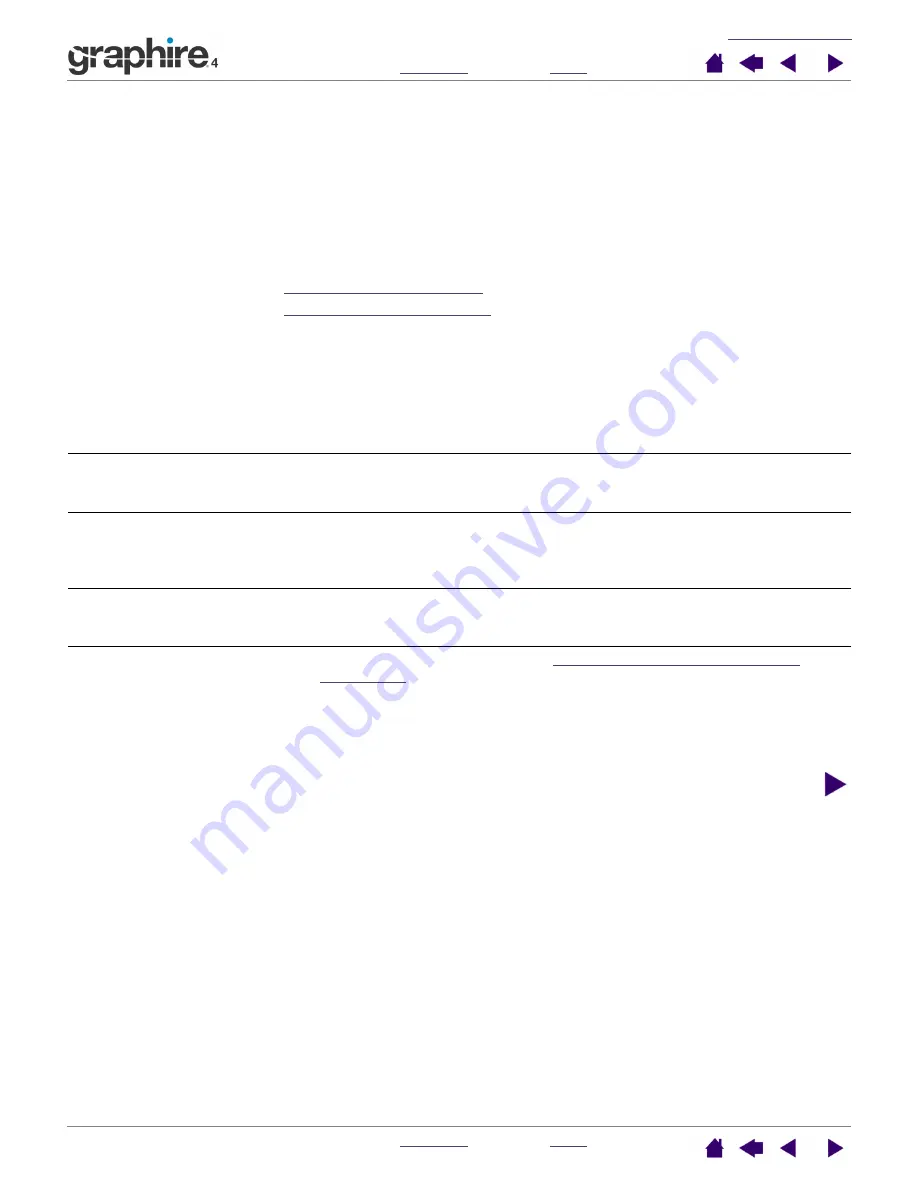
36
36
Troubleshooting tables
If you encounter problems with your Graphire4 tools or tablet, refer to the following tables. Your problem may
be described here, and you can try the solution offered. Be sure you refer to the Read Me file for the latest
information updates.
For additional information, visit Wacom’s web site at http://www.wacom.com/productsupport and follow the
links to the FAQs.
General problems
Windows-specific problems
Macintosh-specific problems
General problems
The computer does not have
an available USB port.
Check if there is an available USB port on a USB hub device. If none
are available you will need to add a USB hub.
The tablet status LED is off.
Verify that your tablet’s USB cable is properly connected to an active
USB port. If you are connecting to a USB hub device, make sure the
hub is connected to an active USB port and that the hub is active.
The pen works only in M
OUSE
M
ODE
, and does not draw with
pressure-sensitivity.
The tablet driver software was not installed or did not load properly.
Make sure the tablet driver software is installed and functioning.
Insert the Wacom Pen Tablet Driver CD into your computer and install
the driver software for the tablet.
The pen does not draw with
pressure-sensitivity.
Some applications require that you turn on the pressure capabilities
within the application or the selected tool before the pen will respond as
a pressure-sensitive tool.
Clicking is difficult.
Try using a lighter Tip Feel (see
adjusting tip feel, eraser feel, and
Select the C
LICK
S
OUND
option (the check box should be checked) so
that you can hear when the pen registers a mouse click. Your computer
speakers must be turned on and the volume audible before you can
hear C
LICK
S
OUND
.