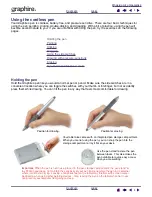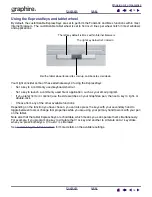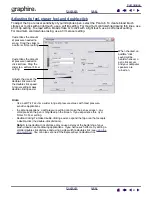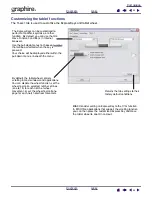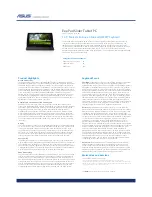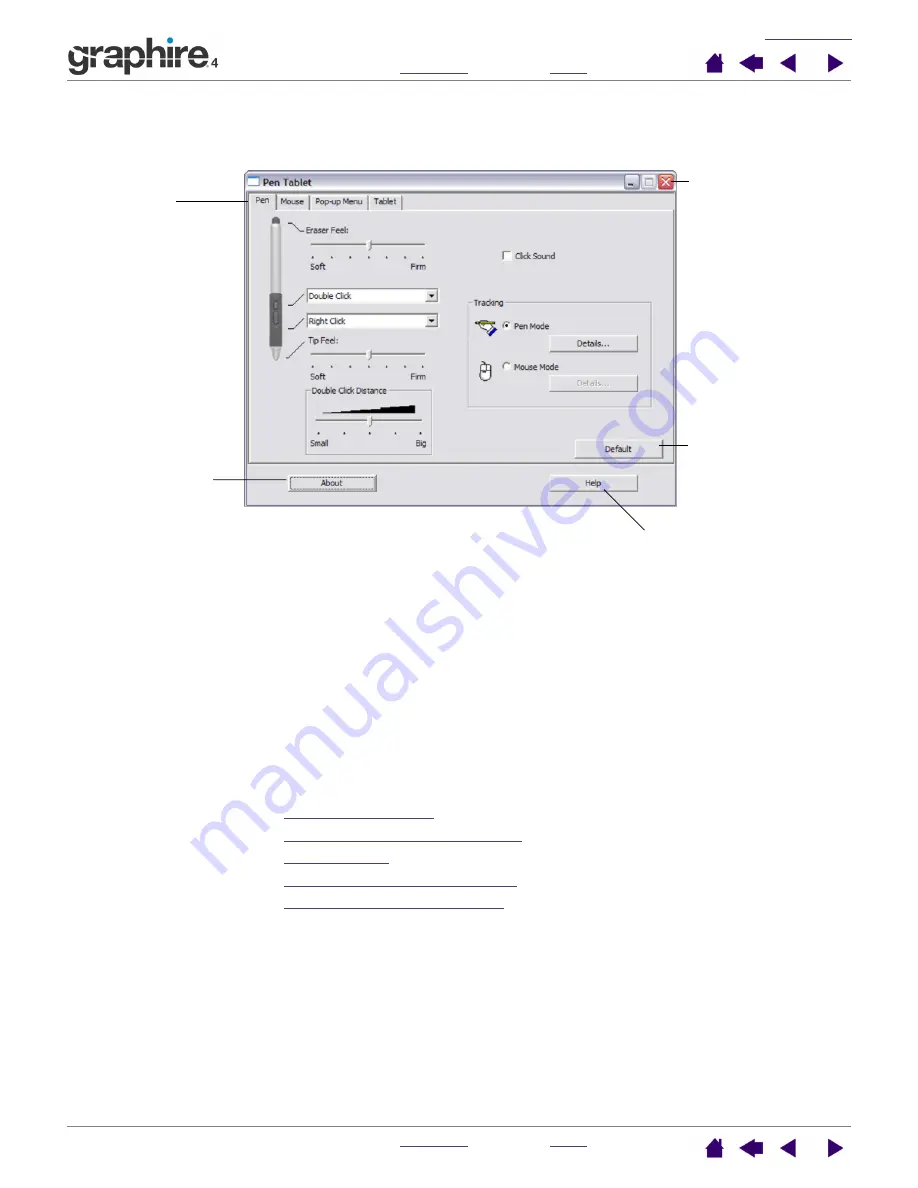
19
19
Control panel overview
Use the Pen Tablet control panel to customize your Graphire4 pen, mouse, and tablet.
As you explore the control panel, experiment with different settings to find what works best for you.
Any changes you make will take effect immediately, but you can always click D
EFAULT
to return a tab to the
factory settings. See
for more information on the features and functions of each tab.
Tool Tips are available for most control panel items. Simply position the screen cursor over an item and let it
rest there; in a few moments the Tool Tip will pop up.
Additionally, your keyboard tab and arrow keys can be used to navigate the control panel.
Control panel settings
Use these sections as a reference when working with the Pen Tablet control panel; they provide detailed
information about each tab. Many of the sections also contain useful customizing tips.
Customizing the pen
Customizing the cordless mouse
Tablet tracking
Customizing the tablet functions
Customizing the Pop-up Menu
Tabs display
customizable settings
for the pen, cordless
mouse, Pop-up Menu,
or tablet.
Displays information
about the control
panel and driver.
Displays this User’s Manual.
Resets the selected
tab to its default
settings.
Closes the control
panel.