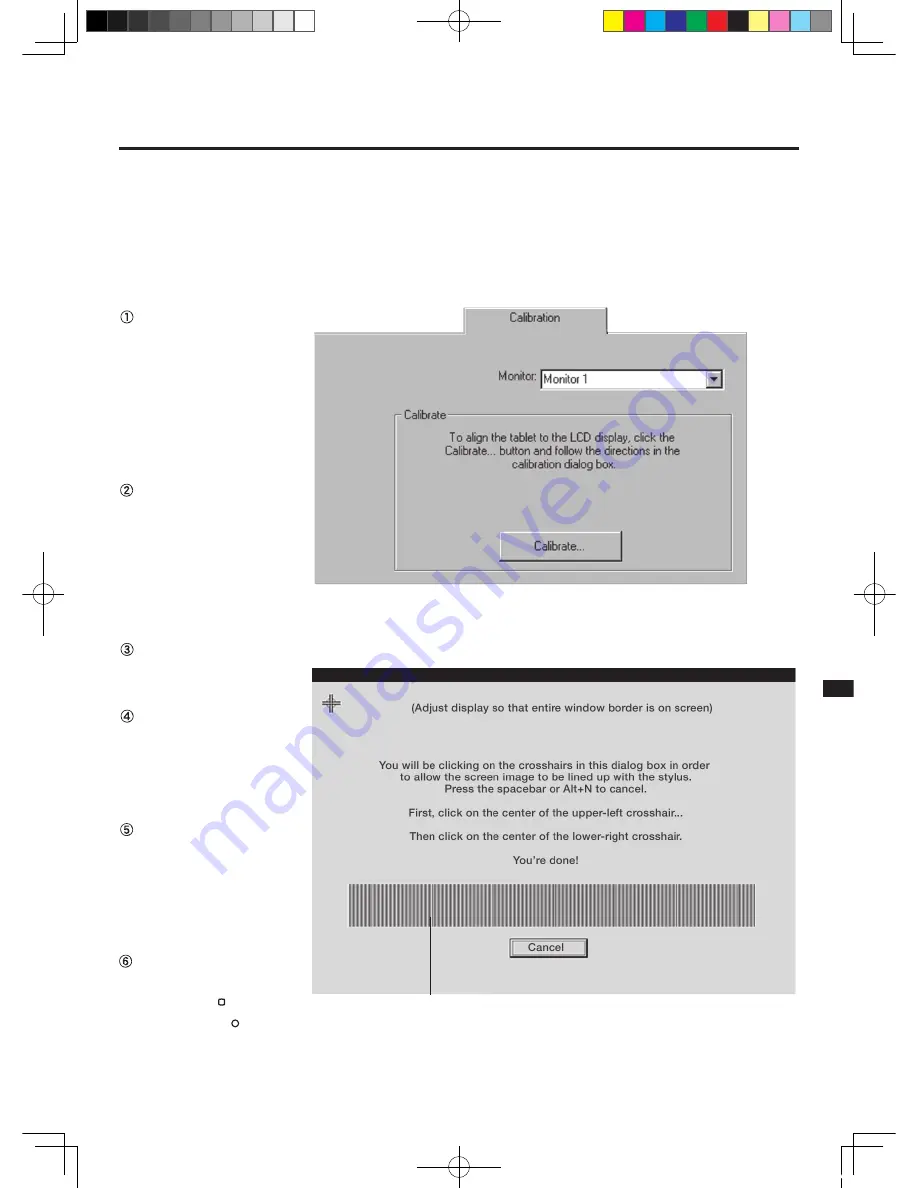
17
Adjusting Pitch and Phase
(VGA only)
Some computers and video cards may not allow the multi-sync function to fully work when
DTU-710 is first connected. If some portion of the text appears blurred, adjust the pitch and
phase by following the procedure below. For crisp images, set the DTU-710 resolution of your
video card to 1280 x 1024.
From the Wacom Tablet
Control Panel, select
the Calibration tab.
If you are working
with multiple monitors,
select the Monitor
that corresponds to
DTU-710.
C lick o n th e
C
A L I
-
BRATE
...
button to dis-
play the monitor cali-
bration screen.
Open the OSD Menu
and select the Pitch
icon.
Adjust the Pitch level
so that the the pattern
of fine vertical stripes
displays evenly.
In the OSD Menu,
select the Phase icon
and adjust the Phase
l e v e l s o t h a t t h e
adjustment pattern
shows clearly.
After completing the
adjustments press the
ENTER ( ) button
and MENU ( ) button
to exit the OSD Menu.
Adjustment pattern
DTU-710_EN.indd 17
04.7.20 8:32:46 PM























