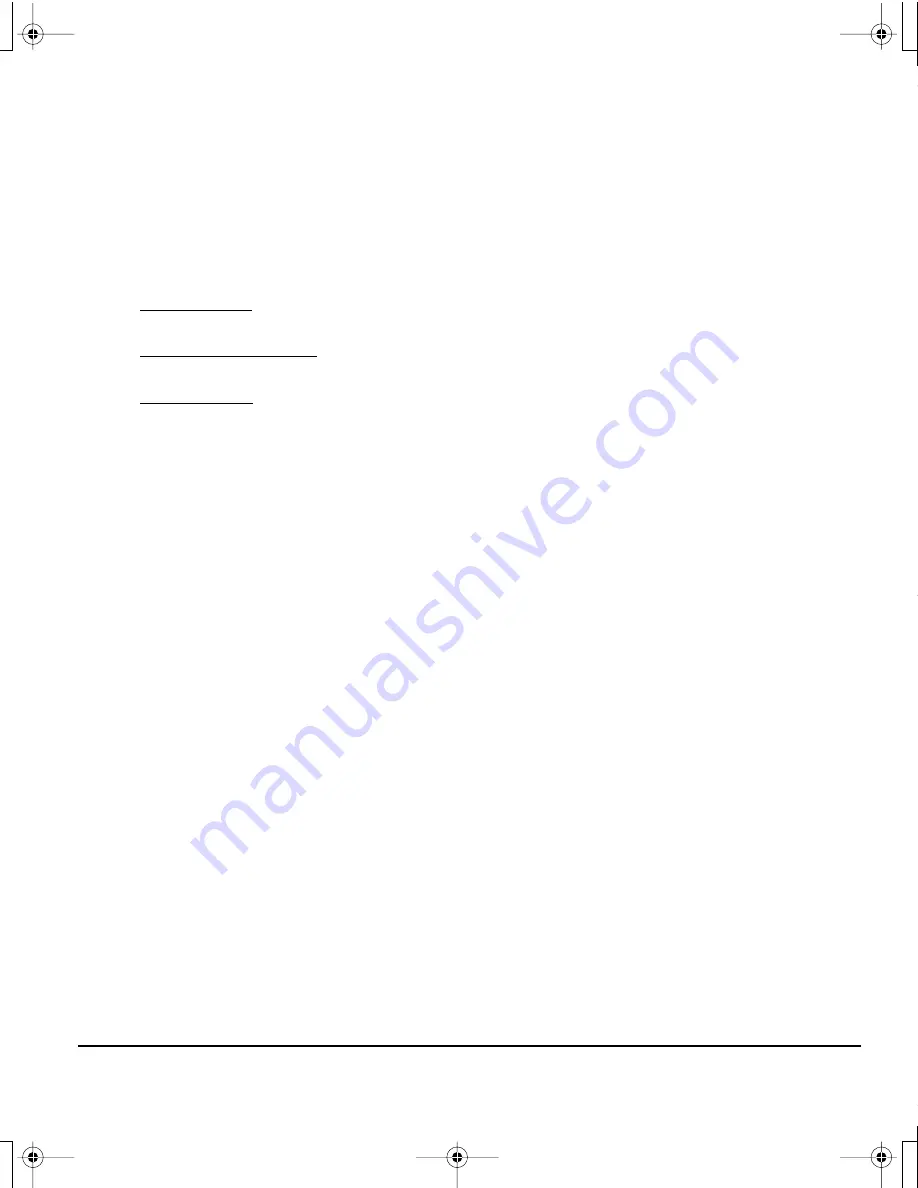
Appendix
Page 49
UNINSTALLING THE DTF-720
Follow the appropriate procedure below to remove the Wacom tablet software and the DTF-720 from
your system.
Windows:
1.
Click on the Windows
START
button and open the C
ONTROL
P
ANEL
.
2.
In the C
ONTROL
P
ANEL
window for
•
Windows Vista: click on U
NINSTALL
A
P
ROGRAM
. In the dialog box that appears, choose the P
EN
T
ABLET
option and click on the U
NINSTALL
button.
•
Windows XP or XP x64: select A
DD
OR
R
EMOVE
P
ROGRAMS
. In the A
DD
OR
R
EMOVE
P
ROGRAMS
window, choose P
EN
T
ABLET
and click on the R
EMOVE
button.
•
Windows 2000: double-click on the A
DD
/R
EMOVE
P
ROGRAMS
icon. In the dialog box that
appears, choose the P
EN
T
ABLET
option and click on the A
DD
/R
EMOVE
... button.
3.
Follow the prompts to remove the tablet driver. (If prompted, enter your administrator login name
and password.)
4.
When the driver has been removed, shut down your system, power off your computer, and turn off
the DTF-720. When your computer and the DTF-720 are off, disconnect the DTF-720 from your
computer.
Macintosh:
1.
From the G
O
menu, choose A
PPLICATIONS
and open the W
ACOM
T
ABLET
folder.
2.
Double-click on the R
EMOVE
T
ABLET
icon and select the R
EMOVE
T
ABLET
S
OFTWARE
button.
Enter your administrator login name and password.
3.
After the removal is completed, click OK.
4.
Shut down your computer and turn off the DTF-720. When your computer and the DTF-720 are off,
disconnect the DTF-720 from your computer.
DTF720_Manual.fm Page 49 Monday, December 22, 2008 9:17 AM
























