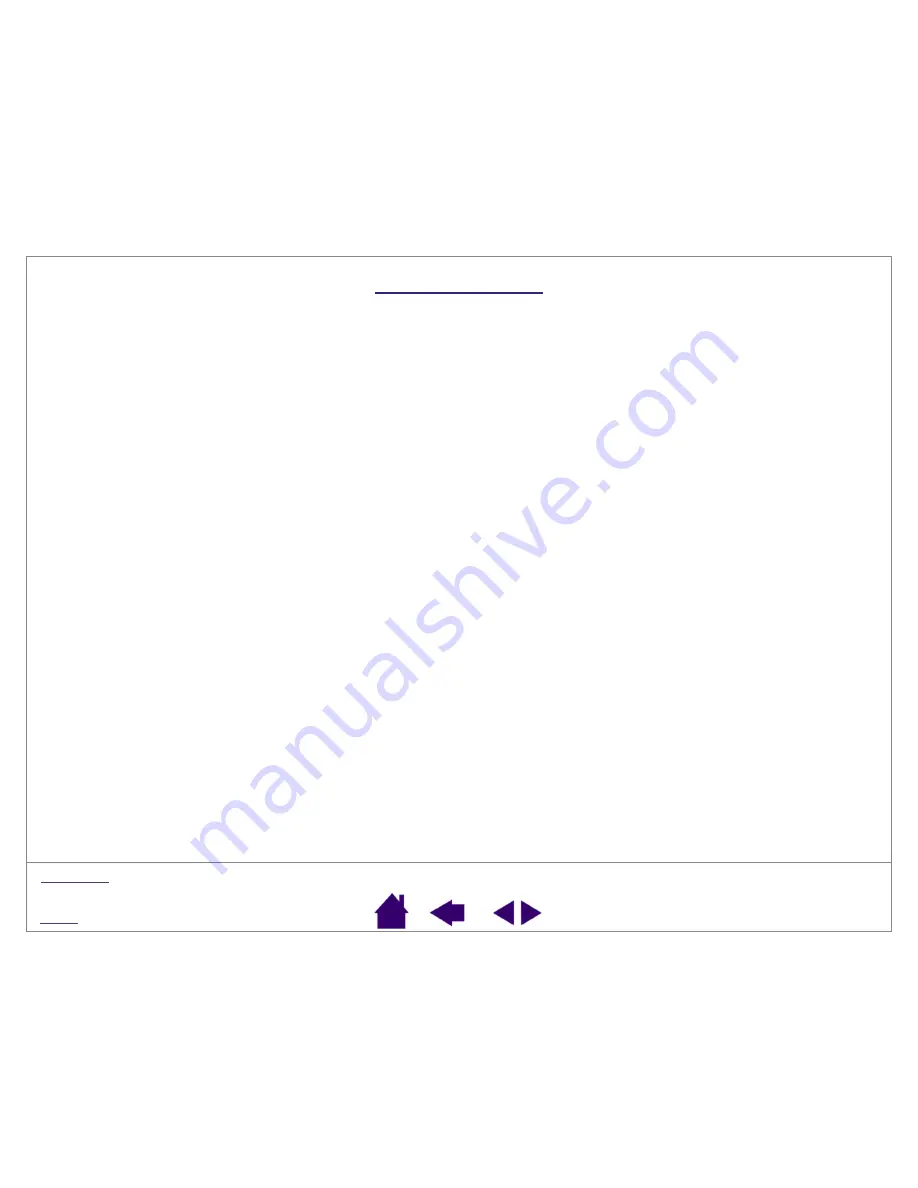
Page 52
GLOSSARY
Active area.
The drawing area of the tablet where your PenPartner2 pen is detected.
Click force.
The amount of force you must apply to your pen tip for a click to occur.
Double-click distance.
The maximum distance (in screen pixels) that the cursor can move between clicks and still
be accepted as a double-click. Increasing the double-click distance makes double-clicking easier.
Modifier.
Modifier keys include S
HIFT
, A
LT
, and C
TRL
. You can customize your tool to simulate a modifier key.
Mouse Mode.
A method for positioning the screen cursor.
When you place the PenPartner2 pen on the tablet, you
can move the screen cursor with a “pick up and slide” motion similar to using a traditional mouse. This is known as
relative positioning. See also
Pen Mode.
A method of positioning the screen cursor. Wherever you place your PenPartner2 pen on the tablet,
the screen cursor will jump to the same corresponding point on the screen. This is known as absolute positioning,
and is the default setting for the pen. Absolute positioning (P
EN
M
ODE
) allows you to position the screen cursor
without having to first find it and then slide it across the desktop. See also
Pixel.
The smallest unit of measure on your monitor screen.
Proximity.
The height above the tablet’s
where the PenPartner2 pen is detected.
Screen cursor.
The pointer on the display screen. Screen cursors come in different shapes (such as an I-beam,
arrow, or box), depending on which application you are running.
USB.
Universal Serial Bus. A hardware interface standard for connecting computer peripheral devices. USB ports
support hot-plugging, which allows you to connect or disconnect a USB device without turning off your computer.
Wintab.
An interface standard used by Windows applications for receiving tablet information. The tablet supports
all Wintab-compatible applications under Windows.




































