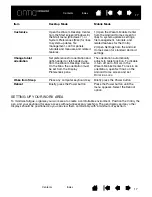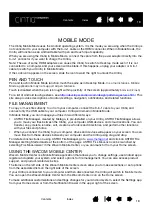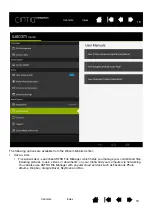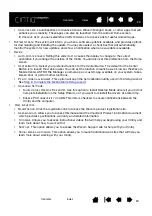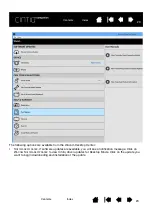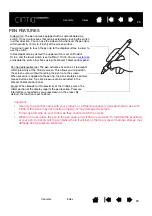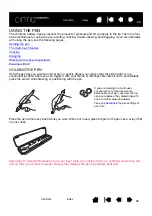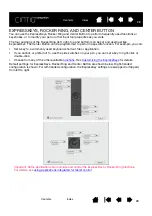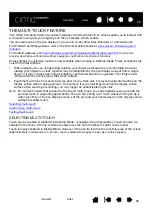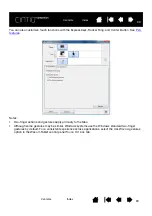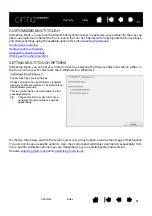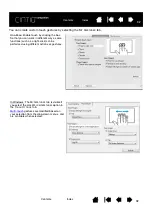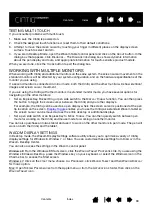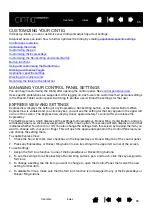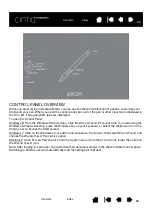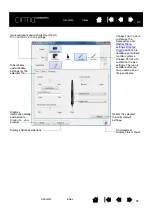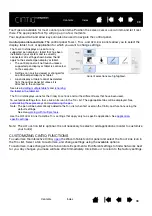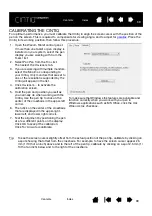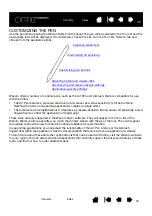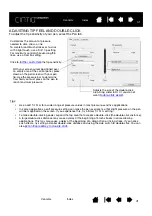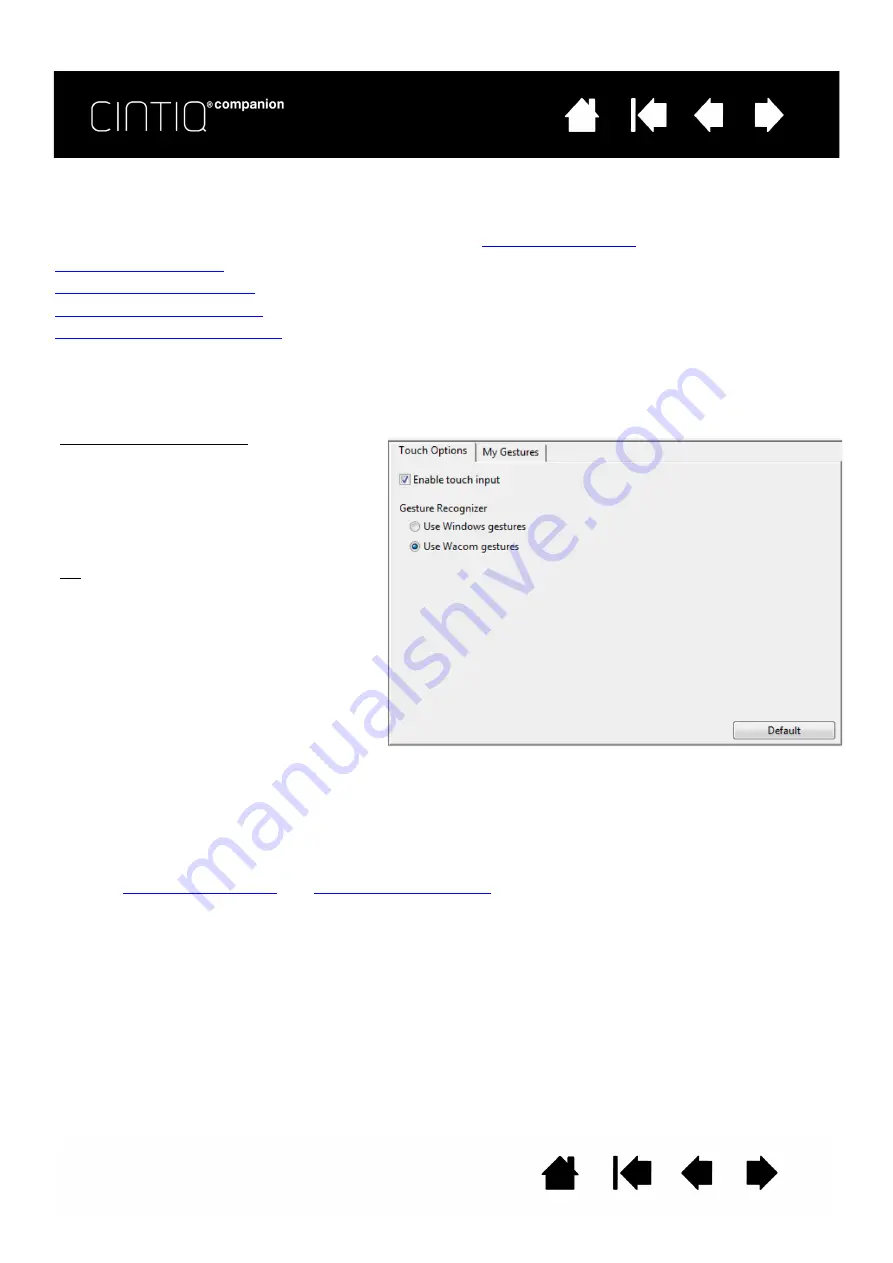
31
31
CUSTOMIZING MULTI-TOUCH
In Desktop Mode, you can use the Wacom Tablet control panel to customize your product for the way you
like to use multi-touch. Select the T
OUCH
icon in the T
OOL
list. Then select an appropriate tab to customize,
and change settings using the available options. See also
.
Control panel overview
Setting multi-touch options
Application-specific settings
Working with multiple monitors
SETTING MULTI-TOUCH OPTIONS
In Desktop Mode, you can set your Cintiq for touch by selecting the S
TANDARD
G
ESTURES
tab on a Mac, or
the T
OUCH
O
PTIONS
or M
Y
G
ESTURES
tab in Windows 8 or Windows 7.
On the two tabs below, position the screen cursor over a touch option to see a static image of that function.
If you do not choose a specific option to view, the control panel will display each option sequentially, from
top to bottom. Available options may vary, depending on your operating system and version.
See also
.
In Windows 8 or Windows 7:
Enable touch by clicking the box.
Choose an option to use Windows standard
gestures or Wacom gestures. The default is to
use Windows gestures.
This is a global option and will apply to all of
your applications.
Tip:
Choose U
SE
W
ACOM
GESTURES
for a
consistent touch experience across
applications.
Содержание cintiq companion
Страница 12: ...12 12 Contents Index Contents Index...
Страница 50: ...50 50 Contents Index Contents Index...