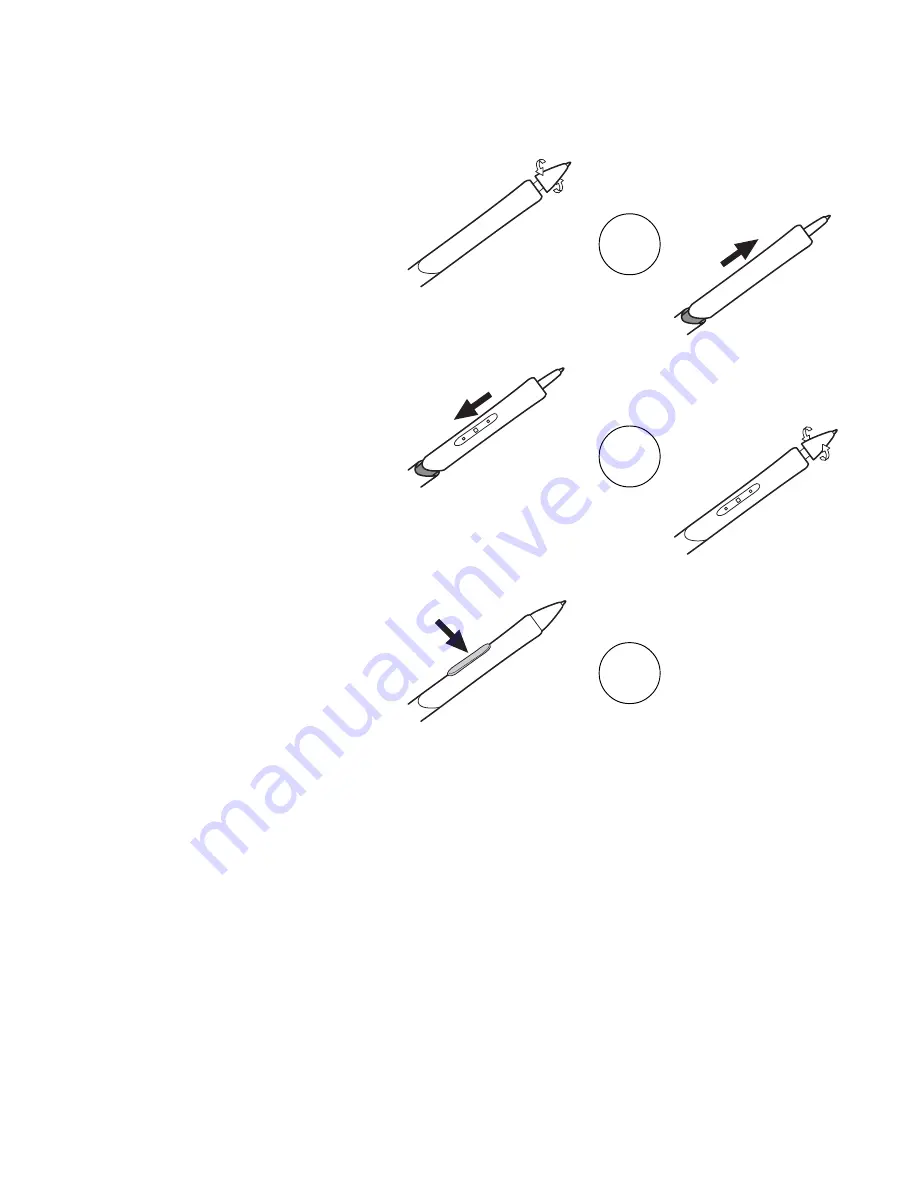
41
3
2
1
To Install the DuoSwitch:
1. Remove the pen tip cone by
turning it counterclockwise.
Then pull the grip forward over
the pen tip.
2. Install the original grip (the one
with the DuoSwitch access slot)
by aligning the pen case rails
with the grooves inside the grip
and pushing the grip over the
pen tip. When properly posi-
tioned, the DuoSwitch access
hole will reveal the trimmer ca-
pacitor. Then install the pen tip
cone by turning it clockwise
onto the pen.
3. Align the DuoSwitch into place,
making sure to match the switch
position to the grip molding.
Then gently press in on the
DuoSwitch until it snaps into
place.
Содержание CINTIQ 15X
Страница 1: ...Interactive Pen Display INSTALLATION GUIDE AND USER S MANUAL...
Страница 2: ......
Страница 3: ...1 Interactive Pen Display INSTALLATION GUIDE AND USER S MANUAL...
Страница 10: ...8...
Страница 49: ......







































