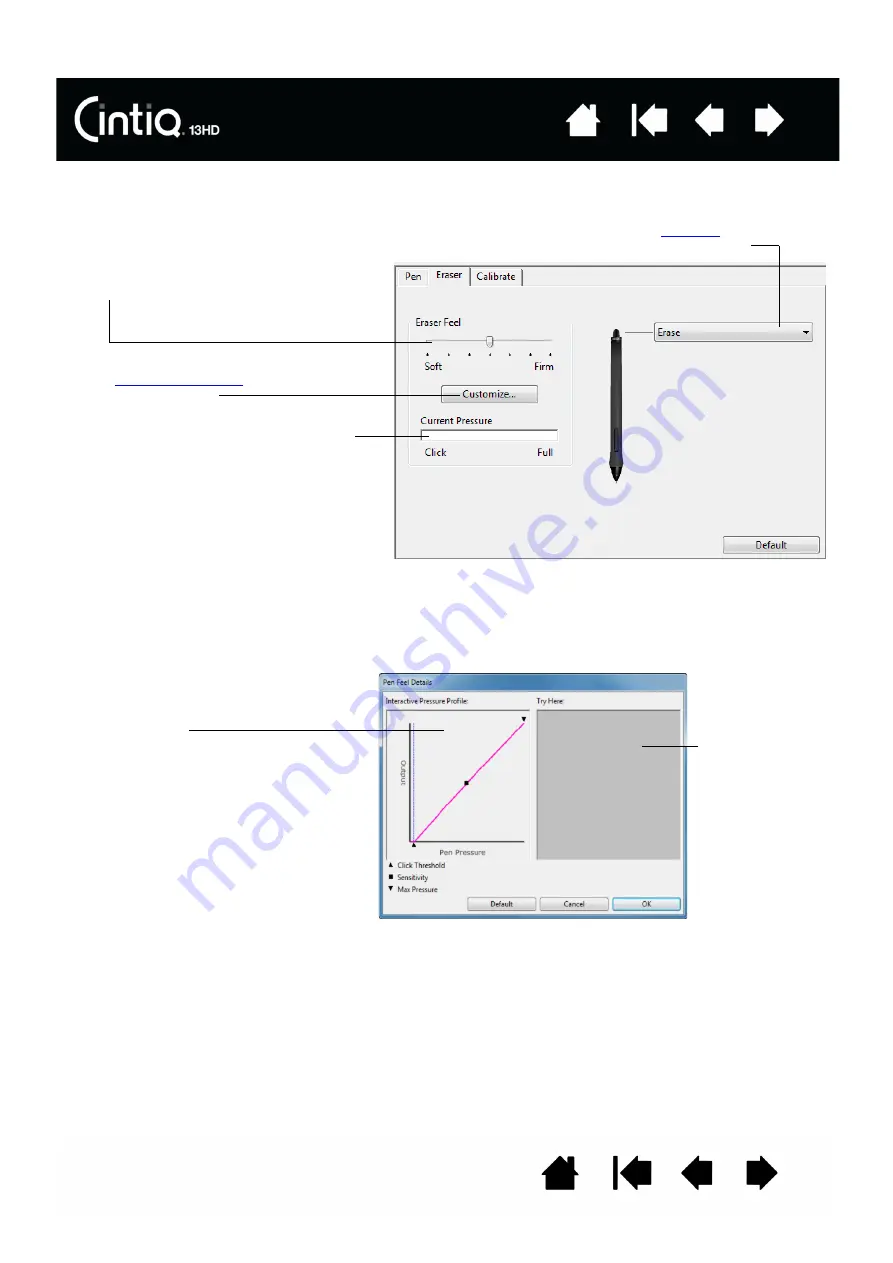
36
36
ADJUSTING ERASER FEEL
To adjust the eraser sensitivity of your pen, select the E
RASER
tab.
ADVANCED TIP AND ERASER PRESSURE SETTINGS
To further customize tip or eraser pressure settings, select the P
EN
or E
RASER
tab and click on the
C
USTOMIZE
... button. Options within the P
EN
F
EEL
D
ETAILS
dialog box enable you to independently change
the tip or eraser pressure sensitivity and click threshold settings.
Important: In the P
EN
and E
RASER
tabs, these settings are adjusted simultaneously with the T
IP
F
EEL
or E
RASER
F
EEL
slider, which override the advanced pressure settings.
Customizes the amount of
pressure needed to erase.
the eraser sensitivity.
With your screen cursor positioned over an
empty area of the control panel, press down
on the Cintiq’s screen with your pen eraser.
Use the pressure bar to determine how hard
you must press on the eraser to reach
maximum pressure.
Select the
to perform
when using the eraser.
Using your pen tip
or eraser, make
several strokes
within the box to
test the results of
your changes.
Graphically displays the selected pressure
sensitivity curve and click threshold settings.
Move the pressure controls to change the
sensitivity curve.
•
C
LICK
T
HRESHOLD
determines the amount
of force required to register pressure or
generate a tip click.
•
Use the S
ENSITIVITY
control to change the
slope of the pressure response curve.
•
M
AX
P
RESSURE
determines how hard you
must press the pen tip to reach maximum
pressure.
A curve that increases quickly makes the pen
feel more sensitive.






























