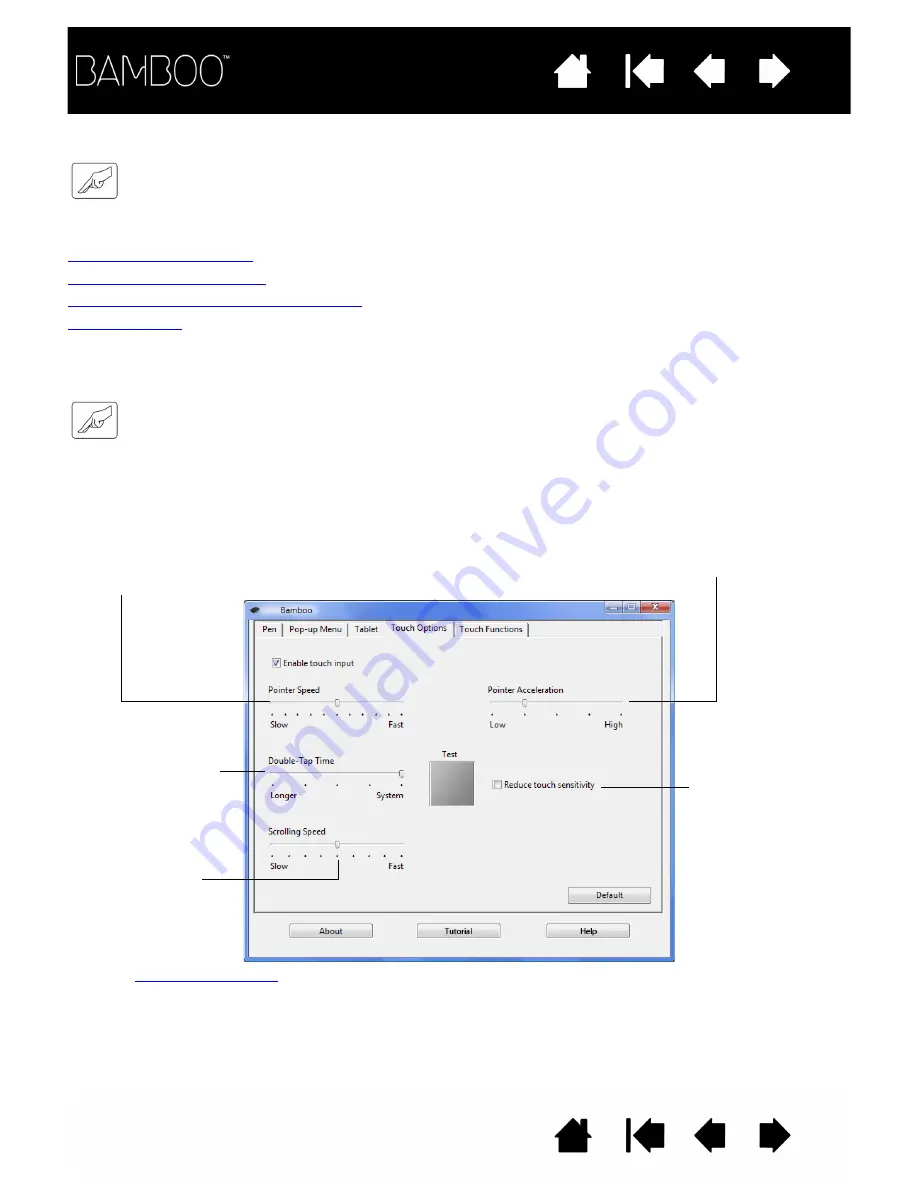
39
39
CUSTOMIZE YOUR TOUCH EXPERIENCE
The control panel touch options enable you to customize Bamboo for the way you like to interact with your
tablet and computer when using touch input.
Setting the touch options
Setting the touch functions
Setting tablet and ExpressKey functions
Disabling touch
SETTING THE TOUCH OPTIONS
Select the T
OUCH
O
PTIONS
tab. The touch options determine how fast you must move or tap your fingers in
order for an action or gesture to be recognized.
Adjusts the screen pointer for speed of
tracking and navigating. Choose a S
LOW
speed if you like to move the screen cursor
at a slower rate using more finger motion.
Choose a F
AST
speed to move the screen
cursor quickly with less motion.
P
OINTER
A
CCELERATION
sets the acceleration
level of the screen pointer. Choose a L
OW
setting for a slower response to your finger
motion on the tablet. Choose a
H
IGH
setting for a quicker response.
The D
OUBLE
-T
AP
T
IME
adjusts how fast you
must tap to register a
double-click. To test
your setting, position
the screen cursor over
the T
EST
area and tap
twice.
Sets the scrolling
speed of the S
CROLL
touch gesture.
See also
Note: Touch speed and acceleration settings are independent of system settings. Changes you make to these
settings in the Bamboo control panel do not affect similar system settings. However, changes made to similar
system settings may affect your Bamboo tablet settings.
Select to reduce the
sensitivity of your
touch input.
Choose this option if
you are experiencing
accidental touch
issues.
















































