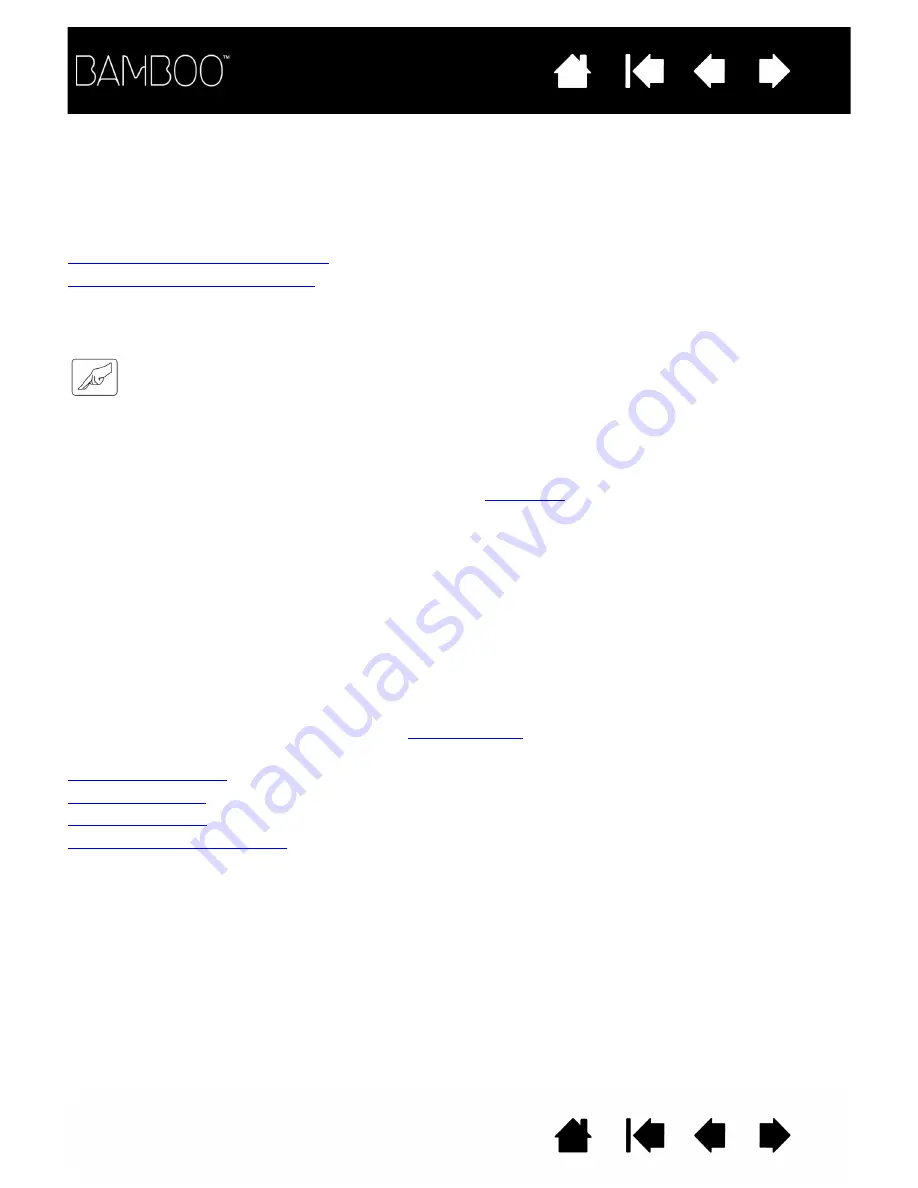
18
18
USING YOUR BAMBOO
If you are new to using Bamboo, read the following sections.
The touch experience with Bamboo
The pen experience with Bamboo
THE TOUCH EXPERIENCE WITH BAMBOO
Bamboo is designed to enhance the way you work. Touch input enables you to interact with a computer
using only your fingertips on the Bamboo tablet.
First learn the basic actions to navigate and perform typical mouse operations. Then learn the gestural
movements to control other functions such as scrolling, zooming, and rotating.
Touch input is activated whenever you touch the tablet’s
.
•
When using multi-finger input methods, you can generally position your fingers as far apart as you find
comfortable (as long as they remain within the active area). However, be aware that touching the tablet
with your fingers set too closely together may be interpreted as coming from a single finger, or
confused with which finger initiated or performed an action or gesture.
Three- and four-finger touch is not supported on all models of Bamboo. The available options for your
tablet model will be shown in the T
OUCH
F
UNCTIONS
tab of the Bamboo control panel.
•
As you learn the different input methods, experiment with what works best for you. Take care to
prevent accidental touch input. For example, if your small finger or the palm of your hand touches the
active area of the tablet while you are navigating or performing a touch action, then your input may be
interrupted or you may trigger an unanticipated right-click.
Note: For tablet models that support both pen and touch input, the pen disengages touch input whenever
the pen tip or eraser is within the tablet
. Lift the pen and your hand away from the
tablet active area to re-enable touch input.
Navigating with touch
Customizing touch
ExpressKey basics
Customizing the ExpressKeys
















































