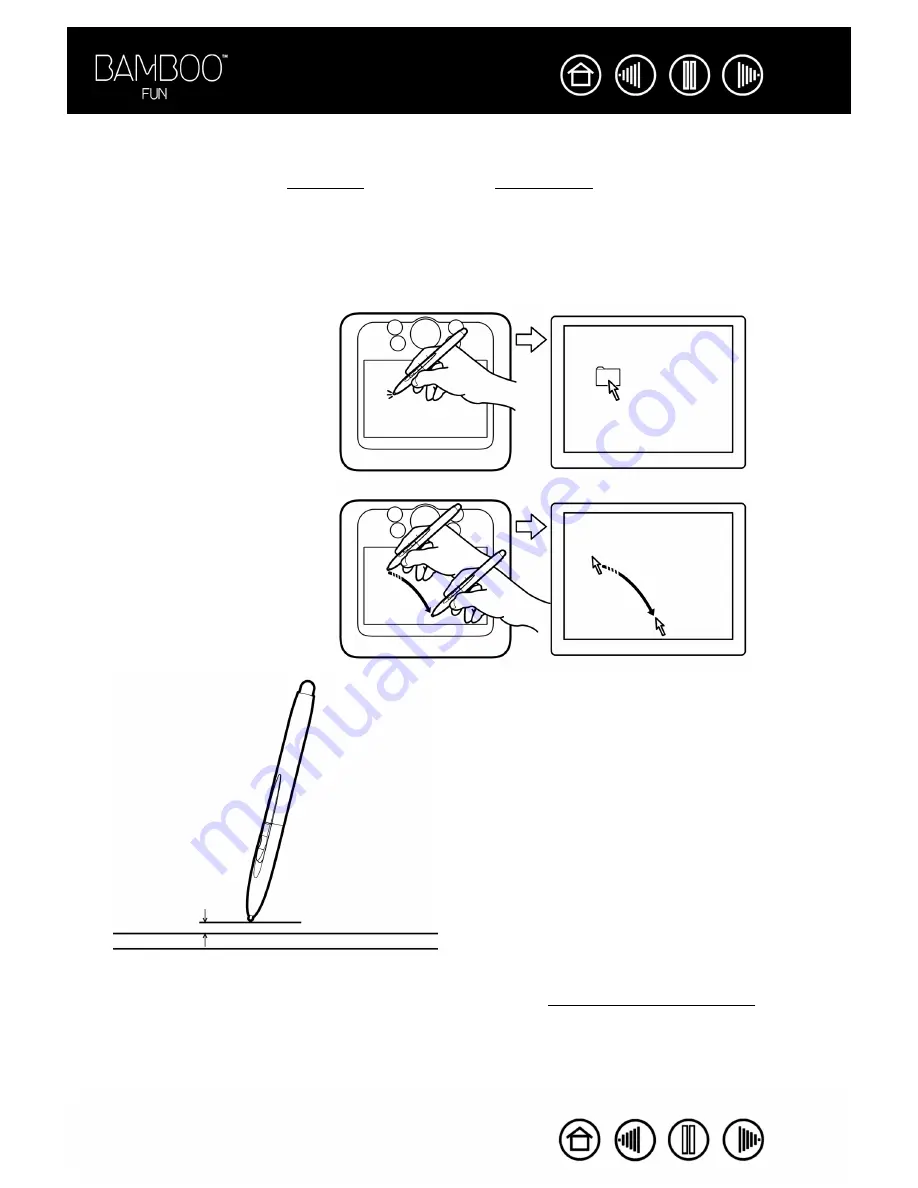
11
11
POINTING
The Bamboo Fun pen positions the pointer (or cursor) on your screen. You can position the screen cursor
two different ways, like a pen (P
) or like a mouse (M
•
In P
EN
M
ODE
, the tablet active area is a mapped representation of your computer screen; wherever you
place the pen on the tablet, the screen cursor will jump to the corresponding point on the screen. This is
the default setting for the pen.
•
In M
OUSE
M
ODE
, the default setting for the cordless mouse, you move the cursor with a “pick up and
slide” motion similar to using a traditional mouse.
Hints:
•
If you find that using a pen is somewhat difficult, try the eye-hand coordination exercise.
•
Pointing is easier when you orient the tablet so the screen cursor follows the same
direction as your hand movements on the tablet.
When positioning the screen cursor and operating a pen button, the pen tip
needs to be within 5 mm (0.20 inch) of the tablet surface. You do not need to
touch the tablet with the pen tip in order to move the screen cursor or use a
pen button.
The cordless mouse works similarly to the pen, and works only over the
active area of the tablet.
5 mm (0.20 inch)
Try moving the screen cursor by lifting
the pen and placing the pen tip in a
new location on the tablet. The cursor
instantly jumps to the new location.












































