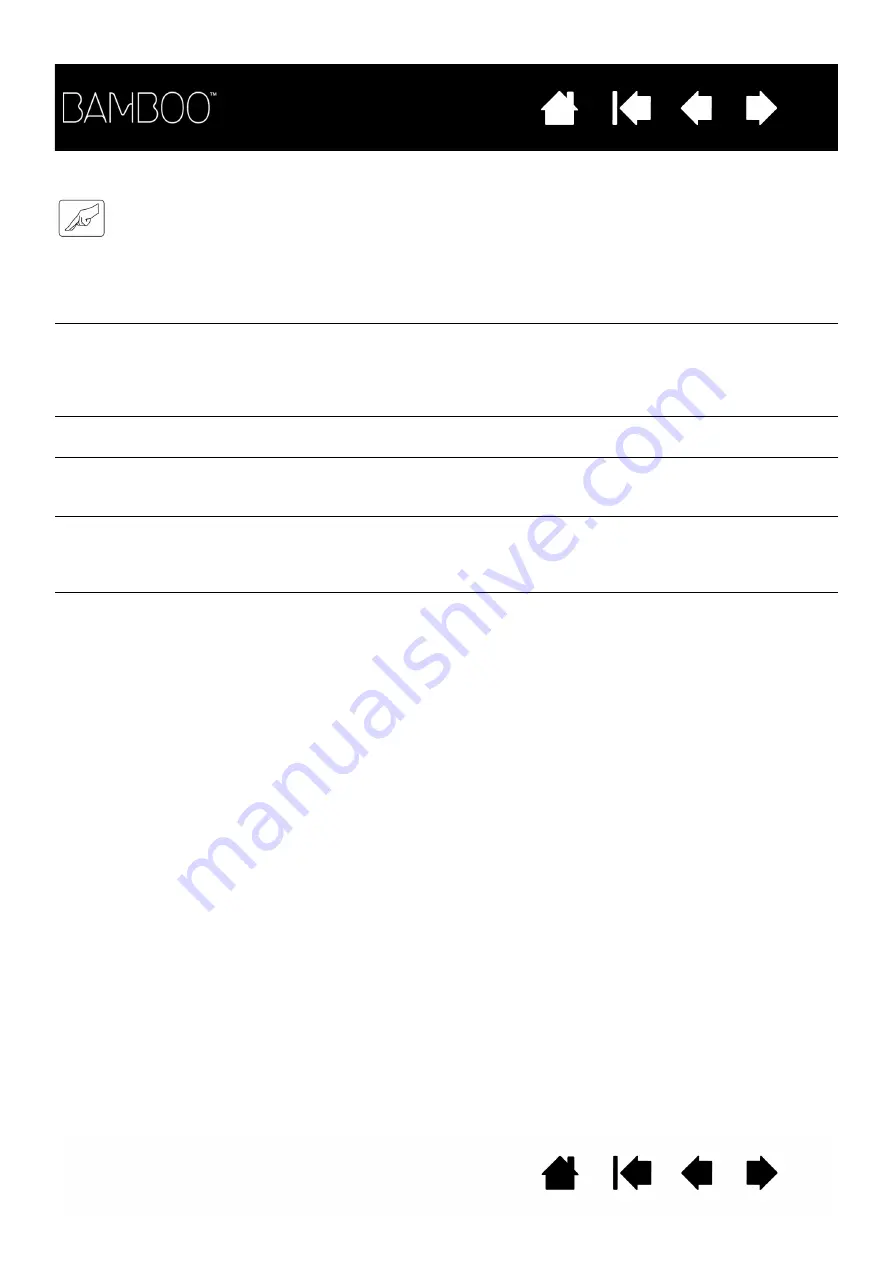
75
75
TOUCH INPUT PROBLEMS
Touch input does not work.
Re-enable touch input by pressing an ExpressKey that is set to T
OUCH
T
OGGLE
. Otherwise, open the Bamboo control panel and go to the
T
OUCH
F
UNCTIONS
or T
OUCH
O
PTIONS
tab. Be sure the E
NABLE
TOUCH
INPUT
option is selected.
Touch input does not seem to
fully work. The screen cursor
can be moved, but more
complex actions or gestures
do not work.
If the tablet driver does not load properly, basic touch movement will be
recognized but other actions and gestures will not. If the driver does
not properly load, the lower two ExpressKeys only will function at their
default settings of C
LICK
(bottom key) and R
IGHT
C
LICK
(2nd key up).
Install the driver software for the tablet.
The tablet does not reliably
recognize multi-finger input.
If you hold your fingers too close together, the tablet may not recognize
them as being separate. Try moving your fingers a little further apart.
Cannot zoom-in or zoom-out
when working with Adobe
Photoshop.
If zoom functions do not operate correctly within Photoshop, verify that
the Z
OOM
WITH
S
CROLL
W
HEEL
function is not selected within the
Photoshop P
REFERENCES
options.
Scrolling and panning
gestures do not function
correctly when working with
Adobe Photoshop.
If touch input gestures do not operate correctly within Photoshop,
verify that the Z
OOM
WITH
S
CROLL
W
HEEL
function is not selected within
the Photoshop P
REFERENCES
options.
Rotation gestures do not seem
to work consistently, or not at
all.
Rotation may work differently depending on the application you are
working with. For example, rotation may work smoothly, in 90-degree
increments, or not at all.
For best recognition of this gesture, start with your fingers positioned
diagonally on the tablet surface and keep them at least 25 mm (1 inch)
apart.
















































