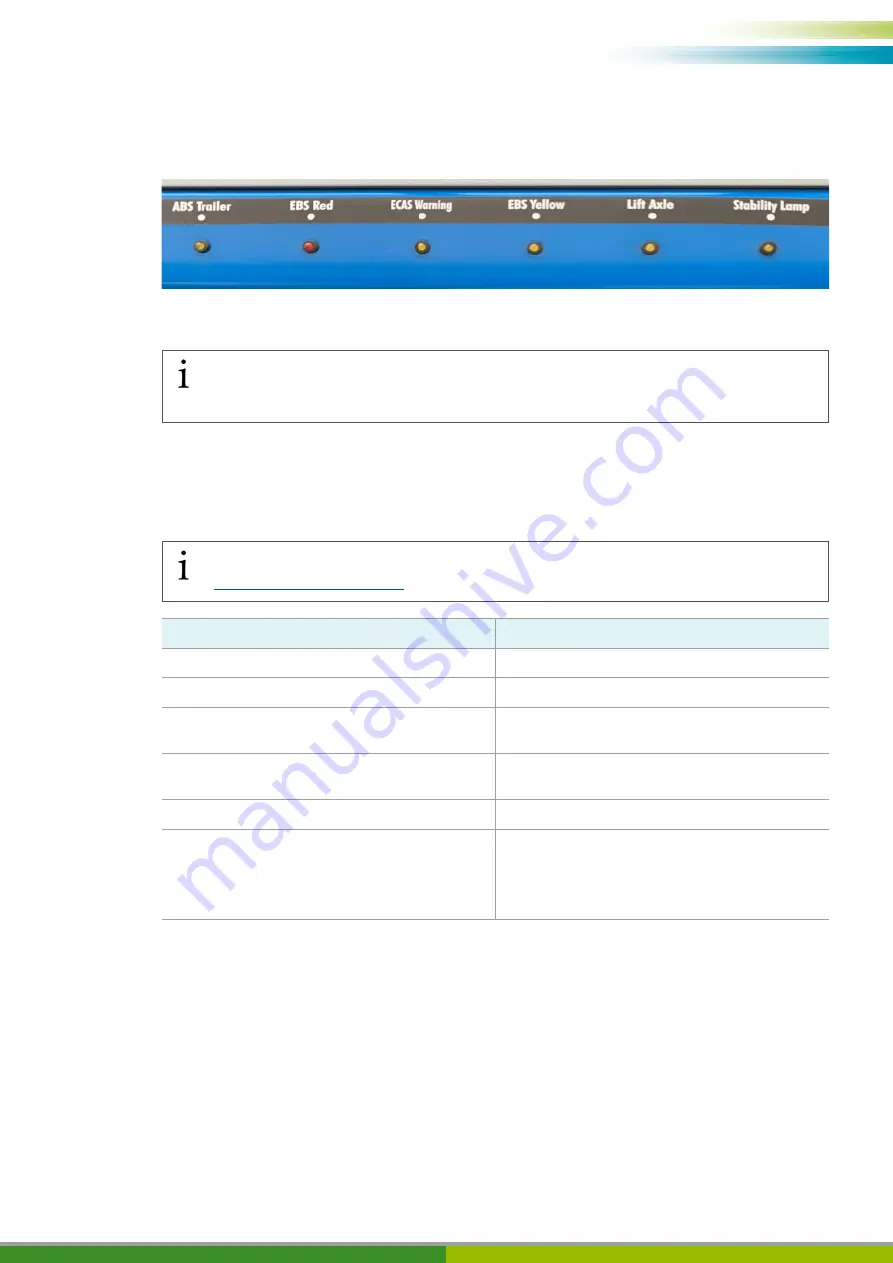
13
Technical description
5.3.3
Indicator lights
You can see the status from the indicator lights in the driver's cab of the training model.
If an indicator lamp lights up, this is an indicator for a fault in the respective component.
The indicator lights should only light up when specifically simulating a fault.
If an indicator light illuminates even without simulation, contact your WABCO contact
person.
5.4
Installed systems/components
This section briefly describes the systems/components installed on the training model.
Further information on the installed systems/components can be found here:
Element
Description
Lifting axle
Liftable and lowerable axle
Rear area lighting
Fully functional rear lighting
Control panel for targeted fault simulation
Can specifically simulate faults and enables
subsequent identification and evaluation
Braking system with brake pedal and park
brake
Execution of braking commands
ECAS CAN2
Air suspension control system
EBS 3
•
Main component of the truck training model
•
Electronic Braking System
•
Has an anti-lock braking system (ABS),
an electronic stability control
Содержание Truck Training Model
Страница 1: ...Truck Training Model Operating Instructions...
Страница 52: ...52 EEC declaration of conformity 14 EEC declaration of conformity...
Страница 54: ...54...
Страница 55: ...55...














































