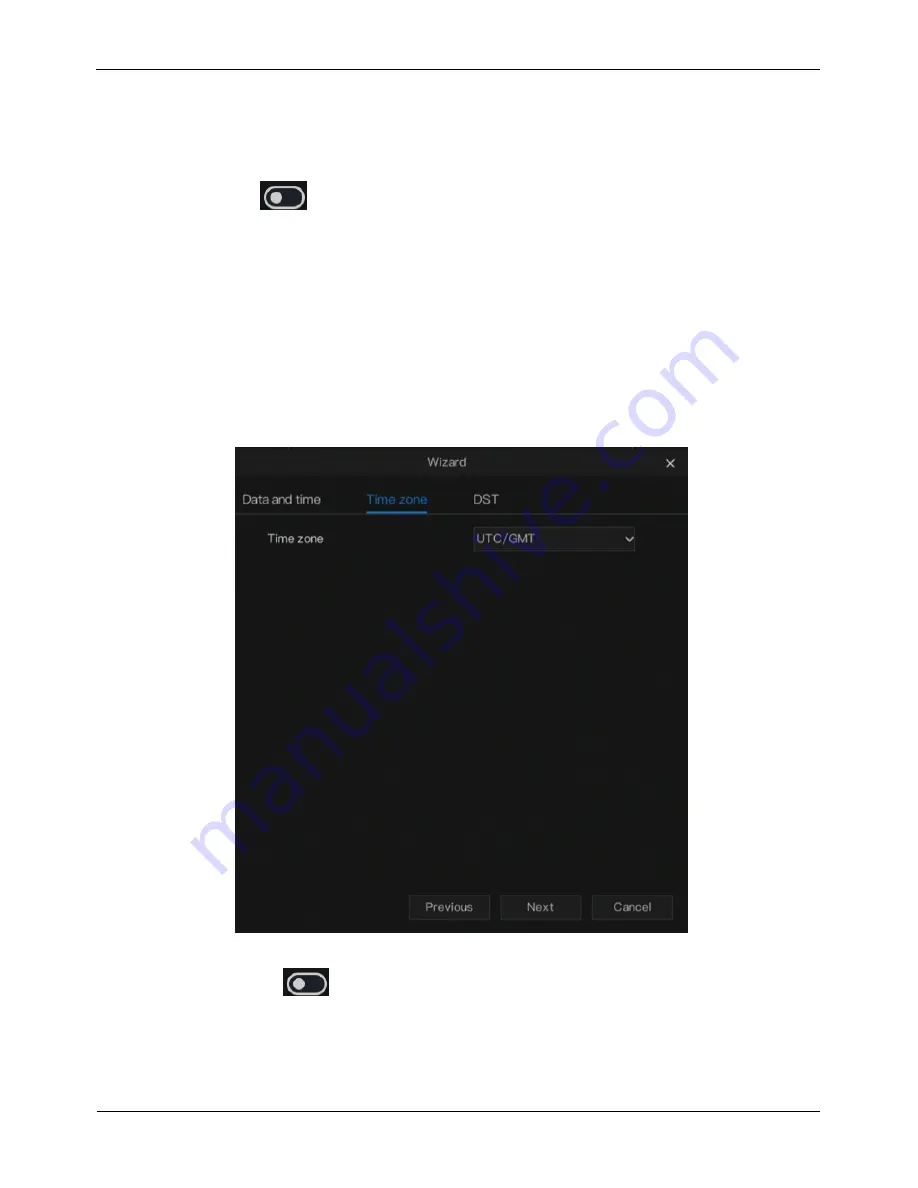
Network Video Recorder
User Manual
Wizard
10
Issue: V4.2 (2018-08-15)
1.
Select a required date format from the
Date Format
drop-down list.
2.
Click drop-down list next to
24 Hour
to disable the 24-hour system. Then the 12-
hour system is enabled. If
24 Hour
is set on, the 24-hour system is used and is
enabled by default.
3.
Click
next to
NTP Sync
to disable time synchronization. Time
synchronization is enabled by default. Time is synchronized with the PC time.
4.
When
NTP
Sync
is disabled, you can set the system time manually.
5.
Click
Date
and scroll the mouse scroll wheel to select the year, month, and date.
6.
Click
Time
and scroll the mouse scroll wheel to select the hour, minute, and
second.
7.
Click
Modify Time
to save the time settings.
Step 3
Go time zone page, select a required time zone from the
Time zone
drop-down
list, as shown in Figure 3-3.
Figure 3-3
Time zone wizard
Step 4
Click
next to
DST
to enable DST. And select start time, end time,
offset time from the drop-down list respectively, as shown in Figure 3-4.






























