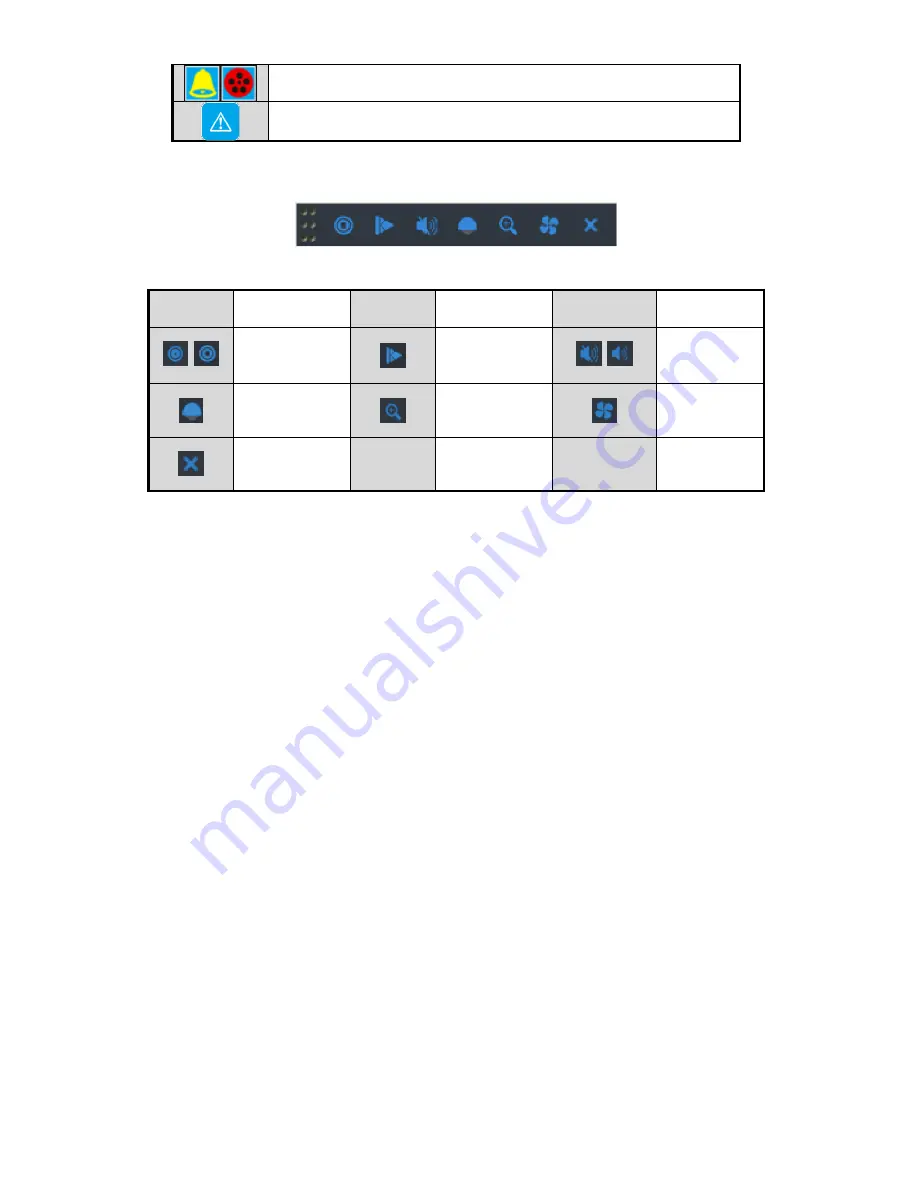
14
Alarm & Record
Event/Exception
On the screen of each channel, there is a quick setting toolbar which shows when you point the mouse to the bottom of
the screen.
Icons
Description
Icons
Description
Icons
Description
/
Enable Manual
Record
Instant
Playback
/
Mute/Audio
on
PTZ Control
Digital Zoom
Image
Settings
Close
Operations in Live View Mode
In live view mode, there are many functions provided. The functions are listed below.
•
Single Screen: show only one screen on the monitor.
•
Multi-screen: show multiple screens on the monitor simultaneously.
•
Auto-switch: the screen is auto switched to the next one. And you must set the dwell time for each screen on the
configuration menu before enabling the auto-switch. Menu>Configuration>Live View>Dwell Time.
•
Start Recording: normal record and motion detection record are supported.
•
Quick Set: select the output mode to Standard, Bright, Gentle or Vivid.
•
Playback: play back the recorded videos for current day.
•
Aux/Main output switch: the DVR checks the connection of the output interfaces to define the main and auxiliary
output interfaces. The priority level for the main and aux output is HDMI>VGA>CVBS. This means if the HDMI is used, it
will be the main output. If the HDMI is not used, the VGA output will be the main output. See the table below.
Adjusting Live View Settings
Live View settings can be customized according to different needs. You can configure the output interface, dwell time for
screen to be shown, mute or turning on the audio, the screen number for each channel, etc.
Steps:
1.
Enter the Live View Settings interface.
Menu> Configuration> Live View
Содержание 0E-161TMD
Страница 22: ...FOR TECHNICAL SUPPORT 1 888 668 8808...






















