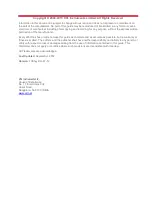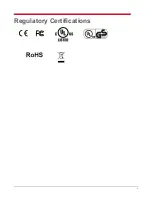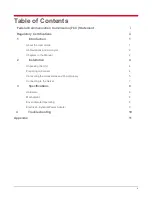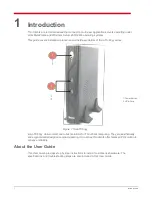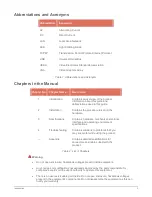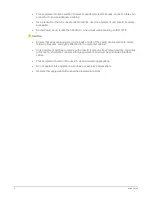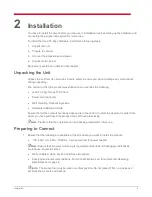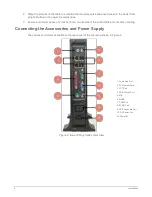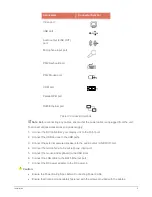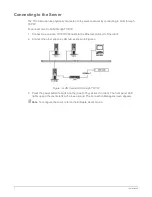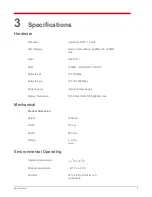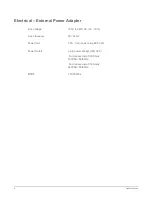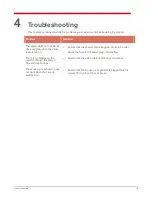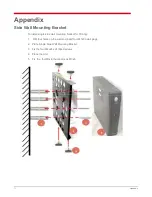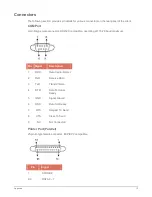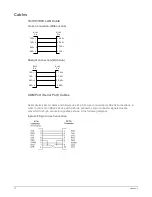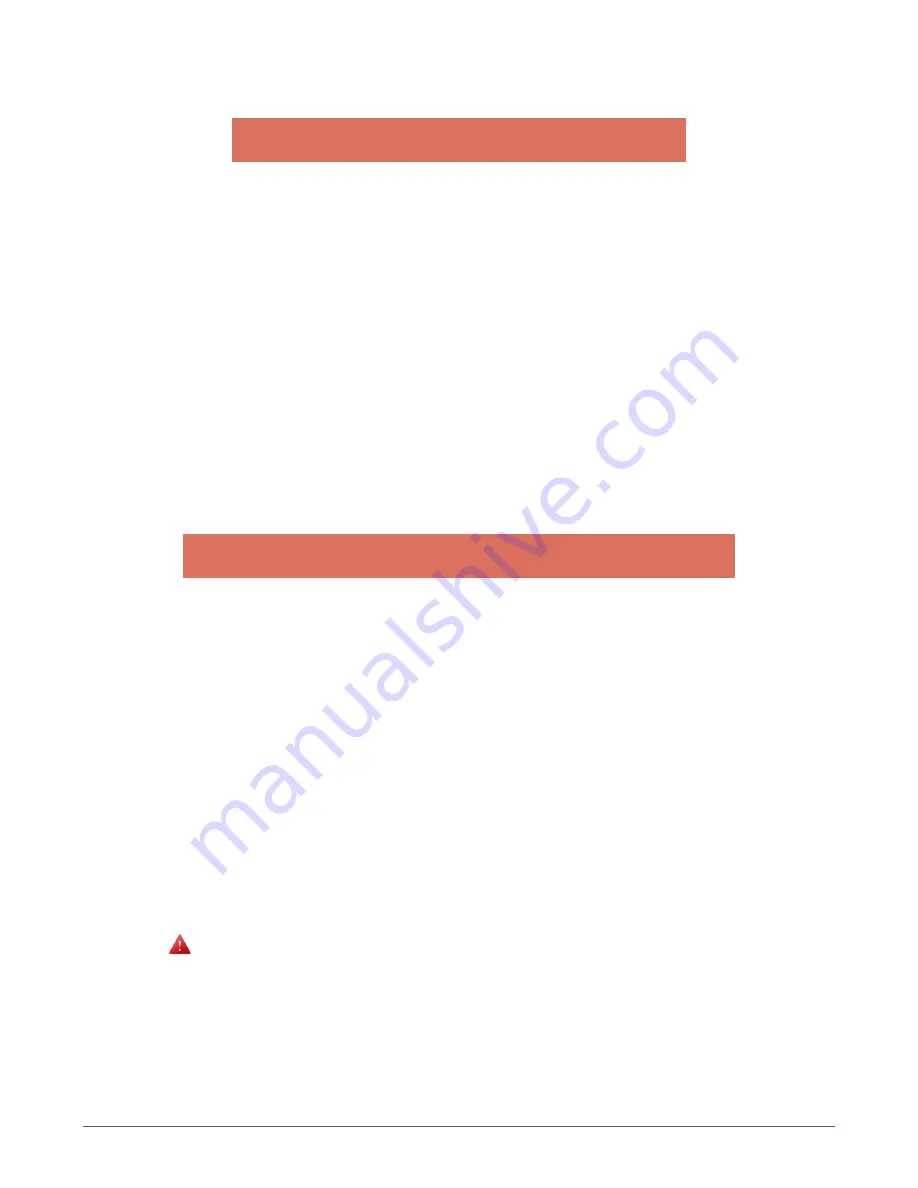
Introduction
2
Abbreviations and Acronyms
Abbreviation
Expansion
AC
Alternating Current
DC
Direct Current
LAN
Local Area Network
LED
Light Emitting Diode
TCP/IP
Transmission Control Protocol/Internet Protocol
USB
Universal Serial Bus
VESA
Video Electronics Standards Association
VGA
Video Graphics Array
Table 1: Abbreviations and Acronyms
Chapters in the Manual
Chapter No
Chapter Name
Description
1
Introduction
Contains an overview of the product,
information about this guide and
abbreviations used in this guide.
2
Installation
Contains the procedure to set up the
hardware.
3
Specifications
Contains hardware, mechanical, electrical,
interface and operating environment
specifications
4
Troubleshooting
Contains solutions to problems that you
may encounter while using the product.
—
Appendix
Contains detailed specifications for
connectors and cables used with the
product.
Table 2: List of Chapters
Warning
Do not open enclosure, hazardous voltages present inside equipment.
Any changes or modifications not expressly approved by the party responsible for
compliance could void the user's authority to operate this equipment.
There is no user serviceable part inside. Do not open enclosure, hazardous voltages
present in the equipment
’s components. Do not disassemble the equipment as this can
nullify your warranty.
Содержание Itona TC63yy
Страница 1: ...Itona TC63yy Hardware User Guide...
Страница 4: ...ii Regulatory Certifications...