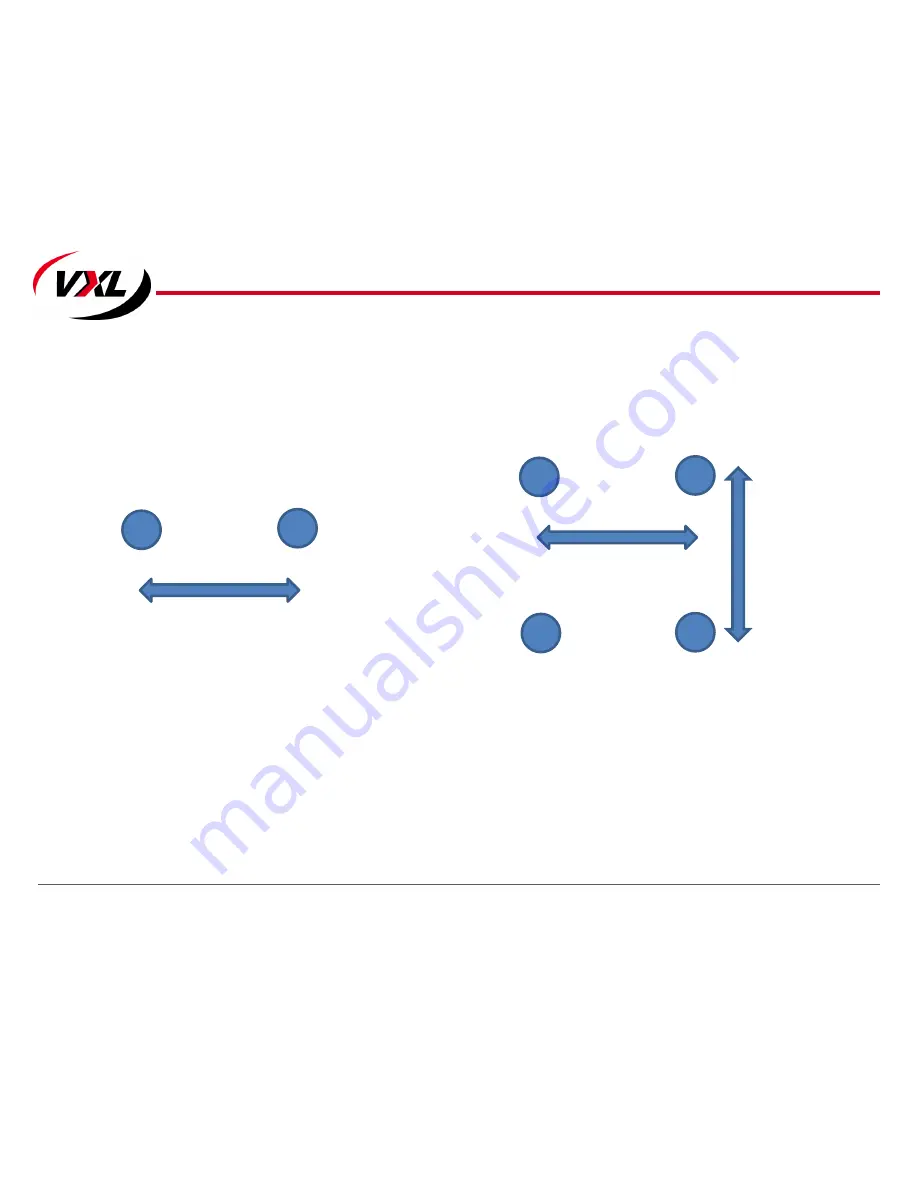
Itona Md75 with VESA Dock and Power Adapter Cradle
8
Drill 4 holes as per center to center dimensions and details given below.
•
Hole Diameter: 5 mm.
•
Hole Depth: 35 mm.
•
Insert wall Inserts into drilled holes.
Hanging on the Wall/Fixing on the Wall
100mm
100mm
Hanging on the wall
Fixing on the Wall
100mm









































