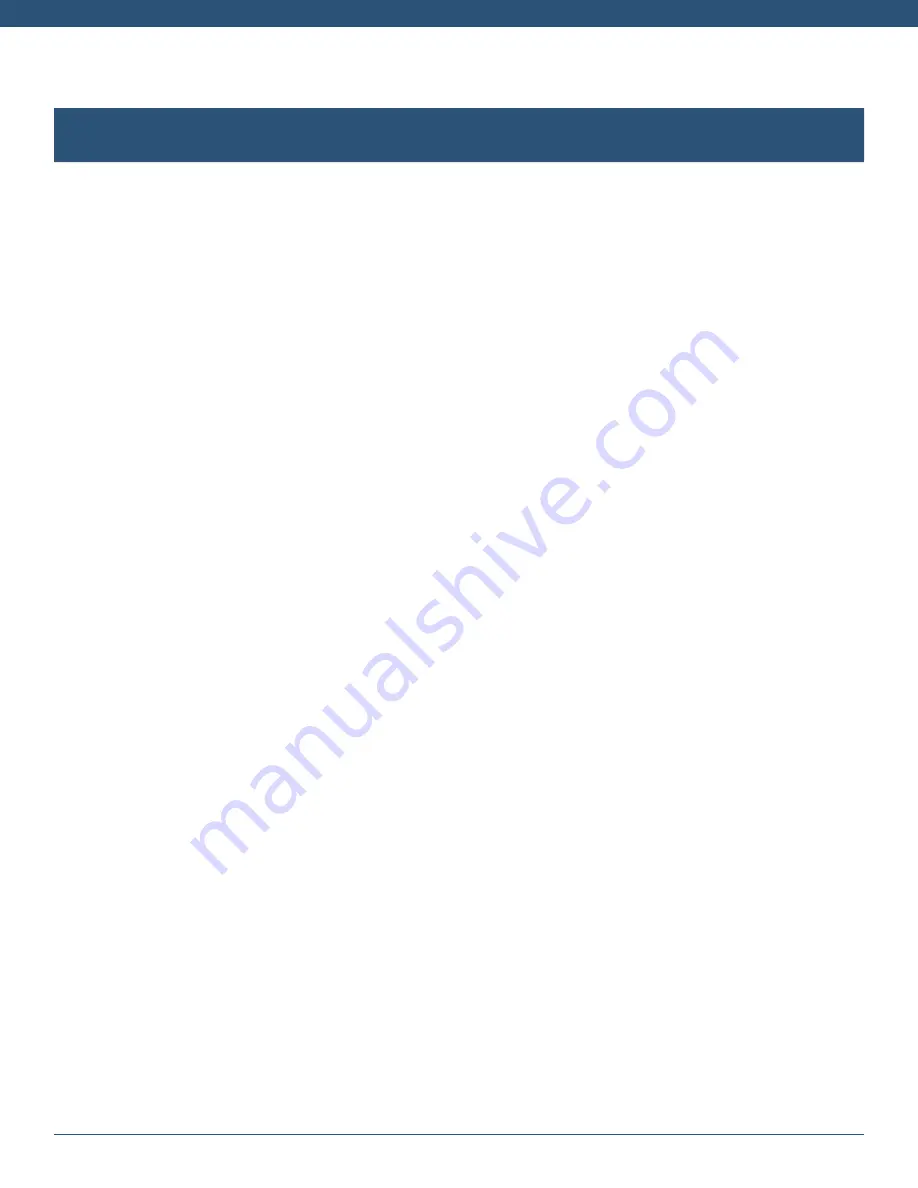
VXi BlueParrott
®
B450-XT User Guide
PAGE 13
ADVANCED FEATURES AND FUNCTIONS
Multiple Device Pairing and Multipoint Mode
The B450-XT has pairing memory for up to eight (8) devices . The headset can also use Multipoint Mode,
which means that it can be connected to two Bluetooth devices at the same time . You do not have to do
anything to enable Multipoint Mode .
Using the B450-XT in Multipoint Mode
1 . To use the headset in Multipoint Mode, first make sure the headset is paired with both your devices .
2 . With both devices in range and with their Bluetooth enabled, turn the headset on .
3 . As each Bluetooth device connects to the headset, you will hear the voice prompt, “Your headset is
connected .”
The B450-XT will monitor both phones and enable you to answer a call on either one using the headset .
If you are on a call and the other device receives a call, you will hear a notification in the headset .
Disabling and Re-enabling Multipoint Mode
Multipoint Mode can be disabled with the following process:
1 . “Unpair” (Android) or “forget” (iOS) the B450-XT from your phone’s Bluetooth list .
2 . Power on the headset .
3 . Press and hold the Parrott Button, MFB and Volume Up buttons
together
for 6-7 seconds . The MFB
LED will flash blue twice, and the headset will enter pairing mode .
4 . Re-pair the B450-XT to your device .
5 . Multipoint Mode is disabled and the headset can only be used with one device at a time .
If you wish to re-enable Multipoint Mode, repeat the process above .
Proximity Pairing
Proximity Pairing is an alternative method of pairing where the headset initiates the pairing process
instead of your phone .
1 . Make sure the headset is powered on and not connected to another device .
2 . Set your phone so it is “discoverable,” or visible to other devices .
3 . Quickly press the MFB and the Volume Down button, if headset is not already in pair mode .
4 . You should hear the voice prompt “pair mode” in the headset .
5 . The headset lights should now be alternating red and blue .
6 . The headset initiates pairing activity, and the incoming pairing request must be accepted on the phone .
NOTE:
This may include entering the pin number “0000” (four zeros) .
Содержание BlueParrott B450-XT
Страница 1: ...VXi BlueParrott B450 XT User Guide...




















