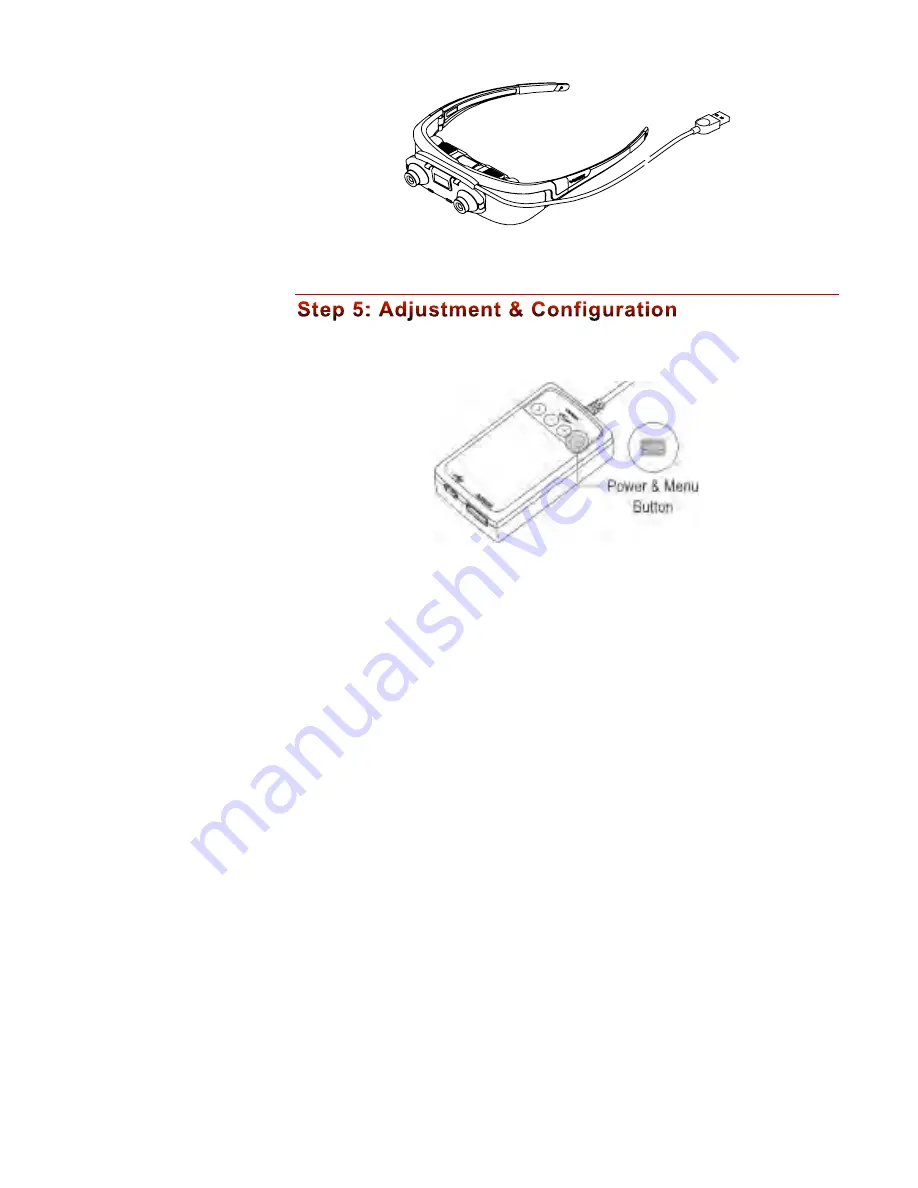
11
§
Connect the camera’s cable to a USB 2.0 port on your Windows computer.
Power On/Off
§
Press the “Power & Menu” button to turn the eyewear on.
§
Press and hold the “Power & Menu” button to turn the eyewear off.
If no video signal is detected for a period exceeding 30 seconds, the eyewear display
will automatically turn off to conserve power.
See the “Controller & OSD” section for additional controls and display options
information.
If you press the Power & menu button again, after it is turned on, the OSD (On
Screen Display) screen will be displayed.
Video Display
The WRAP 1200DXAR does not require any configuration for displaying 2D or
3D video from HDMI-compliant devices.
If connected to a computer that is not fully HDMI-compliant, some configuration
may be required to enable the eyewear to function as an external monitor.
If your computer does not automatically configure to the correct resolution, with
the eyewear display duplicating the image on your desktop or laptop monitor, adjust
its video display settings as follows:
Both cameras connect
through this single USB
cable. The amount of
data required to support
two cameras is heavy and
its bandwidth may exceed
the capabilities of some
USB controllers.
Содержание Wrap 1200DXAR
Страница 1: ...Wrap 1200DXAR User Guide ...
Страница 4: ...4 Read the Safety and Warranty information before proceeding ...












































