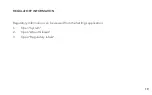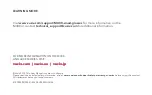CLEANING AND CARE
•
Clean the viewer and battery with a damp cloth and mild
detergent if necessary. Do not use all-purpose cleaners as
these may damage the seals and impair the water resistance.
•
Make sure that there is no standing water in the USB
connector before inserting the cable.
•
Do not insert sharp objects into any holes in the viewer as this
may damage the mesh and impair the water resistance.
•
Do not use metal objects to clean the USB port as this may
cause electrical damage.
18
Содержание 472
Страница 1: ...M400 User Manual v1 0 Model 472 ...
Страница 6: ...06 ...