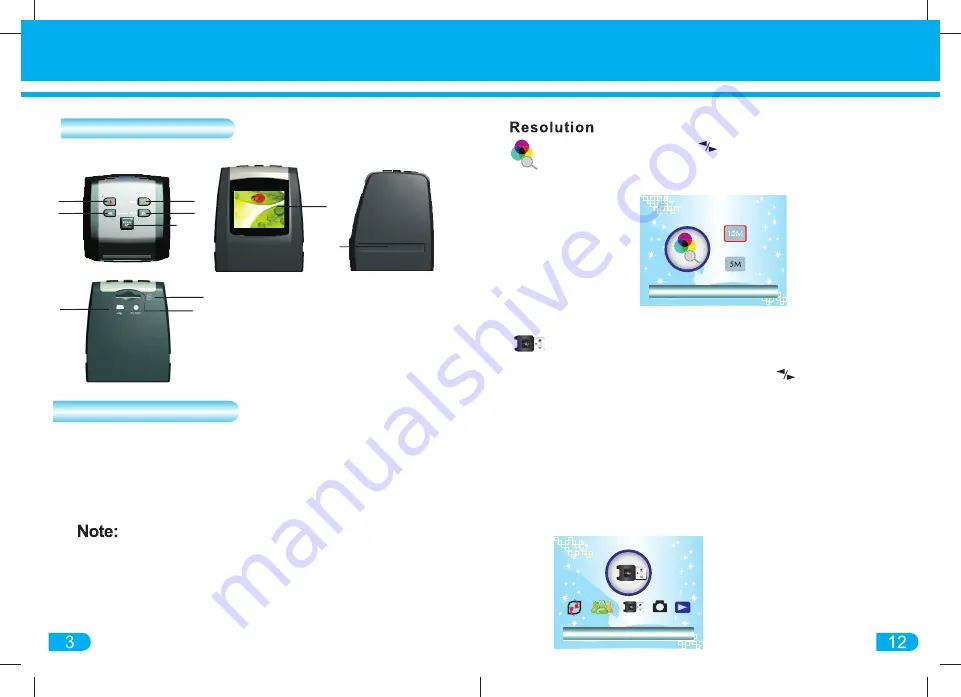
SD
/
MMC
USB
TV-out
USB MSDC
FILM
SCANNER
3
2
1
5
4
8
9
10
(1) Power ON/OFF (6) Display Screen
(2) Left/Mirror (7) Slide/Negative slot
(3) Menu
(8) USB Connection
(4) Right/Flip (9) SD/SDHC slot
(5) Scan/OK
(10) TV Output
6
7
1) In the main MENU, press button to navigate to RESOLUTION
2) Press SCAN/OK to enter into RESOLUTION setting
3) Choose resolution 5MP/10MP, then Press SCAN/OK to confirm
Resolution
To view images on the computer:
1) Plug the converter to a USB port on the computer
2) Press the MENU button then press the button to navigate
to USB MSDC mode.
3) Press SCAN/OK button to enter (Display Screen will turn off).
4) On your computer, it should recognize the converter as a
"Removable Disk" Click "Open folder to view files" to view, or
download images to your computer
USB MSDC: Viewing images from a Computer
NOTE: If the Auto Play window for Removable Device did not launch
automatically, go to your "My Computer" (PC) to find the device under
Removable Storage
To exit USB mode and return to
CAPTURE mode on the converter,
press the MENU button on the
converter
Inserting SD Memory
OPTIONAL: SD/SDHC (not included)
To save images on an SD/SDHC memory card, insert a
memory card into the SD/SDHC slot. Once external memory
card is inserted, images will not be saved in the converter's
internal memory.
Description of Parts
If message "Please insert memory card" appears
on the Display Screen, scanning amount available
is zero. Free up the internal memory by deleting
scanned images from the converter or insert a
SD/SDHC memory card into the converter.
Содержание FC-C520-VPD
Страница 1: ...Digital Film Slide Converter FC C520 VPD...









