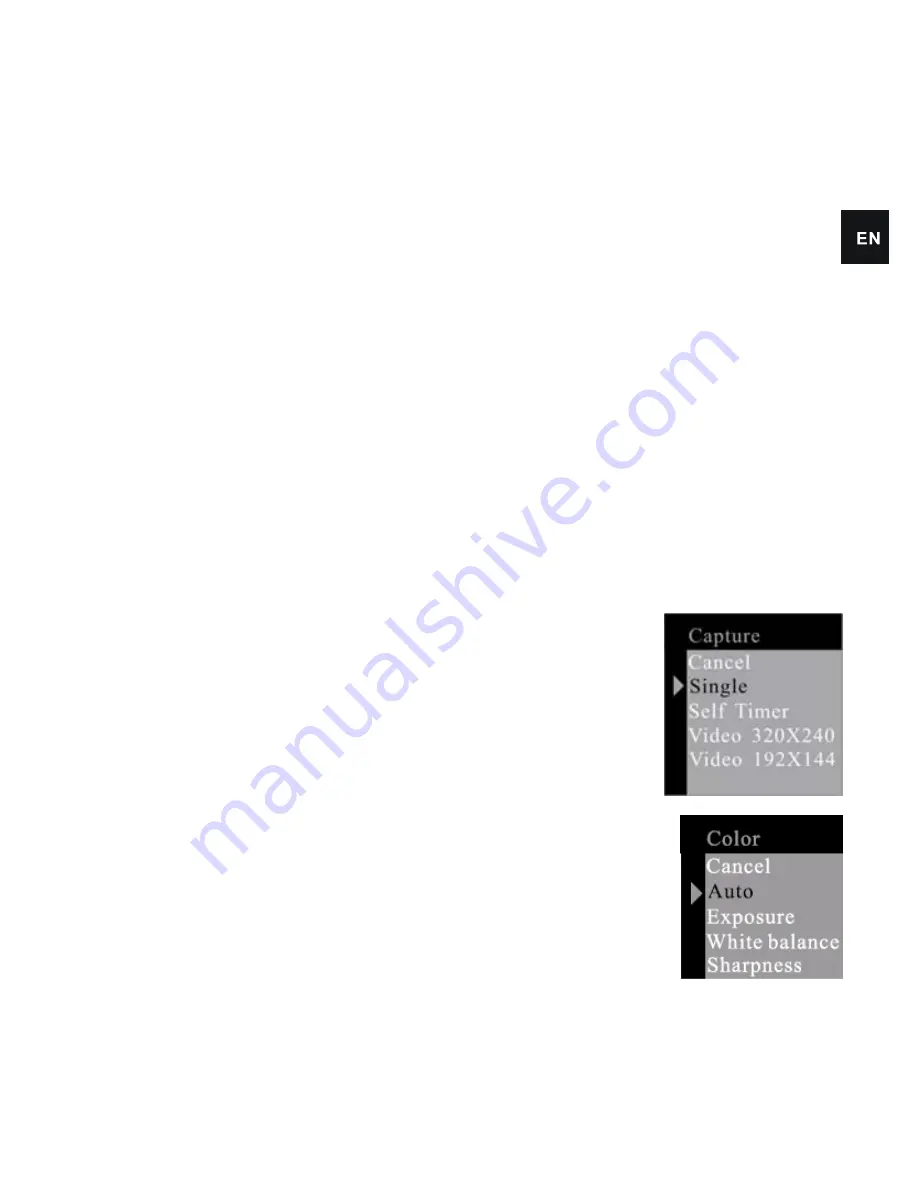
3-2 Turning ON/OFF the Camera
To turn on the camera, press the ON/OFF button until the
operation LED light comes on. To turn the camera off, press and hold
the ON/OFF button for two (2) seconds. The camera will turn off
automatically after 30 seconds of inactivity if not connected to the
USB port. The automatic shutoff time can be changed in the AUTO
POWER OFF function.
3-3 Setup
1. Taking Pictures and Recording Videos
The switch on the top of the camera should be on the red camera icon.
Press the menu button and use the RIGHT and LEFT buttons to scroll
through the following menu options.
1.1 Capture Option
Press the menu button to enter the Capture Select
window, press the UP or DOWN buttons to select
the capture mode you would like to use, then press
menu button to confirm.
1.2 Color Option
Press UP or DOWN button to select the item to
6
Содержание DC-M306AT Series
Страница 1: ......
Страница 2: ...0...
Страница 20: ...4 1 Installation of the Driver Pressing the Install Driver button will install the camera driver 18...























