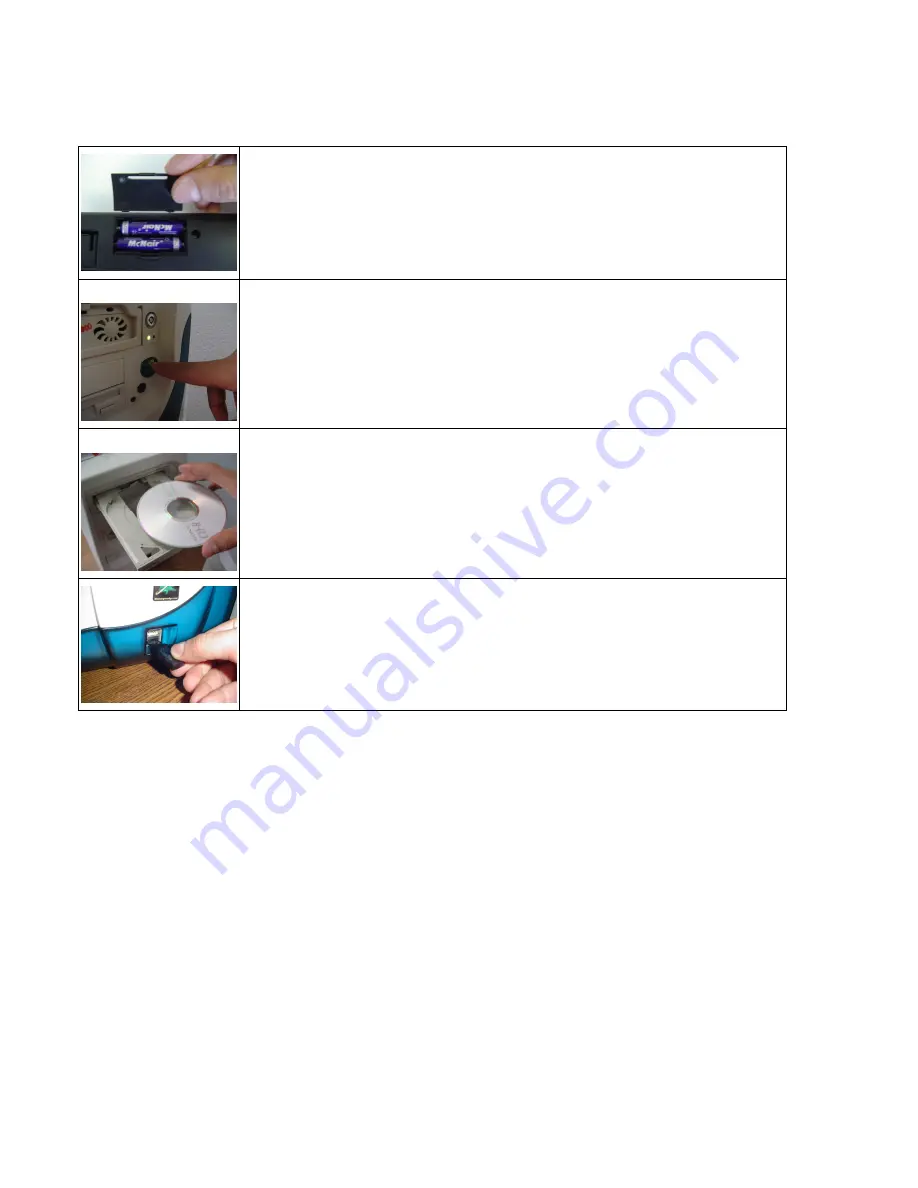
4. Quick Installation and Set Up:
Open the battery compartment located underneath the keyboard
and install the 2 AAA batteries. Note the polarity signs in the battery
compartment.
Turn on the power to your computer and make sure your Windows
operating system is active.
Install the Software CD Driver that has been included and you may
now go on to section 4-2, Programming the Hot Keys on the
Keyboard.
Note:
Install the Software before plugging in the
receiver.
Insert the USB Receiver into an available USB port. Your computer
will recognize the USB device and make the proper settings to
enable you to operate your keyboard. Click on any key on your
keyboard to connect with the receiver.
1) If the keyboard does not work, please see the Troubleshooting information on page
9 of this manual.
2) Caution: Before your keyboard can be connected, you need to position the devices
within 6 feet of the receiver to establish the initial connection.
Note:
The
Windows operating systems will search for the new
USB HID
products and load the
built-in standard
USB HID
device driver automatically. The system may ask for the Windows
2000 full Operating System CD if it needs the driver to update the operating system. (Windows
XP and Vista Operating System CD is not required).
Follow the instructions and complete the standard
USB HID
reorganization process. The
keyboards’ basic functions will work properly, the exception may be the Hot Key Functions
which will require you to run the Software CD Driver included with this kit.










