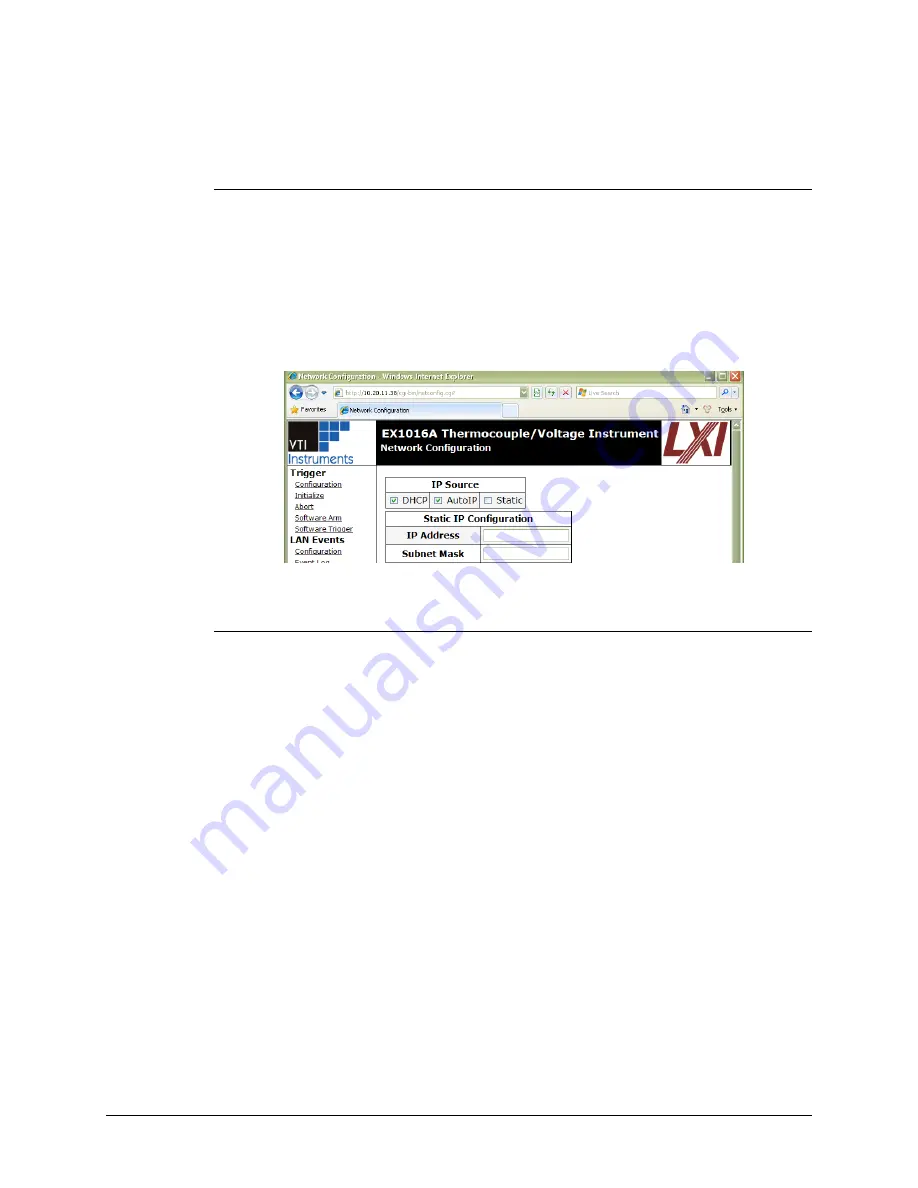
www.vtiinstruments.com
EX10xxA/EX10xxA-51C/RX10xx Preparation for Use
47
6)
If set to use a static IP, record the IP address, subnet mask, and default gateway for use later.
Select
Obtain an IP address automatically
to establish a connection to the EX10xxA. Click
the
OK
. If set to use a dynamic IP, click
the
OK
Set the EX10xxA to Auto IP
1)
Remove all network connections from the PC except for the connection to the EX10xxA.
Wireless adapters should be disabled as well.
2)
Apply power to the EX10xxA and wait for the LAN LED to turn green.
3)
Discover EX10xxA using Bonjour as described in the
. The
steps taken previously should ensure that discovery works.
4)
Once connected to the EX10xxA, click on
Network Configuration
in the command menu.
5)
Select
DHCP
and
AutoIP
in the
IP Address Source
field and ensure that
Static IP
is not
selected. Figure 2-7 shows the proper configuration. Click the
Submit
button to save all
changes.
F
IGURE
2-7:
EX10
XX
A
S
ET TO
U
SE
A
UTO
IP
Set the EX10xxA to Static IP
1)
Disconnect all network connections from the PC except for the connection between the PC
and the EX10xxA.
2)
Apply power to the EX10xxA and wait for the LAN LED to turn green.
3)
Discover EX10xxA using Bonjour as described in the
. The
steps taken previously should ensure that discovery works.
4)
Once connected to the embedded web interface, click on the
Network Configuration
link in
the command menu.
5)
Select the
Static
checkbox in the
IP Address Source
field and ensure that
DHCP
and
AutoIP
are not selected.
6)
In the
IP Address
field, enter an appropriate IP address for the EX10xxA. Use the IP address
obtained the
Determine PCs Network Settings.
7)
step to determine the network address. The network address is the first three digits of the IP
address (10.1.0 in the example provided). The last digit of the IP address (the node), is a
number, 0 through 255, that is not currently assigned to any other device on the network.
Ensure that a unique IP address is assigned to the EX10xxA by consulting a network
administrator.
8)
In the
Subnet Mask
field, enter the subnet mask in the
Determine PCs Network Settings
9)
step.
10)
In the
Gateway Address
field, enter the same gateway address in the
step.
11)
Click
Submit
to save all changes made to the
Network Configuration
page.
Содержание EX1000A
Страница 25: ...www vtiinstruments com EX10xxA Introduction 25 FIGURE 1 2 RACKMOUNT HARDWARE INSTALLATION DIAGRAM ...
Страница 27: ...www vtiinstruments com EX10xxA Introduction 27 FIGURE 1 4 ISOMETRIC AND INTERNAL CJC PLATE DIAGRAM ...
Страница 28: ...VTI Instruments Corp 28 EX10xxA Introduction EX1044 DIAGRAM ...
Страница 29: ...www vtiinstruments com EX10xxA Introduction 29 FIGURE 1 5 EX1044 TABLE TOP USAGE ...
Страница 34: ......
Страница 56: ......
Страница 74: ......
Страница 130: ......
Страница 282: ......






























