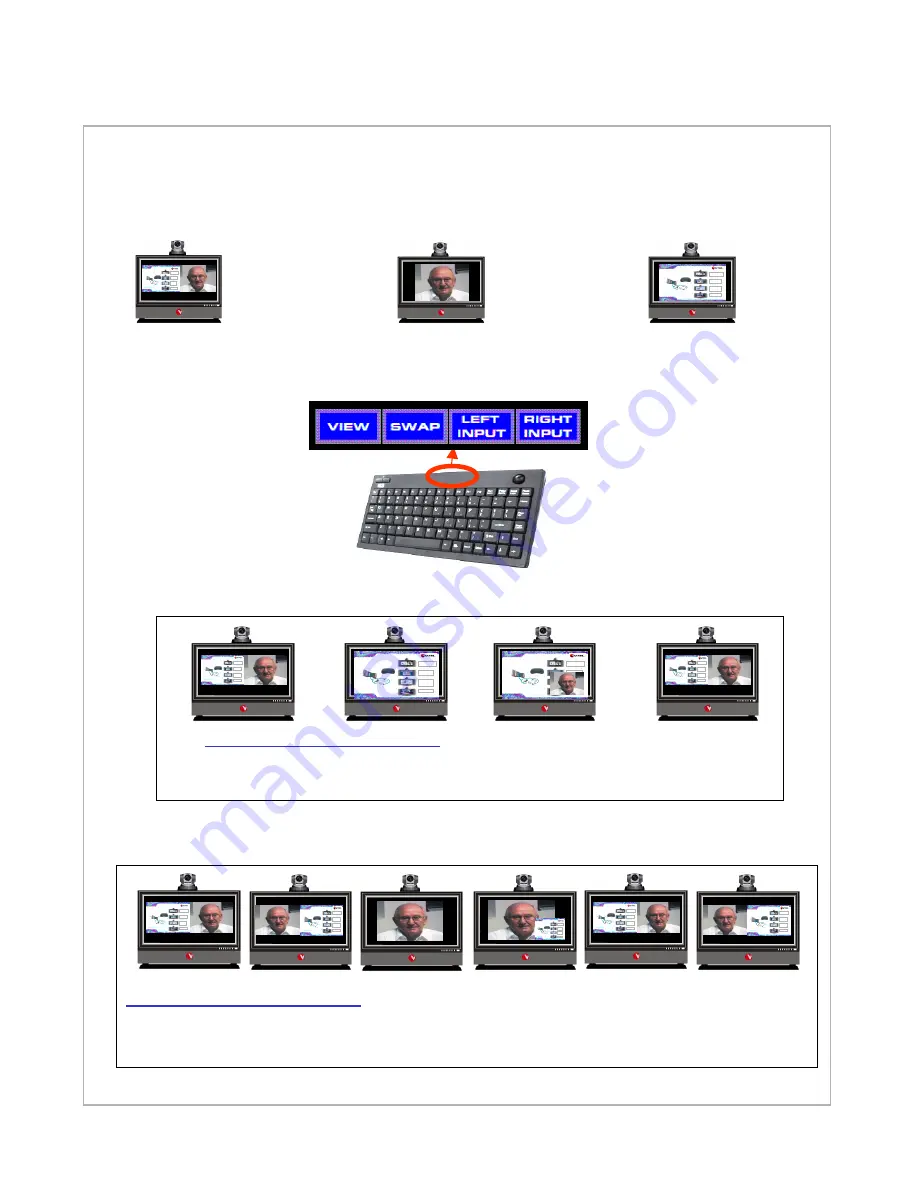
System modes -- videoconferencing
The IPanel has three main videoconferencing modes of operation.
You can toggle from one mode to another using the keyboard function
keys on the wireless keyboard
PC and Video-
Conferencing side
by side - NORMAL
Normal operation
for videoconference-
PC information on
left, video on right
Videoconferencing
See full screen of far
site in videoconference
Full Screen PC
See full screen of received
PC data in videoconference.
or see full size presentation
locally when not in a
videoconference
IPanel Systems
“Easy t o D riv e”
One cl ick operati on
A C
Optional
Cable
Inte rnet/L AN
A ll-In-One P rofes sional S olution
V TEL IPanel 3200/4200
26/32”
M ult ime dia
Pr es en tat ion s
In te rn et
&
PC Ap plica tio ns
Vide oco nf er enc ing
wit h
Da ta Sha rin g
HDTV
I P a n e l S y s t e m s
“ E a s y to D r iv e ”
O n e c lic k o p e r a t io n
A C
O p ti o n a l
C a b le
I n t e rn e t / L A N
A l l- I n - O n e P r o f e s s io n a l S o lu t io n
V T E L I P a n e l 3 2 0 0 /4 2 0 0
2 6 / 3 2 ”
M u l t im e d i a
P r e s e n ta ti o n s
In te rn e t
&
P C A p p l i c a t io n s
V i d e o c o n fe re n c i n g
w i th
D a ta S h a ri n g
H D T V
Left screen can go full screen
Press
VIEW
once
(to make computer full screen)
Press
VIEW
again
(to get video in
PIP window)
IPanel Systems
“Ea sy to Drive ”
O ne cli ck o peratio n
AC
Optional
Ca ble
I nte rn e t/L AN
A ll-In-On e Prof ession al So lu tion
V TEL I Pan el 32 00 /42 00
26 /32 ”
Mult imedia
P res entat ions
I nt ernet
&
P C A pplic at ions
V ideoconf erenc ing
wit h
Dat a S hari ng
HDT V
I P a n e l S y s t e m s
“E a s y to D r i v e ”
O n e c l ic k o p e r a t io n
A C
O p tio n a l
C a b le
I n te r n e t/ L A N
A ll - I n - O n e P r o f e s s io n a l S o lu ti o n
V T E L I P a n e l 3 2 0 0 /4 2 0 0
2 6 / 3 2 ”
M u l t im e di a
P r es e nt a t io n s
I nt e r n et
&
P C A p p lic a t io n s
V id e o c o n f er e n c in g
w it h
D a t a S h a rin g
H D T V
I P a n e l S y s t e m s
“E a s y to D r i v e ”
O n e c l ic k o p e r a t io n
A C
O p tio n a l
C a b le
I n te r n e t/ L A N
A ll - I n - O n e P r o f e s s io n a l S o lu ti o n
V T E L I P a n e l 3 2 0 0 /4 2 0 0
2 6 / 3 2 ”
M u l t im e di a
P r es e nt a t io n s
I nt e r n et
&
P C A p p lic a t io n s
V id e o c o n f er e n c in g
w it h
D a t a S h a rin g
H D T V
IPanel Systems
“Ea sy to Drive ”
O ne cli ck o peratio n
AC
Optional
Ca ble
I nte rn e t/L AN
A ll-In-One Prof essional Solution
V TEL I Panel 3200/4200
26 /32 ”
Mult imedia
P res entat ions
I nt ernet
&
P C A pplic at ions
V ideoconf erenc ing
w it h
Dat a S hari ng
H DT V
Press
VIEW
again
(to return
normal ops)
Take PC full screen
Take Video full screen
Left screen can go full screen
Press
SWAP
once
(to put video on the left
IPanel Systems
“Ea sy to Drive ”
O ne cli ck o peratio n
AC
Optional
Ca ble
I nternet/LAN
A ll-In-One Prof essional Solution
V TEL I Panel 3200/4200
26 /32 ”
Mult imedia
P res entat ions
I nt ernet
&
P C A pplic at ions
V ideoconf erenc ing
w it h
Dat a S hari ng
H DT V
IPanel Systems
“Ea sy to Drive ”
O ne cli ck o peratio n
AC
Optional
Ca ble
I nternet/LAN
A ll-In-One Prof essional Solution
V TEL I Panel 3200/4200
26 /32 ”
Mult imedia
P res entat ions
I nt ernet
&
P C A pplic at ions
V ideoconf erenc ing
w it h
Dat a S hari ng
H DT V
IPanel Syst ems
“E asy to Drive”
One click oper ation
AC
Op t io na l
Ca bl e
I n t ern e t / L A N
A ll-I n-One P rofessional Sol ution
V TE L I Panel 3200/ 4200
26 /32 ”
Multimedia
Pr esentations
Inte rnet
&
PC Applicatio ns
Videoconferencing
w ith
D ata Sharing
HD TV
IPanel Systems
“Ea sy to Drive ”
O ne cli ck o peratio n
AC
O ptional
Ca ble
I nte rn e t/L AN
A ll-In-One Prof essional Solution
V TEL I Panel 3200/4200
26 /32 ”
M u lt im e d ia
P re s e n ta t io n s
I nt e r n e t
&
P C A p p lic at io n s
V id e o co n f e re n c in g
w it h
Da t a S h a ri ng
H DT V
IPanel Sy stems
“Ea sy to Drive ”
O ne cl ick opera ti on
AC
O ptiona l
C able
Int er ne t/ LAN
A ll-In-One P rofessional S olution
VTEL IPanel 3200/4200
2 6 /3 2 ”
M u lti m e d ia
P re s e n ta t io n s
In t e r ne t
&
P C A pp l ica t io n s
Vi d eo c o n fe r e n c in g
w it h
D a t a S h ar in g
HD T V
Press
VIEW
(to make video
full screen)
Press
VIEW
(to get PC in
PIP window)
Press
VIEW
(to return to
split screen)
Press
SWAP
(to return to
normal ops)































