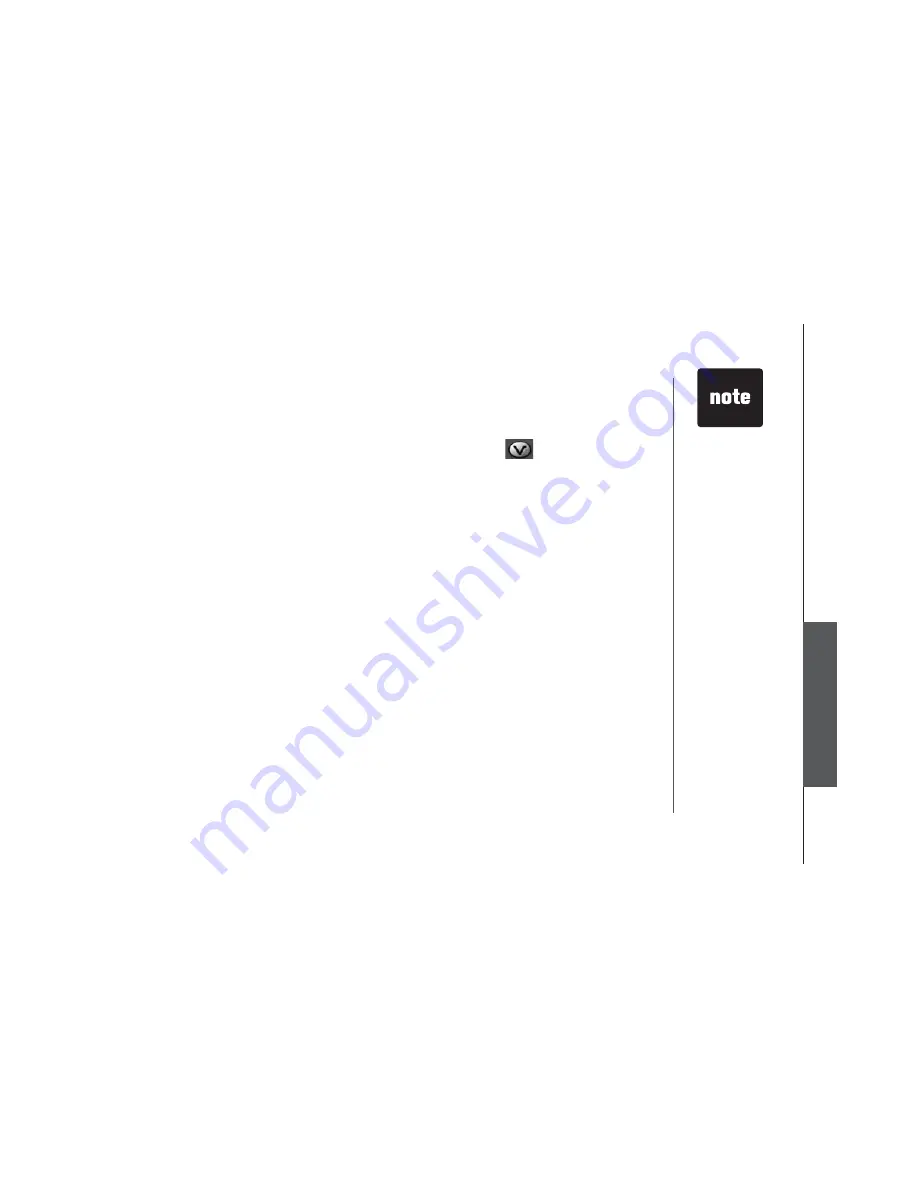
www.vtechphones.com
55
Special f
eatures
•
When you
want to use the
microphone on
the handset to
record ringers,
do not insert the
audio patch cord
into the headset
jack.
PC applications software
Open a graphic file
• Open the phonebook manager by double-clicking on the desktop icon:
• Click on the Graphics tab.
• Click on the
OPEN IMAGE
button.
Ŗ #YKPFQYYKNNQRGPHQT[QWVQDTQYUGVJTQWIJVJGITCRJKEſNGQP[QWTEQORWVGT
Ŗ (KPFVJGHQNFGTEQPVCKPKPI[QWTITCRJKEſNGCPFFQWDNGENKEMVQQRGPKV
Graphics tab functions
Graphic editing
The VTech Phonebook Manager allows you to perform basic graphic editing functions such as zoom,
rotate, brightness/contrast and color balance. By clicking the relevant icons to modify the opened
picture accordingly. When using these tools to edit your picture, the picture will be shown on the preview
panel on the left side of the phonebook manager application.
While in graphic edit mode, there is a red preview box over the center of the main graphic panel. This
preview box contains the image shown in the preview panel on the left side of the application. You can
move the preview box by:
1. Move the mouse pointer inside the red preview box.
2. Press and hold the left mouse button.
3. Use the mouse to move the red preview box to a new location on the graphic.
4. Once the preview box is on the desired graphic, release the mouse button.
Содержание wf6972
Страница 24: ...www vtechphones com 22 Telephone settings Delete this empty page ...
Страница 77: ...www vtechphones com 75 Appendix Add additional handsets ...
Страница 78: ...www vtechphones com 76 ...
Страница 95: ...Index V Volume control 27 W Warranty 76 77 Weekday setting 22 ...
Страница 97: ...User s Manual www vtechphones com Model wf6972 ...






























