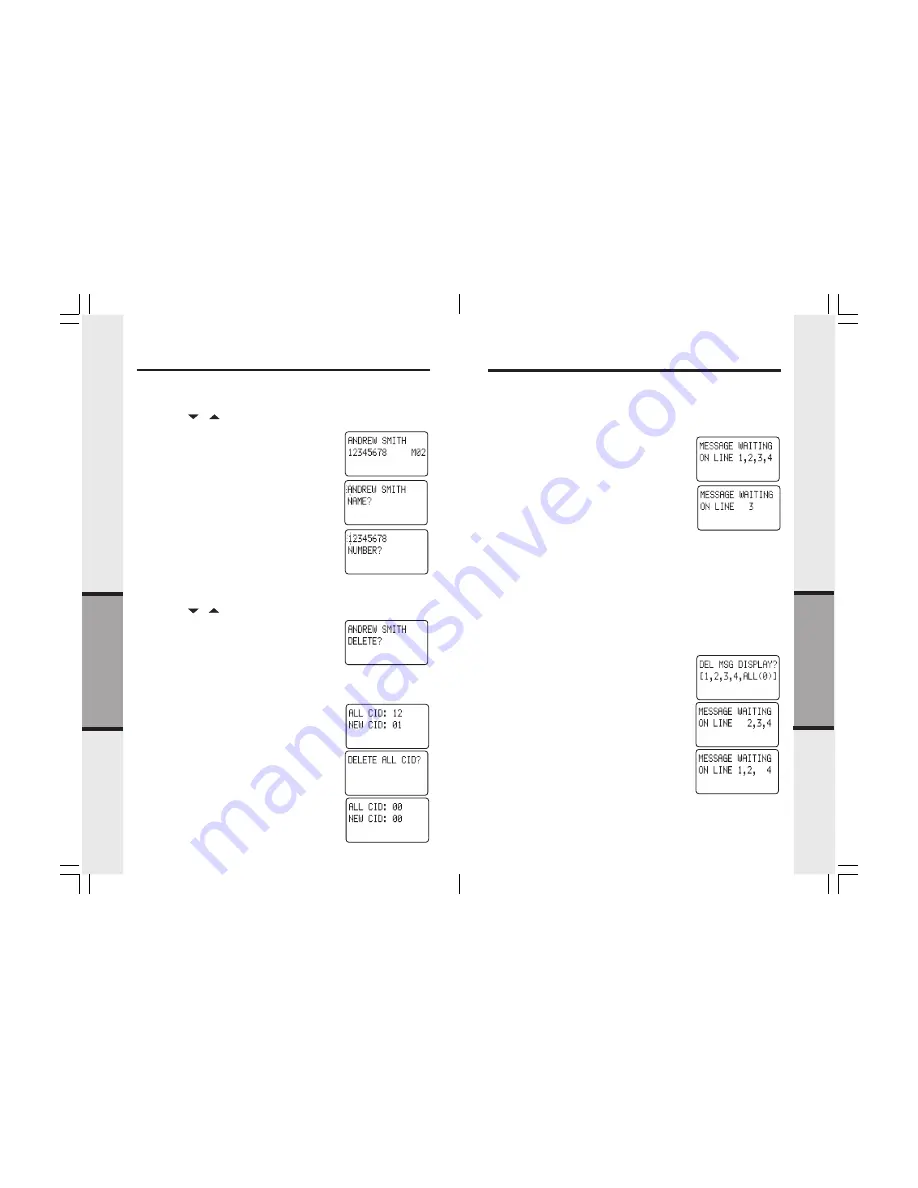
25
24
Ad
vanced Operations
The VT 40-2421 is compatible with optional voicemail
service provided by some local telephone companies.
If you subscribe to this service, and you have new,
unplayed messages in your voicemail, a Visual
Message Waiting Indicator(VMWI) signal is
transmitted by your local telephone company.
The VT 40-2421 detects a VMWI signal and activates
a the Message Waiting indicator on the Handset(s).
After you check your messages, the Message Waiting
indicator will automatically turn off.
Please note that whenever new, unplayed messages
are stored in your voicemail, the local Telephone
Company will continue to send a VMWI signal.
If after reviewing unplayed messages, the
MESSAGE
MESSAGE
MESSAGE
MESSAGE
MESSAGE
WAITING
WAITING
WAITING
WAITING
WAITING
display remains, you can manually delete
the indicator as follows:
- Start from an idle mode with
MESSAGE WAITING
MESSAGE WAITING
MESSAGE WAITING
MESSAGE WAITING
MESSAGE WAITING
actively being displayed.
- Press FUNCTION followed by 1(DEL) to delete
-
DEL MSG DISPLAY?
DEL MSG DISPLAY?
DEL MSG DISPLAY?
DEL MSG DISPLAY?
DEL MSG DISPLAY?
is displayed.
* Press 1 to delete the
MESSAGE WAITING
MESSAGE WAITING
MESSAGE WAITING
MESSAGE WAITING
MESSAGE WAITING
indicator
for LINE 1
* Press 2 to delete the
MESSAGE WAITING
MESSAGE WAITING
MESSAGE WAITING
MESSAGE WAITING
MESSAGE WAITING
indicator
for LINE 2
* Press 3 to delete the
MESSAGE WAITING
MESSAGE WAITING
MESSAGE WAITING
MESSAGE WAITING
MESSAGE WAITING
indicator
for LINE 3
* Press 4 to delete the
MESSAGE WAITING
MESSAGE WAITING
MESSAGE WAITING
MESSAGE WAITING
MESSAGE WAITING
indicator
for LINE 4
* Press 0 to delete the
MESSAGE WAITING
MESSAGE WAITING
MESSAGE WAITING
MESSAGE WAITING
MESSAGE WAITING
indicator
for ALL lines
Visual Message Waiting Indication
Ad
vanced Operations
•
Press the PROG key
•
Press # to enter
SPEED MEMORY
SPEED MEMORY
SPEED MEMORY
SPEED MEMORY
SPEED MEMORY
.
•
Use the ( / ) volume keys to locate the
memory location (01..20) where you wish to store
the Caller ID record
•
Press the CID key. The Caller ID record will be
displayed along with the memory location
number.
•
Press # to proceed.
•
Review the displayed name. Make changes if
necessary, and then press the # key.
•
Review the displayed number. Make changes
if necessary, and then press the # key
•
PROGRAMMING SUCCESSFUL!
PROGRAMMING SUCCESSFUL!
PROGRAMMING SUCCESSFUL!
PROGRAMMING SUCCESSFUL!
PROGRAMMING SUCCESSFUL!
is displayed.
Deleting a Single Caller ID Record
•
Press the CID key
•
Use the ( / ) volume keys to locate the
Caller ID record to be deleted.
•
Press FUNCTION followed by the 1 (DEL) key
to delete
•
The name of the selected memory location will
be displayed.
•
Press # to confirm deletion
•
DELETED!
DELETED!
DELETED!
DELETED!
DELETED!
is displayed; or press OFF to exit
without deleting
Deleting All Caller ID Records
•
Press the CID key
•
Press FUNCTION followed by the 1 (DEL) key
to delete all Caller ID records.
•
DELETE ALL CID?
DELETE ALL CID?
DELETE ALL CID?
DELETE ALL CID?
DELETE ALL CID?
will be displayed.
•
Press # to confirm deletion
Caller ID
Содержание VT 40-2420
Страница 21: ......





















